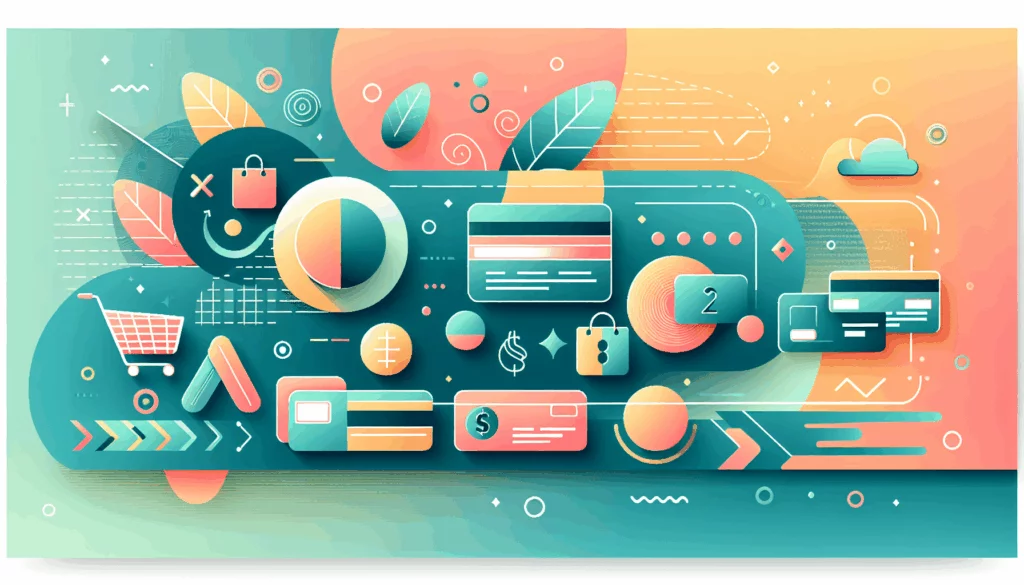Launching Your Online Empire: A Comprehensive Guide to Building a WordPress Marketplace Website
In the ever-expanding world of e-commerce, creating a multi-vendor marketplace can be a lucrative venture. With the right tools and a bit of guidance, you can transform your WordPress site into a thriving online marketplace. Here’s a step-by-step guide to help you get started.
Setting Up Your E-commerce Platform
Before diving into the specifics of creating a marketplace, you need to ensure you have the right foundation. Here are the essential components you’ll need:
- Domain Name and Web Hosting: These are the backbone of your website. Choose a reliable web hosting service like Kinsta, which is optimized for WordPress and WooCommerce. A domain name and web hosting can be obtained from providers like Bluehost, which offers a free domain and SSL certificate along with discounted hosting plans.
- SSL Certificate: This is crucial for securely accepting online payments. Most hosting providers, including Bluehost, offer SSL certificates as part of their packages.
- WordPress Installation: If you haven’t already, install WordPress on your site. Here’s a detailed guide on how to install WordPress step by step.
Choosing the Right Plugins
To turn your WordPress site into a multi-vendor marketplace, you need the right plugins.
Dokan Multivendor Plugin
One of the most popular and user-friendly plugins for creating a marketplace is the Dokan Multivendor Plugin. Here’s how you can install and set it up:
- Installation: Go to your WordPress dashboard, navigate to
Plugins>Add New, search for “Dokan,” and install the plugin. Activate it once installed. If WooCommerce is not already installed, Dokan will automatically install it for you. - Configuration: Follow the Dokan Wizard to complete the basic configuration. This process is straightforward and guides you through setting up the essential features of your marketplace.
Compatible Themes
After installing Dokan, you need a theme that is compatible with both Dokan and WooCommerce. The Dokani theme, developed by the same team behind Dokan, is a great option and is free to use. To install the theme, go to your WordPress dashboard, navigate to Appearance > Themes > Add New > Upload Theme, and activate it once uploaded.
Configuring Your Marketplace
Product Categories and Permalinks
Organize your marketplace by creating product categories and setting up permalinks. This helps in better navigation and SEO. Go to Products > Categories to create categories, and then set up your permalinks under Settings > Permalinks to ensure clean and SEO-friendly URLs.
Vendor Management
To allow vendors to register and sell on your marketplace, you need to enable the “Anyone can register” option. Go to Settings > General > Membership and check the box. Vendors can then fill out the registration form, and you can manage their applications from the backend.
Customizing the Admin Shop
As the admin, you can also sell products from your own mini-store within the marketplace. Enable yourself to sell by going to Dokan > Vendors and toggling the button. Customize your store settings from the Vendor Dashboard > Settings.
Testing and Launching Your Marketplace
Testing
Once all the configurations are in place, it’s time to test your marketplace. Visit your website in a new browser window and create a new account to ensure everything is working smoothly. Test vendor registration, product uploads, and payment processes to identify any issues.
Legal and Compliance Considerations
Before launching, ensure you comply with all legal requirements. This includes having a legal notice, terms of use, privacy policy, and adhering to regulations like GDPR and VAT management. Here’s a detailed guide on legal considerations for a WordPress marketplace.
Growing Your Online Marketplace
Design and Customization
Choose an eCommerce-ready theme that aligns with your brand aesthetic. WordPress offers thousands of free and paid themes. For a custom design, consider services like WPBeginner’s website design services.
Adding New Features
Expand your marketplace by adding new features such as multi-vendor auction sites or membership communities. Plugins like Product Vendors or Yith WooCommerce Multi Vendor can enhance your marketplace functionalities.
Tracking Data
Use analytics tools to track your marketplace’s performance. Plugins like WooCommerce Google Analytics Integration can help you monitor traffic, sales, and user behavior.
Summary and Next Steps
Creating a WordPress marketplace is a feasible and rewarding venture, especially with the help of plugins like Dokan and WC Vendors. Here’s a quick recap of the key steps:
- Set up your e-commerce platform: Ensure you have a domain, web hosting, SSL certificate, and WordPress installed.
- Install and configure plugins: Use Dokan or WC Vendors to turn your site into a multi-vendor marketplace.
- Choose a compatible theme: Select a theme that works well with your chosen plugin.
- Configure vendor management and product categories: Enable vendor registration and set up product categories.
- Test and launch: Test all features and ensure legal compliance before launching.
- Grow your marketplace: Customize your site, add new features, and track performance.
If you need further assistance or have specific questions about setting up your marketplace, feel free to Contact Us at Belov Digital Agency. We specialize in WordPress development and can help you create a robust and user-friendly online marketplace.
By following these steps and leveraging the power of WordPress and its ecosystem of plugins and themes, you can build a successful multi-vendor marketplace that attracts both vendors and customers. Happy building!