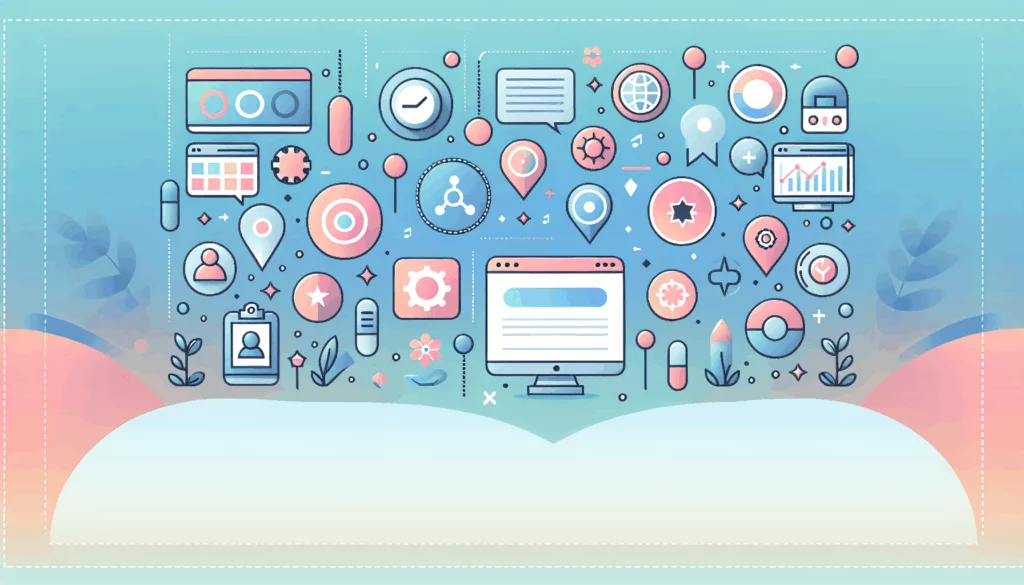Revolutionizing User Experience with Augmented Reality in WordPress
In the ever-evolving landscape of digital technology, Augmented Reality (AR) has emerged as a game-changer, offering unparalleled interactive experiences. For WordPress users, integrating AR can elevate their websites from static platforms to immersive, engaging environments. Here’s a comprehensive guide on how to build Augmented Reality features in WordPress, enhancing your site with interactive AR content.
Why Augmented Reality Matters for Your WordPress Site
AR technology is not just a novelty; it has significant practical applications, especially for e-commerce and educational websites. It allows users to see how products will look in their own spaces before making a purchase, reducing the likelihood of returns and increasing customer satisfaction. For educational sites, AR can make complex concepts more engaging and easier to understand.
For instance, if you are running an online furniture store, AR can let customers see how a sofa would look in their living room, making the shopping experience more interactive and informed.
Top WordPress Plugins for Augmented Reality
To integrate AR into your WordPress site, you need the right plugins. Here are some of the top recommendations:
1. AR for WordPress
This plugin is an all-in-one solution for integrating AR into your WordPress site. It allows you to showcase 3D models in both 3D and AR views, compatible with iOS and Android devices without requiring any app downloads. Key features include support for various file formats (GLB, GLTF, USDZ, etc.), responsive design, model placement on floors or walls, and custom API capabilities.
- Installation: Upload the plugin to the `/wp-content/plugins/` directory, activate it through the ‘Plugins’ menu, and configure the settings via the plugin’s settings page.
- Usage: After installation, you can upload your 3D models and copy-paste the shortcode into the page or post where you want the model to be displayed.
2. PausAR 3D & Augmented Reality WordPress Plugin
This plugin is specifically designed for WordPress sites using Elementor. It offers a no-code solution for displaying 3D and AR content, making it easy to integrate AR into your website. The PausAR Viewer supports almost every common mobile device and offers features like interactive 3D model display, AR mode, and highly customizable options.
- Installation: Install the PausAR 3D & AR plugin through the WordPress Plugins Repository or upload it manually.
- Usage: Use the Elementor widget to add 3D models and AR content to your pages and posts.
3. MazingAR Plugin
For a more specialized 3D viewer, the MazingAR plugin is a good option. It allows you to upload and display 3D models in an interactive viewer and can be integrated with AR capabilities. This plugin is particularly useful if you need more control over the display and interaction of your 3D models.
How to Get Started with AR on Your WordPress Site
Step 1: Choose Your Plugin
Select a plugin that aligns with your needs. For an all-in-one solution, consider the AR for WordPress plugin. If you are using Elementor, PausAR 3D & AR is a great choice. For more specialized 3D viewing, MazingAR could be the way to go.
Step 2: Prepare Your 3D Models
Ensure you have the necessary 3D models in supported formats such as GLB, GLTF, and USDZ. You can create these models using tools like mobile phone cameras or commission a 3D model creation service.
Step 3: Install and Configure the Plugin
Follow the installation instructions for your chosen plugin. For AR for WordPress, upload the plugin, activate it, and configure the settings. For PausAR 3D & AR, use the Elementor widget to add your 3D models and AR content.
Optimizing Performance for AR Content
To ensure optimal performance, especially when using AR plugins, make sure your site has an SSL certificate. This is crucial for secure data transfer and to avoid any browser warnings that might affect the user experience.
Additionally, consider the hosting service you use. A reliable and fast hosting service like Kinsta can significantly improve the performance of your WordPress site, especially when dealing with resource-intensive AR content.
Real-World Examples and Case Studies
Several businesses have already seen the benefits of integrating AR into their WordPress sites. For example, furniture retailers have reported a significant reduction in returns after implementing AR features that allow customers to see how furniture would look in their homes. Educational institutions have also seen improved engagement and understanding among students by using AR to explain complex concepts in an interactive manner.
Conclusion and Next Steps
Integrating Augmented Reality into your WordPress site can revolutionize the user experience, offering a unique and immersive way to engage with your content. Whether you’re running an e-commerce store, an educational institution, or any other type of website, AR can help you stand out and achieve your goals.
Summary
- Choose the Right Plugin: Select a plugin that fits your needs, such as AR for WordPress or PausAR 3D & AR.
- Prepare Your Models: Ensure you have the necessary 3D models in supported formats.
- Install and Configure: Follow the installation and configuration steps for your chosen plugin.
- Optimize for Performance: Ensure your site has an SSL certificate and consider a reliable hosting service.
By following these steps and leveraging the power of AR, you can create a website that provides users with an unforgettable and interactive experience.
If you need further assistance or have questions about integrating AR into your WordPress site, feel free to Contact Us at Belov Digital Agency. Our team of experts is ready to help you elevate your website with the latest in AR technology.
For more insights and guides on WordPress development, check out our blog, where we regularly post articles on the latest trends and best practices in web development.