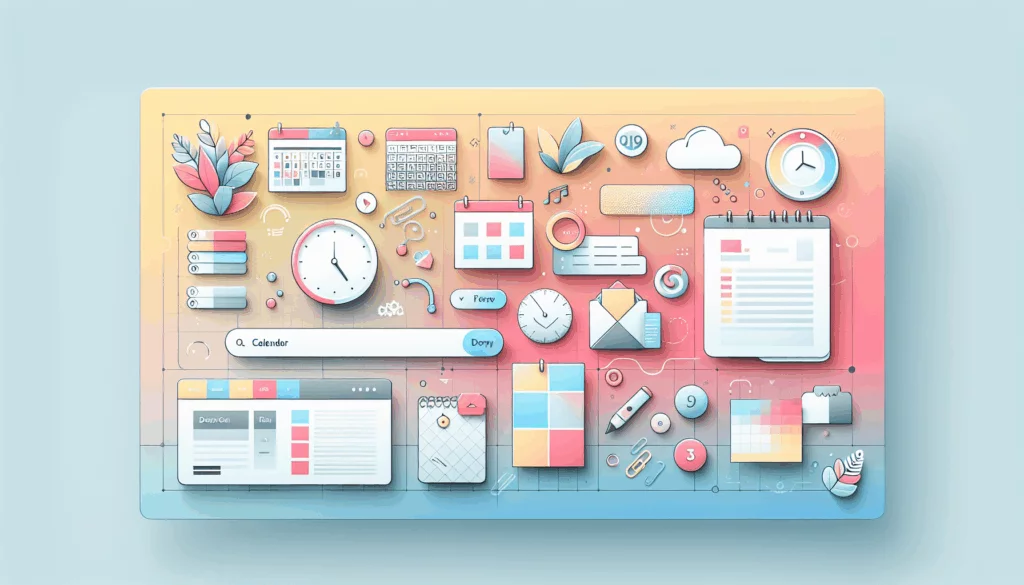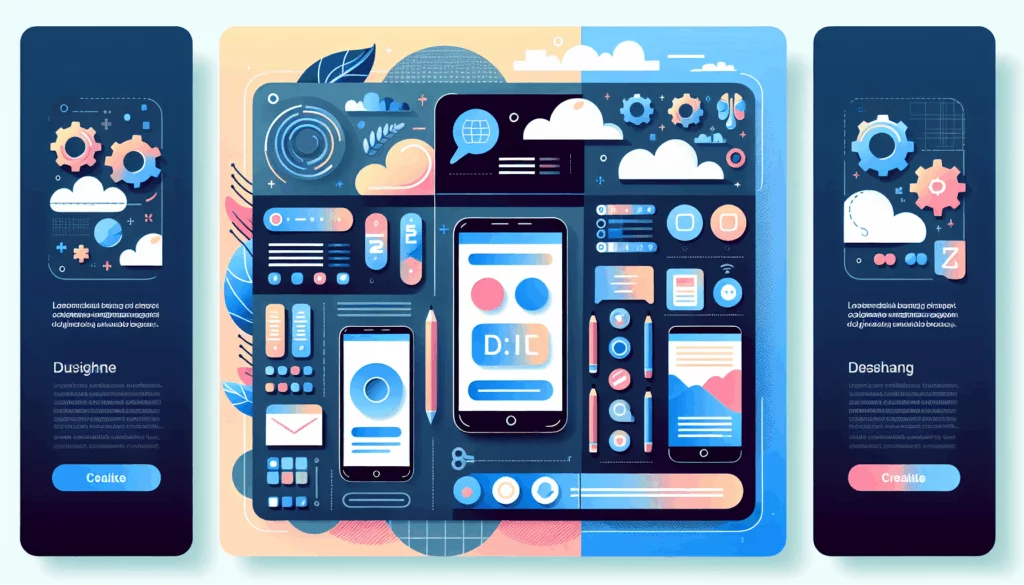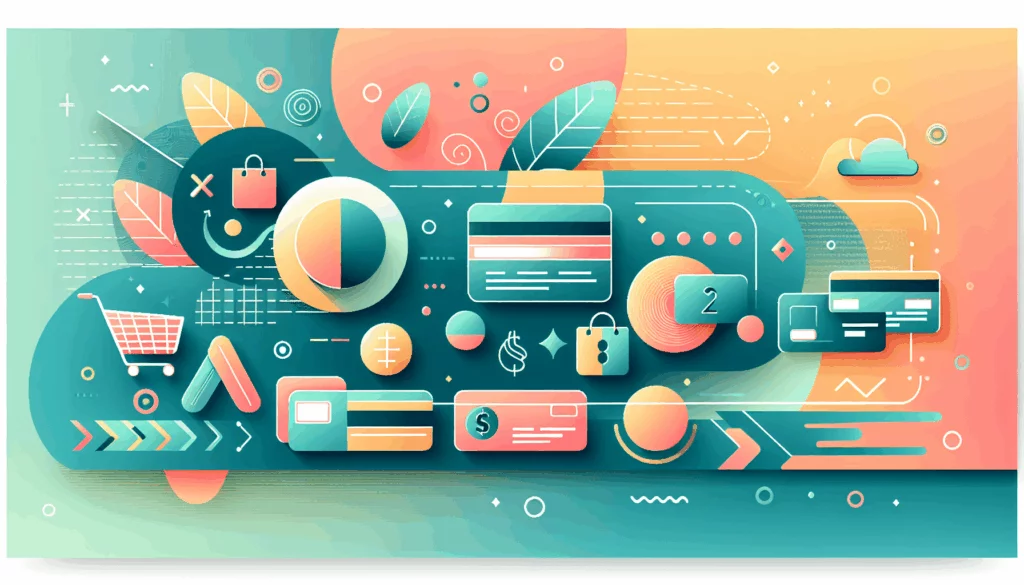Crafting a Comprehensive Event Management System with WordPress
In the modern digital landscape, managing events efficiently is crucial for event organizers, businesses, and individuals alike. WordPress, with its versatile and extensive plugin ecosystem, offers a robust platform for building sophisticated event management systems. Here’s a detailed guide on how to create an event management system using WordPress, incorporating key features such as event registration, calendar integration, and ticket sales.
Choosing the Right Event Management Plugin
When it comes to managing events in WordPress, the choice of plugin is paramount. Here are a few top-tier options that stand out for their functionality and user-friendliness:
Events Manager Plugin
The Events Manager plugin is a powerful tool that offers a wide range of features to manage events effectively. To get started, you need to install and activate the plugin from the WordPress admin dashboard. Here’s a brief overview of the steps involved:
- Install and Activate: Search for “Events Manager” in the Plugins section, install, and activate itnull.
- Configure Settings: Navigate to the plugin settings page (Events > Settings) to customize various options such as general settings, pages, formatting, bookings, and emailsnull.
- Set Up Categories and Tags: Define event categories and tags to organize your events betternull.
- Add Locations: Pre-set event locations for easy referencenull.
- Create Events: Use the event editor to add event titles, descriptions, dates, and locations. You can also enable bookings and registration if needednull.
WP Event Manager Plugin
Another highly recommended plugin is WP Event Manager, known for its simplicity and extensive features.
- Install and Activate: Similar to Events Manager, install and activate WP Event Manager from the WordPress dashboard.
- Create Events: Go to the WP Event Manager section and click on “Add New” to create an event. You can configure details such as event title, description, date, time, and locationnull.
- Customize and Manage: Set up additional features like assigning speakers, creating tickets, and setting up event certificationsnull.
Integrating Event Registration
Event registration is a critical component of any event management system. Here’s how you can integrate it using the mentioned plugins:
Using Events Manager
- Enable Bookings: In the event editor, enable the bookings and registration option. This will open up a range of configurations for managing registrations, including setting up payment gateways and custom registration formsnull.
- Custom Registration Forms: You can customize the registration forms to collect specific information from attendees. This can include fields for name, email, phone number, and other relevant detailsnull.
Using WP Event Manager
- Registrations Add-on: WP Event Manager offers a registrations add-on that allows you to manage event registrations seamlessly. This add-on enables you to create custom registration forms and track attendee informationnull.
- Attendee Info Add-on: The attendee info add-on provides detailed insights into attendee data, helping you manage your events more efficientlynull.
Calendar Integration
Calendar integration is essential for displaying upcoming events in a clear and organized manner.
Using Events Manager
- Event Calendar: Events Manager allows you to create a beautiful event calendar that can be displayed on your website. You can customize the calendar view to show daily, weekly, or monthly eventsnull.
Using WP Event Manager
- Calendar Add-on: WP Event Manager’s calendar add-on integrates a fully functional calendar into your website. This add-on supports various calendar views and can be customized to fit your site’s designnull.
Ticket Sales and Payment Gateways
Selling tickets and managing payments are crucial aspects of event management.
Using Events Manager
- Bookings and Payments: Events Manager supports various payment gateways such as PayPal, Stripe, and more. You can set up ticket sales and manage bookings directly from the plugin’s settingsnull.
Using WP Event Manager
- Sell Tickets Add-on: The sell tickets add-on for WP Event Manager allows you to sell tickets and accept donations. This add-on integrates with multiple payment gateways, making it easy to manage ticket salesnull.
Customizing and Extending Your Event Management System
To further enhance your event management system, you can customize and extend the functionality of your chosen plugin.
Creating Custom Add-Ons
For advanced users, creating custom add-ons can provide additional features tailored to specific needs. For example, you can create a custom admin page for managing event styles or add meta boxes for selecting event stylesnull.
Using Page Builders
Page builders like Elementor Pro can be used to recreate complex event management layouts, such as those seen on Eventbrite. This involves creating templates, adding column sections, and customizing the visual aspects of your event pagesnull.
Hosting and Performance Considerations
When building an event management system, it’s crucial to ensure your website is hosted on a reliable and performance-optimized server. Here are some recommendations:
- Kinsta Hosting: Kinsta is a top-tier hosting service that offers high-performance hosting solutions optimized for WordPress. Their plans include automatic backups, SSL certificates, and 24/7 support, making it an ideal choice for hosting your event management website.
Conclusion and Next Steps
Building a comprehensive event management system with WordPress involves choosing the right plugins, integrating key features, and ensuring optimal hosting and performance. Here’s a summary of the key steps:
- Choose a Plugin: Select either Events Manager or WP Event Manager based on your needs.
- Configure Settings: Set up the plugin settings, categories, tags, and locations.
- Integrate Registration and Calendar: Use the plugin’s built-in features or add-ons to manage registrations and display events on a calendar.
- Set Up Ticket Sales: Configure payment gateways and ticket sales options.
- Customize and Extend: Use page builders and custom add-ons to enhance your event management system.
- Optimize Hosting: Choose a reliable hosting service like Kinsta to ensure high performance.
If you need further assistance or have specific requirements for your event management system, feel free to Contact Us at Belov Digital Agency. We specialize in WordPress development and can help you create a tailored event management solution.
For more resources on WordPress and event management, you can also check out our other blog posts on Belov Digital Agency’s blog.
Additional Resources
- Events Manager Plugin: For detailed tutorials and documentation, visit the Events Manager plugin tutorial.
- WP Event Manager Plugin: Check out the WP Event Manager website for more information and tutorials.
- Kinsta Hosting: Learn more about Kinsta’s hosting solutions at Kinsta Hosting.
By following these steps and leveraging the right tools, you can create a robust and efficient event management system using WordPress.