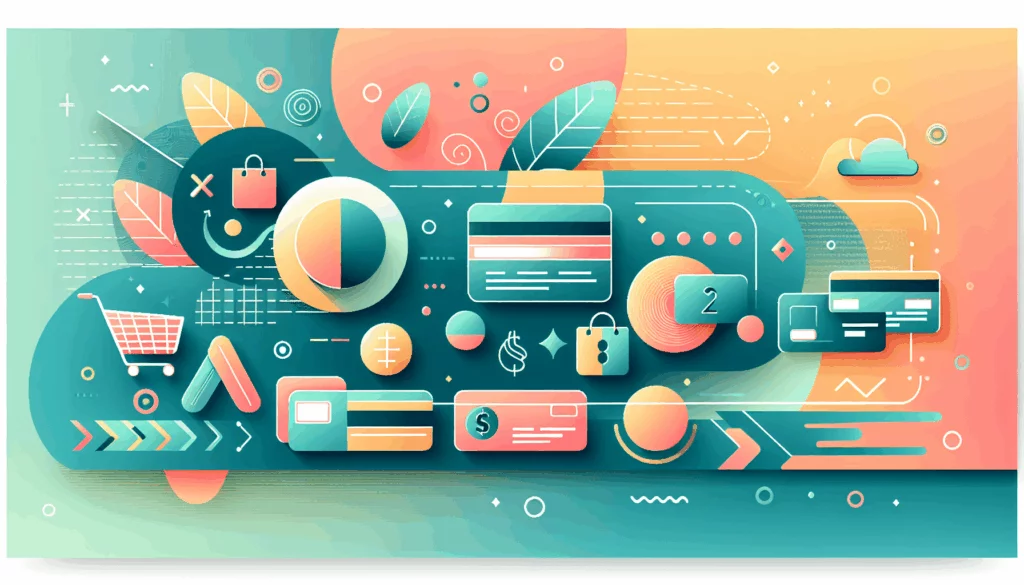Mastering the Art of Custom WordPress Theme Development
Creating a custom WordPress theme from scratch can be a daunting task, but with the right guidance, it can also be a highly rewarding experience. This comprehensive guide will walk you through the steps, tools, and techniques necessary to develop a custom WordPress theme that meets your specific needs and design preferences.
Getting Started: Preparing for WordPress Theme Development
Before diving into the nitty-gritty of theme development, it’s essential to prepare your environment. Here are the initial steps:
- Install WordPress Locally: To avoid any potential issues on a live site, it’s best to develop your theme locally. You can use tools like Local by WP Engine or MAMP to set up a local WordPress environment.
- Choose a Development Environment: Select a code editor that suits your needs. Popular choices include Visual Studio Code and Sublime Text.
- Understand the Basics: Familiarize yourself with HTML, CSS, and PHP, as these are the core languages used in WordPress theme development.
Basic Theme Files: Building the Foundation
A WordPress theme requires at least two files to exist: style.css and index.php.
1. Create the Theme Folder and Files
- Navigate to the
wp-content/themesdirectory within your WordPress installation. - Create a new subfolder for your theme, e.g.,
mycustomtheme. - Inside this folder, create the necessary files:
style.cssandindex.php.
2. Define the Theme in style.css
The style.css file contains a comment block that provides information about your theme. This includes the theme name, author, description, version, and more.
/*
Theme Name: My Custom Theme
Theme URI: https://example.com
Author: Your Name
Author URI: https://yourwebsite.com
Description: A custom WordPress theme.
Version: 1.0
License: GPL-2.0+
*/3. Create the Main Template File (index.php)
The index.php file is the main template file that WordPress uses to display posts. It is required in all themes.
<?php
get_header();
if (have_posts()) :
while (have_posts()) : the_post();
the_content();
endwhile;
endif;
get_footer();
?>Enhancing Theme Functionality
1. Adding JavaScript and PHP Hooks
JavaScript: Use JavaScript to add dynamic elements to your theme. You can include JavaScript files in your theme using the <script> tag in your header.php file or by enqueuing scripts following WordPress standards.
function mytheme_enqueue_scripts() {
wp_enqueue_script('mytheme-script', get_template_directory_uri() . '/js/script.js', array('jquery'), '1.0', true);
}
add_action('wp_enqueue_scripts', 'mytheme_enqueue_scripts');PHP Hooks: Use PHP hooks to extend your theme’s functionality. Hooks allow you to add or modify WordPress functionality without altering core files.
2. Creating Additional Template Files
Depending on your theme’s requirements, you may need to create additional template files such as header.php, footer.php, archive.php, and single.php.
Advanced Features for Your Theme
1. Using a Starter Theme
If you prefer not to start from a blank slate, consider using a WordPress starter theme like Underscores or UnderStrap. These themes provide a solid foundation for customization.
2. Implementing Responsive Design
Ensure your theme is responsive by using CSS media queries. This will help your site look good on all devices.
@media (max-width: 768px) {
/* Add styles for smaller screens here */
}3. Customizing with the Create Block Theme Plugin
For a more visual and intuitive approach, use the Create Block Theme plugin. This plugin simplifies the process of creating a custom block theme, leveraging Full Site Editing (FSE) in WordPress.
Testing and Deployment
1. Testing Your Theme
Use tools like the Theme Unit Test Data to test your theme thoroughly. Ensure it runs smoothly and adheres to WordPress Codex guidelines.
2. Preparing for Deployment
Once satisfied with your theme, compress the entire theme folder into a .zip file. This file can then be easily distributed or installed on other WordPress sites.
3. Deploying Your Custom Theme
Install your custom theme on a live WordPress site through the WordPress dashboard. Conduct further testing to ensure your theme performs well in a live environment.
Case Study: Real-World Example
Let’s consider a real-world example where a client needed a custom WordPress theme for their e-commerce site. The client required a unique design that reflected their brand identity and specific functionalities to enhance user experience.
- Step 1: We started by setting up a local development environment using Local by WP Engine.
- Step 2: We created the basic theme files (
style.cssandindex.php) and defined the theme instyle.css. - Step 3: We added JavaScript and PHP hooks to enhance the theme’s functionality.
- Step 4: We created additional template files and implemented responsive design.
- Step 5: We tested the theme thoroughly using the Theme Unit Test Data and prepared it for deployment.
- Step 6: We deployed the custom theme on the client’s live site and conducted final testing.
The result was a highly customized and functional WordPress theme that met the client’s specific needs, improving both the site’s performance and user experience.
Conclusion and Next Steps
Creating a custom WordPress theme from scratch is a comprehensive journey that combines creativity with technical skills. By following these steps and leveraging tools like starter themes and the Create Block Theme plugin, you can develop a unique and functional theme tailored to your specific needs.
If you’re looking for professional assistance in developing your custom WordPress theme, consider reaching out to Belov Digital Agency for expert guidance and support. Our team of experienced developers can help you bring your vision to life.
For more resources and tutorials on WordPress theme development, check out our blog, where we regularly post in-depth guides and tips.
Don’t hesitate to contact us if you have any questions or need further assistance with your custom WordPress theme development project.