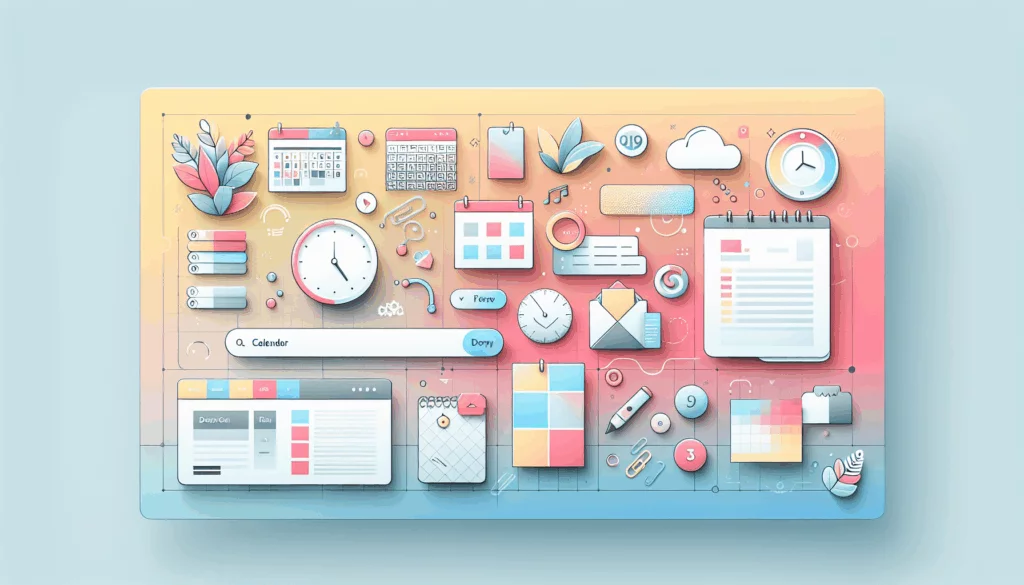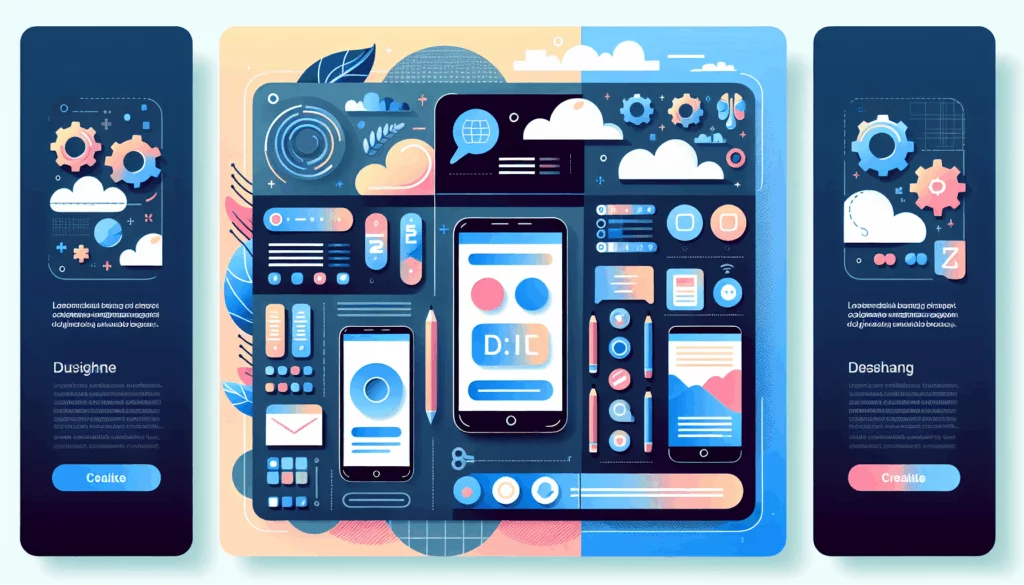Building a Comprehensive Job Board on WordPress: A Step-by-Step Guide
Creating a job board on WordPress can be a powerful way to connect job seekers with potential employers, whether you are building a dedicated job board website or simply needing to post job listings for your own company. Here’s a detailed guide on how to set up and manage a job board using WordPress, incorporating some of the best plugins and practices available.
Choosing the Right Plugin
When it comes to creating a job board on WordPress, the choice of plugin is crucial. Two of the most popular and effective plugins for this purpose are WP Job Manager and Simple Job Board.
WP Job Manager
Developed by Automattic, the team behind WordPress, WP Job Manager is a robust and user-friendly plugin that offers a wide range of features. It includes filterable job listings, a WordPress admin-based UI, single job listings, and front-end job submission. This plugin is highly recommended for its ease of use and solid support.
To get started with WP Job Manager, you need to install and activate the plugin. Upon activation, the plugin will create a new menu item called Job Listings in your WordPress admin panel. It is highly recommended to go through the setup wizard to ensure all necessary pages are created for your job board.
Simple Job Board
The Simple Job Board plugin by PressTigers is another excellent option, known for its ease of use and lightweight design. This plugin allows you to add multiple job listings, customize application forms, and manage job types, categories, and locations. It also supports the use of shortcodes to display job listings on any page.
To set up Simple Job Board, you need to install the plugin, add job types, categories, and locations, and then create new job listings. You can display these listings using the [jobpost] shortcode on any page or post.
Setting Up Your Job Board
Installing and Configuring the Plugin
Regardless of which plugin you choose, the initial steps involve installing and activating the plugin.
- For WP Job Manager:
- Install the WP Job Manager plugin from the WordPress plugin repository.
- Activate the plugin and go through the setup wizard to create the necessary pages (e.g., job listings, submit job listing, and jobs dashboard).
- For Simple Job Board:
- Download and install the Simple Job Board plugin.
- Activate the plugin and navigate to the Job Board menu in the admin panel to add job types, categories, and locations.
Creating Job Listings
Creating job listings is the core function of your job board.
- Using WP Job Manager:
- Navigate to Job Listings – Add New in your WordPress admin panel.
- Enter the job title, description, and other details such as job type, location, and company logo.
- Use the block editor to add additional details and preview the listing before publishing.
- Using Simple Job Board:
- Go to the Job Board menu and select Add New.
- Fill in the job title, description, and other relevant details.
- Use the shortcode
[jobpost]to display the job listings on any page or post.
Customizing Your Job Board
Customization is key to making your job board stand out and align with your website’s design.
Using Divi Theme Builder
If you are using the Divi theme, you can leverage its powerful Theme Builder to create custom job board templates. You can design job posting templates using Divi’s dynamic content feature and apply these designs to the custom post types created by WP Job Manager.
Templating with Simple Job Board
Simple Job Board allows you to customize the layout templates. You can modify the classical or modern layout templates by adding the simple_job_board folder to your theme’s root directory and customizing the files within.
Displaying and Managing Job Listings
Displaying Job Listings
To display job listings, you can use shortcodes or blocks provided by the plugins.
- WP Job Manager:
- Use the
[jobs]shortcode to list all job postings on a page. - Use the
[submit_job_form]shortcode to allow users to submit job listings. - Use the
[jobs_dashboard]shortcode to manage job listings.
- Use the
- Simple Job Board:
- Use the
[jobpost]shortcode to display job listings on any page or post. - You can also use the SJB Listing block to add job listings to a page or post.
- Use the
Managing Job Listings
Managing job listings involves tracking applications, updating listings, and ensuring the job board remains user-friendly.
- WP Job Manager:
- Employers can manage their job listings and track applications through the WordPress admin panel.
- Job seekers can apply for jobs using the front-end forms, and employers can view these applications directly from the dashboard.
- Simple Job Board:
- You can manage job listings, view applications, and add notes to applications directly from the dashboard.
- The plugin also supports mobile app management for added convenience.
Monetizing Your Job Board
If you plan to monetize your job board, you need to consider how you will accept payments for job listings.
- WP Job Manager:
- You can use paid add-ons to enable payment gateways and charge for job listings.
- Integrating with payment plugins like WooCommerce or Easy Digital Downloads can also help you monetize your job board.
- Simple Job Board:
- While the base plugin is free, you can purchase add-ons to add features like salary range filters or other advanced functionalities.
- Customizing the application forms and charging for premium listings are other ways to monetize your job board.
Hosting and Performance Considerations
To ensure your job board runs smoothly and efficiently, you need reliable web hosting.
- Kinsta Hosting:
- Consider using a high-performance hosting service like Kinsta, which is optimized for WordPress and offers excellent support and performance.
Marketing and Promotion
Once your job board is set up, marketing and promotion are crucial to attracting both job seekers and employers.
- SEO Optimization:
- Ensure your job board is SEO-optimized by using relevant keywords, meta descriptions, and optimizing images.
- Use tools like Yoast SEO or Rank Math to help with SEO optimization.
- Social Media:
- Promote your job board on social media platforms like LinkedIn, Twitter, and Facebook.
- Share job listings and engage with your audience to increase visibility.
- Content Marketing:
- Create blog posts and guides related to job searching and recruitment.
- Use internal links to other relevant pages on your website, such as Belov Digital Agency’s blog, to improve user engagement and SEO.
Conclusion and Next Steps
Creating a job board on WordPress is a straightforward process when you use the right plugins and follow the steps outlined above. Whether you choose WP Job Manager or Simple Job Board, you can create a functional and user-friendly job board that meets your needs.
For further assistance or to customize your job board to the fullest, consider reaching out to a professional WordPress development agency like Belov Digital Agency. They can help you with advanced customization, SEO optimization, and ensuring your job board is fully integrated with your existing WordPress setup.
If you have any questions or need help setting up your job board, feel free to contact us for more information.