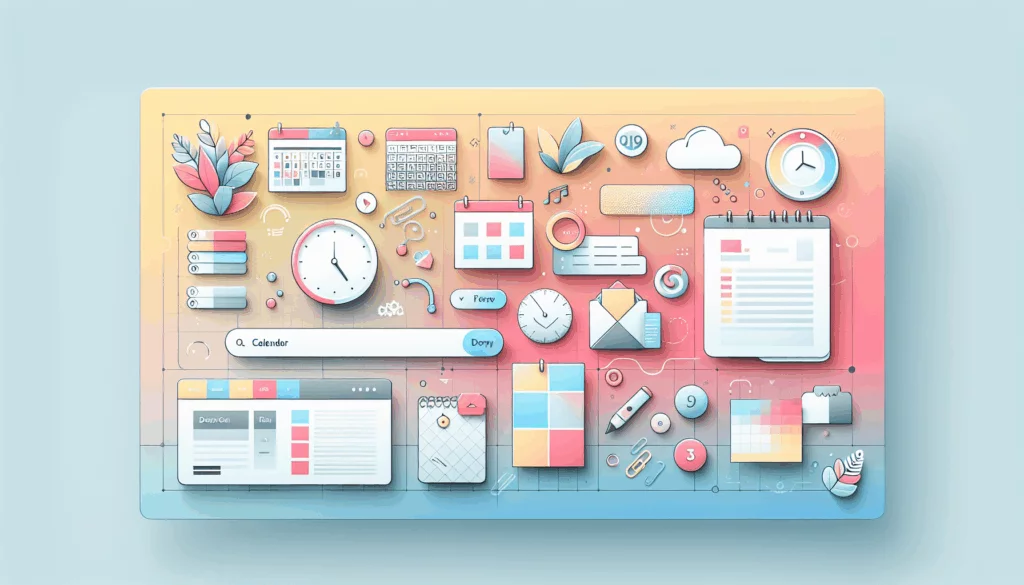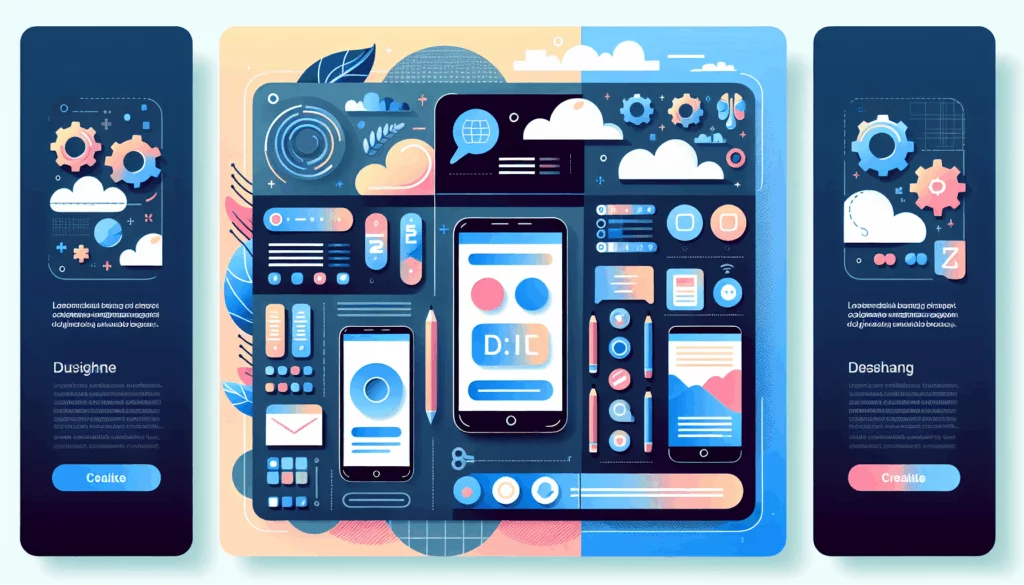Building an Efficient Customer Support System on WordPress
In today’s digital age, providing top-notch customer support is crucial for any business. A well-organized support ticket system can significantly enhance your customers’ experience and streamline your support operations. Here’s a comprehensive guide on how to create a robust support ticket system on WordPress.
Why You Need a Support Ticket System
A support ticket system is more than just a tool for managing customer inquiries; it’s a backbone of your customer service strategy. Here are some key benefits:
- Organized Communication: It helps in keeping all customer interactions in one place, making it easier to track and respond to issues.
- Efficient Resolution: Automated ticket assignment and prioritization ensure that issues are addressed promptly.
- Customer Satisfaction: A transparent and responsive support system boosts customer trust and satisfaction.
- Analytics and Reporting: Many ticket systems offer detailed reports, helping you identify common issues and improve your services.
Choosing the Right Plugin
WordPress offers a plethora of plugins designed to help you set up a support ticket system. Here are some of the most popular ones:
Fluent Support
Fluent Support is highly regarded for its comprehensive features and ease of use. It includes an efficient ticket dashboard, advanced filtering, custom tags, and integration with over 20 tools. You can watch a detailed tutorial on how to set up Fluent Support on YouTube.
Support Genix
Support Genix is another powerful plugin that allows you to create and manage customer support tickets directly from your WordPress dashboard. It includes features like automatic ticket assignment, email templates, and saved replies. Here’s a step-by-step guide on how to set it up.
WordPress Advanced Ticket System (WATS)
WATS offers a wide range of features, including ticket submission through the frontend and admin, priority and status management, and file upload capabilities. It is highly customizable and suitable for various types of support needs.
Setting Up Your Support Ticket System
Step 1: Install and Activate the Plugin
Choose a plugin that fits your needs and install it from the WordPress plugin repository or by uploading the plugin files to your server. Activate the plugin from the WordPress dashboard.
Step 2: Configure Basic Settings
Most plugins will require you to set up basic settings such as creating ticket categories, setting up email templates, and defining custom fields. For example, with Support Genix, you need to create categories for tickets like Support, Billing, and Feature Request.
Step 3: Set Up Automatic Ticket Assignment
Automate the ticket assignment process to ensure that new tickets are assigned to the right agents promptly. This feature is available in plugins like Support Genix and Fluent Support.
Step 4: Manage Email Templates
Customize email templates for both customers and agents to ensure consistent communication. This feature helps in saving time and maintaining a professional tone in your responses.
Step 5: Create a Ticket Page
Create a dedicated page for customers to submit tickets. This page should be linked to your support plugin settings. For instance, with Support Genix, you need to select the ticket page from the plugin settings.
Additional Features to Consider
Custom Fields
Custom fields can be added to gather more specific information from customers, such as phone numbers or addresses. Plugins like WATS and Support Genix support custom fields.
Integration with Other Tools
Many support plugins offer integration with other tools like CRM systems, email marketing software, and project management tools. For example, Fluent Support integrates with over 20 tools.
Webhooks
Webhooks allow you to send customer data to third-party tools based on different events like ticket creation or customer creation. This feature is available in plugins like Support Genix.
Email Piping
Email piping allows you to convert emails into tickets automatically. This feature is useful for managing support emails efficiently and is available in plugins like WATS.
Real-World Examples and Case Studies
Using Gravity Forms and GravityView
For a more customized approach, you can use Gravity Forms to create support request forms and GravityView to manage these requests on the frontend. This method requires no coding and is highly flexible.
Kinsta Hosting and Support
When choosing a hosting service, it’s important to consider the level of support they offer. Kinsta, for example, is known for its excellent customer support and can be integrated with your WordPress support ticket system for seamless operations. Check out Kinsta’s hosting services for more details.
Best Practices for Effective Ticket Management
- Prioritize Tickets: Use the priority feature to ensure that critical issues are addressed first.
- Assign Tickets Wisely: Automate ticket assignment to ensure that the right agent handles the right issue.
- Use Saved Replies: Save common replies to reduce response time and maintain consistency.
- Keep Customers Updated: Use email templates and notifications to keep customers informed about the status of their tickets.
- Analyze Reports: Use the reporting features to identify common issues and improve your support processes.
Conclusion and Next Steps
Creating a support ticket system on WordPress is a straightforward process with the right plugins and configurations. By following these steps and considering the additional features and best practices, you can build an efficient customer support system that enhances your customer experience.
If you need further assistance or have specific requirements for your support ticket system, feel free to contact us at Belov Digital Agency. We specialize in WordPress development and can help you set up a customized support ticket system tailored to your business needs.
For more resources on WordPress and customer support, you can also check out our other blog posts, such as How to Improve Your WordPress Website Performance and Top WordPress Plugins for E-commerce.