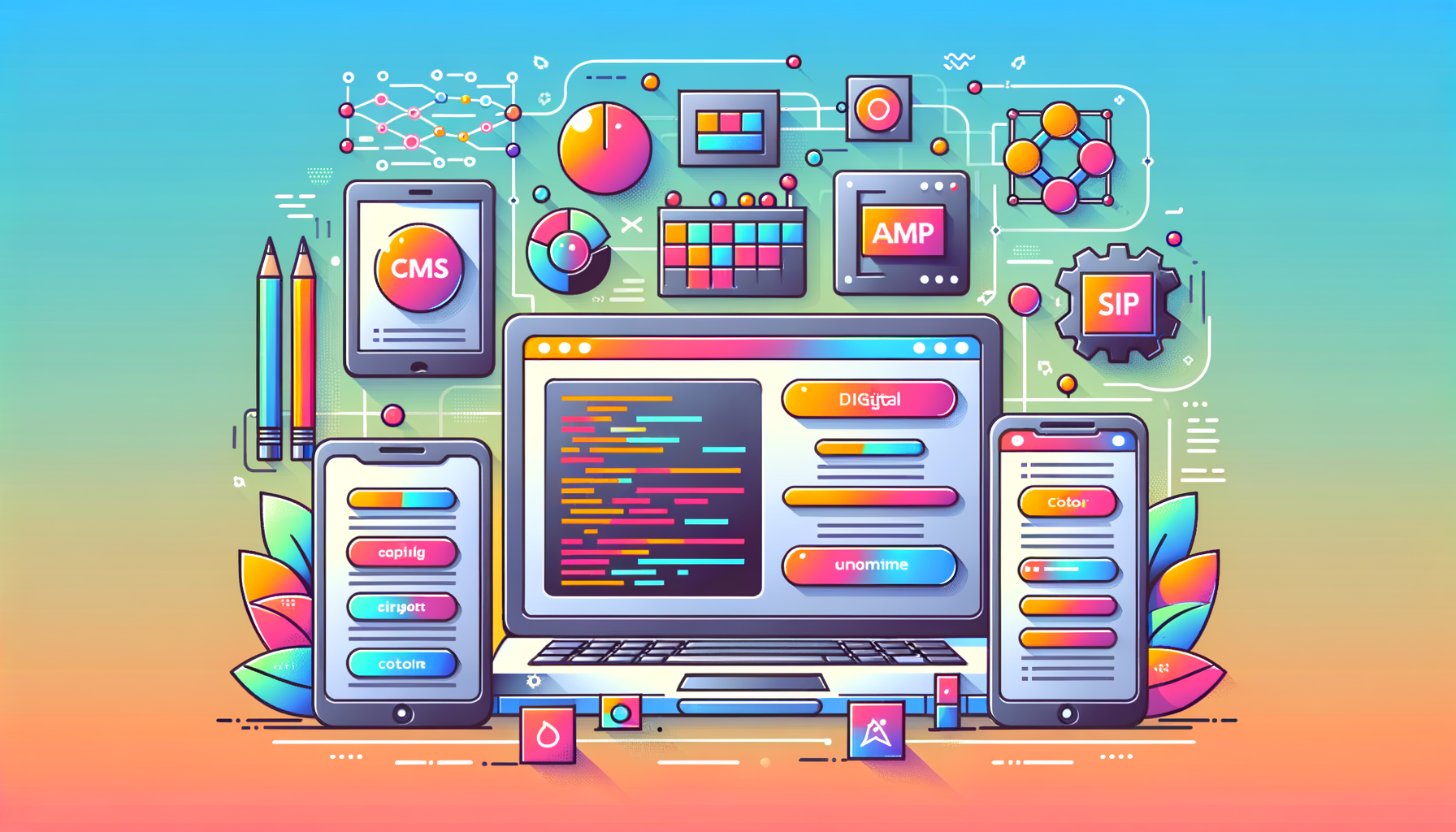
Enhancing Mobile Performance with AMP-Enabled WordPress Sites
In the ever-evolving landscape of web development, ensuring that your website loads quickly and provides a seamless user experience is crucial, especially on mobile devices. One effective way to achieve this is by implementing Accelerated Mobile Pages (AMP) on your WordPress site. Here’s a comprehensive guide on how to create AMP-enabled WordPress sites for your agency clients, highlighting the benefits, setup process, and potential drawbacks.
What is AMP and How Does it Work?
AMP, or Accelerated Mobile Pages, is an open-source initiative by Google and Twitter aimed at making mobile web pages load faster. It achieves this by stripping down web pages to their bare essentials, reducing CSS, HTML, and JavaScript to minimize loading times.
Here’s a brief overview of the AMP process:
- HTML Conversion: Standard HTML code is converted into a concise and unique markup.
- JavaScript Optimization: JavaScript is used to fetch data, which is then compressed to avoid unnecessary rendering.
- CDN Caching: Content Delivery Networks (CDNs) cache the pages to convert them into AMP instantly.
Benefits of Using AMP on WordPress Sites
Improved Loading Speed
AMP significantly improves page loading speed, which is a recognized ranking factor by Google. Faster loading times lead to better user engagement and higher search engine rankings.
Enhanced User Experience
Users are more likely to spend more time on AMP pages due to their quick loading times. This reduces bounce rates and increases overall user engagement.
Better Search Engine Visibility
AMP pages are often highlighted in Google search results with a lightning bolt icon, making them more visible and attractive to users. This can lead to higher click-through rates and better rankings.
How to Set Up AMP on a WordPress Site
Setting up AMP on a WordPress site is relatively straightforward, thanks to several plugins available.
Using the Official AMP Plugin
- Installation:
- Go to your WordPress dashboard, navigate to
Plugins>Add New, and search for “AMP”. - Install and activate the official AMP plugin from the WordPress.org repository.
- Go to your WordPress dashboard, navigate to
- Configuration:
- Navigate to
AMP>Settingsin the WordPress admin. - Use the setup wizard to configure AMP settings. This includes choosing the website mode (Standard, Transitional, or Reader) and ensuring your theme and plugins are AMP-compatible.
- Navigate to
- Customization:
- Go to
Appearance>AMPto customize the design of your AMP pages. You can adjust colors, backgrounds, and other visual elements.
- Go to
Using the AMP for WP Plugin
- Installation:
- Deactivate any existing AMP plugin, then install and activate the AMP for WP plugin.
- Choose between the Basic and Advanced setup options. The Advanced option provides more detailed settings for design, analytics, and extensions.
- Configuration:
- In the
Setuptab, select the type of site (Blog, News, Local Business, Ecommerce, etc.) and configure design choices, analytics tracking, and privacy settings. - Use the
Settingstab to fine-tune how your site serves AMP pages, including options for ecommerce, translations, and structured data.
- In the
- Extensions and Customization:
- The
Extensionstab shows available premium extensions for AMP for WP. - Customize your AMP pages further using additional plugins like Glue for Yoast SEO & AMP and Ads for WP.
- The
Integrating AMP with Other Plugins and Tools
Yoast SEO Integration
To ensure your AMP pages have the right SEO metadata, you can use the Glue for Yoast SEO & AMP plugin. This plugin allows you to configure Yoast SEO options as usual, and it will work seamlessly with your AMP setup.
Ecommerce Integration
For ecommerce sites, you can use plugins like Woo Commerce to integrate AMP. This provides greater control over the layout and extends the functions of your AMP site.
Potential Drawbacks of Using AMP
While AMP offers several benefits, there are some drawbacks to consider:
Design Compromises
AMP prioritizes speed over design, which can result in a less visually appealing site. This might make your site less competitive in terms of aesthetics.
Limited Ad Formats
Certain ad formats, such as expandable ads, non-HTTPS ads, and Flash ads, are not supported on AMP pages. Additionally, ads that resize automatically without using APIs are also unavailable.
Lack of Forms and Buttons
Due to the simplified HTML and JavaScript code, AMP pages often lack forms, buttons, and call-to-actions, which can significantly affect conversion rates for ecommerce sites.
Real-World Examples and Case Studies
Several major platforms and websites have successfully implemented AMP to improve their mobile performance. For example, Twitter, Google, Reddit, and LinkedIn use AMP to enhance their mobile user experience.
Conclusion and Next Steps
Implementing AMP on your WordPress site can significantly enhance mobile performance, user experience, and search engine rankings. However, it’s important to weigh the benefits against the potential drawbacks, especially if you have an ecommerce site.
If you’re looking to create an AMP-enabled WordPress site, here are some next steps:
- Consult with Experts: If you’re not familiar with the setup process, consider consulting with experienced WordPress developers from agencies like Belov Digital Agency.
- Choose the Right Hosting: Ensure your site is hosted on a reliable and fast hosting service like Kinsta, which can further enhance your site’s performance.
- Monitor Performance: Use tools like Google Search Console to monitor the performance of your AMP pages and make necessary adjustments.
By following these steps and considering the unique needs of your clients, you can create AMP-enabled WordPress sites that offer fast, user-friendly experiences.
For more detailed guides and resources on optimizing your WordPress site, check out our other blog posts, such as How to Optimize Your WordPress Site for Speed and Best WordPress SEO Plugins.
If you have any questions or need assistance with setting up AMP on your WordPress site, feel free to Contact Us for expert help.













