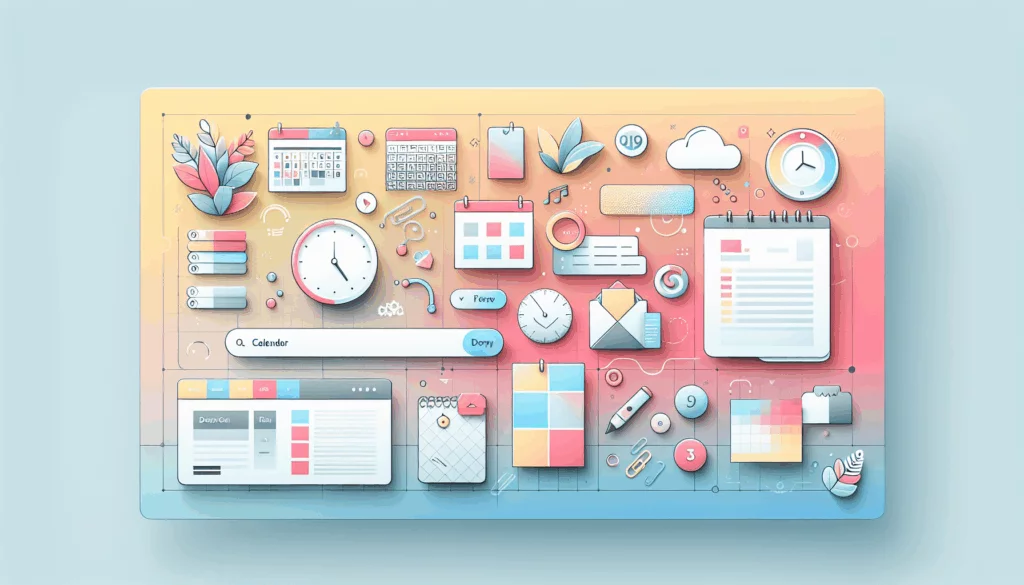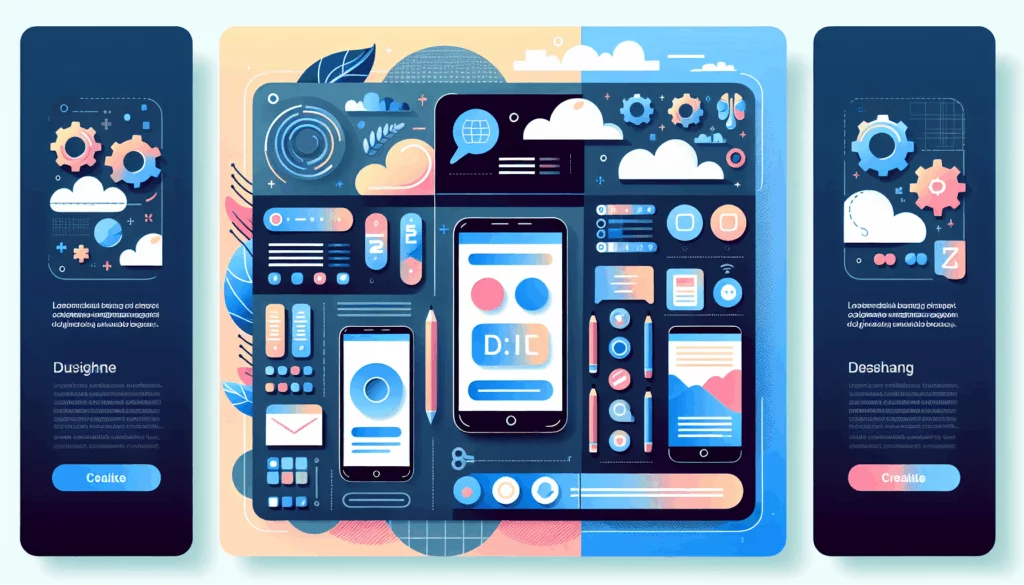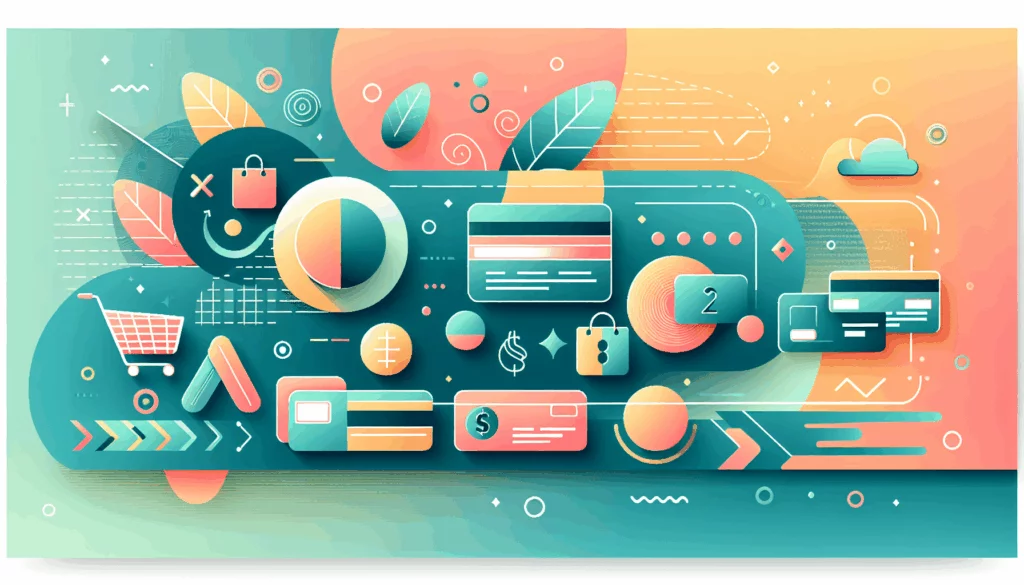Enhancing Client Collaboration with Custom WordPress User Roles
When managing client projects on WordPress, one of the most critical aspects is user management and access control. Default WordPress user roles often do not suffice for the nuanced needs of various client projects. This is where creating custom WordPress user roles comes into play, empowering you to tailor access and capabilities to the specific requirements of your clients.
Understanding Default WordPress User Roles
Before diving into custom roles, it’s essential to understand the default user roles provided by WordPress. These roles include:
- Administrator: The most powerful role, allowing users to manage all aspects of the site, including posts, pages, themes, and plugins.
- Editor: Can manage and publish posts and pages, but cannot access site settings or plugins.
- Author: Can publish and manage their own posts but not those of other users.
- Contributor: Can create and edit their own posts but cannot publish them.
- Subscriber: Can only manage their profile and read content.
These roles are a good starting point, but they may not be flexible enough for complex client projects.
The Need for Custom User Roles
Custom user roles allow you to fine-tune the capabilities of each user, ensuring that clients have the exact level of access they need without compromising site security. Here are a few scenarios where custom roles are particularly useful:
- Client Content Managers: You might need a role that allows clients to manage specific types of content, such as blog posts or product descriptions, without giving them access to other areas of the site.
- Developers and Designers: For projects involving multiple developers or designers, you can create roles that grant them the necessary permissions to work on themes, plugins, or specific sections of the site.
- SEO Specialists: A custom role could be created to allow SEO specialists to edit meta tags, titles, and other SEO-related content without accessing other parts of the site.
Using Plugins to Create Custom User Roles
One of the easiest ways to create custom user roles is by using plugins. Here are a few popular options:
User Role Editor Plugin
The User Role Editor plugin is highly versatile and allows you to create, manage, and customize user roles easily. Here’s how you can use it:
- Install and Activate: Go to your WordPress dashboard, navigate to Plugins > Add New, search for “User Role Editor,” and activate it.
- Create a New Role: Go to Users > User Role Editor > Add New Role. Give your new role a name and select the capabilities you want to assign to it.
- Customize Capabilities: You can add or remove capabilities from the role by checking or unchecking the boxes. Once you’re done, click Add Role.
Members Plugin
Another powerful plugin is the Members plugin, which offers extensive user and role management features.
- Install and Activate: Similar to the User Role Editor, install and activate the Members plugin from your WordPress dashboard.
- Create a New Role: Navigate to wp-admin → Members → Add New Role. Enter the role title and select the capabilities you want to assign.
- Assign the Role: Once the role is created, you can assign it to new or existing users by going to Users > Add New or editing an existing user’s profile.
Creating Custom User Roles with PHP Code
For developers, creating custom user roles using PHP code is another viable option. Here’s a basic example of how you can add a new role using the add_role function in your theme’s functions.php file:
function add_custom_role() {
add_role(
'custom_role',
'Custom Role',
array(
'read' => true,
'edit_posts' => true,
'delete_posts' => false,
// Add other capabilities as needed
)
);
}
add_action('init', 'add_custom_role');
This code snippet adds a new role called “Custom Role” with specific capabilities. You can customize the capabilities to fit your needs.
Assigning and Changing User Roles
Assigning and changing user roles is straightforward once you have your custom roles set up:
- Assigning a Role: When adding a new user, you can select the custom role from the User Roles dropdown. For existing users, navigate to Users, select the user, and change their role from the Role dropdown.
- Changing a Role: Only administrators can change user roles. To do this, go to Users, select the user whose role you want to modify, and choose the new role from the dropdown.
Case Studies and Real-World Examples
Magazine Website
For a magazine website, you might create custom roles for senior editors, junior writers, and guest contributors. The senior editors could have a custom role with capabilities similar to the default Editor role but with additional permissions to manage categories and tags. Junior writers could have a role that allows them to publish posts but not delete them, while guest contributors might have a role that only allows them to create and edit their own posts without publishing them.
eCommerce Site
On an eCommerce site using WooCommerce, you might create custom roles for shop managers and customer service representatives. The shop manager role could include capabilities to manage products, orders, and inventory, while the customer service role could allow users to view and manage customer orders and communications.
Best Practices for User Management
- Use Strong Passwords: Ensure all users have strong, unique passwords to enhance site security.
- Limit Access: Only grant users the necessary capabilities to perform their tasks, reducing the risk of unauthorized changes.
- Regularly Update Plugins: Keep your user management plugins updated to ensure you have the latest security patches and features.
- Backup Your Site: Regularly backup your site to prevent data loss in case of any issues with user roles or permissions.
Conclusion and Next Steps
Creating custom WordPress user roles is a powerful way to enhance client collaboration and ensure that each user has the right level of access to your site. Whether you use plugins like User Role Editor or Members, or opt for custom PHP code, the flexibility to tailor user roles to your needs is invaluable.
If you’re looking to optimize your WordPress site further, consider leveraging top-tier hosting services like Kinsta, which can significantly improve your site’s performance and security.
For more detailed guides and resources on WordPress user management, you can visit the User Role Editor plugin page or check out other tutorials on WPBeginner.
At Belov Digital Agency, we specialize in custom WordPress solutions, including advanced user management and access control. If you need help setting up custom user roles or have other WordPress-related queries, feel free to Contact Us for expert assistance.