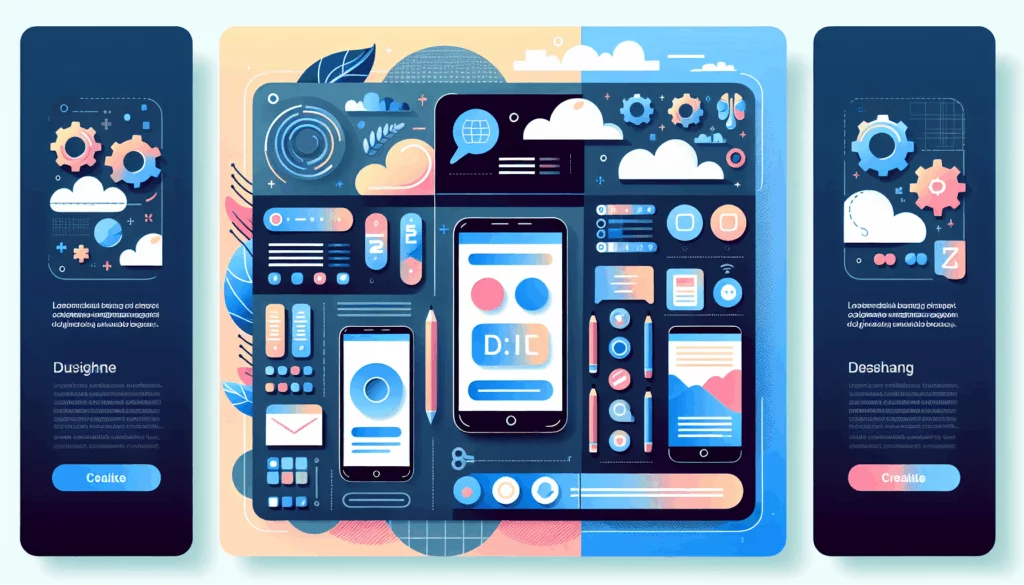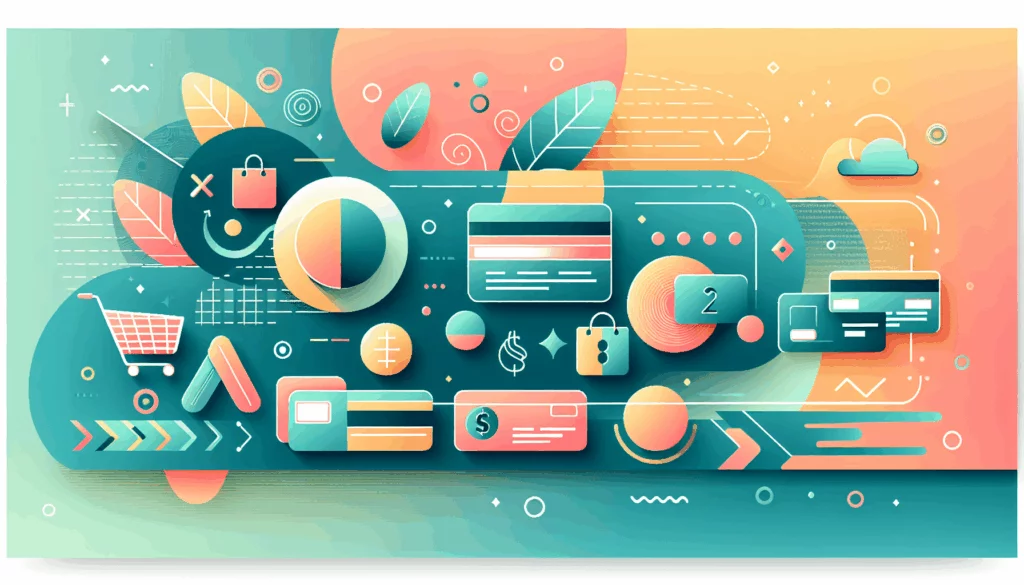Building a Comprehensive Knowledge Base with WordPress
Creating a knowledge base on your WordPress site is a powerful way to enhance customer support, reduce support queries, and provide valuable resources to your users. Here’s a detailed guide on how to set up and optimize your WordPress knowledge base.
Understanding the Importance of a Knowledge Base
A knowledge base serves as a centralized repository of information, making it easier for users to find answers to their questions without needing to contact support. This not only improves user satisfaction but also reduces the workload on your support team. For instance, if you are hosting your WordPress site on a reliable platform like Kinsta, you can focus more on content creation and less on server management.
Choosing the Right Knowledge Base Plugin
Selecting the appropriate plugin is crucial for creating an effective knowledge base. Here are some key factors to consider:
Content Volume and Organization
If you have a large volume of content, you need a plugin that offers advanced categorization and tagging features. Plugins like Echo Knowledge Base and BetterDocs are highly recommended for their robust categorization capabilities.
Search Functionality
A good search function is essential for any knowledge base. Look for plugins that offer AJAX search, filtering options, and predictive text. These features enhance user experience and help users find information quickly.
Customization Options
Ensure the plugin allows for extensive customization to align with your website’s branding. Features such as sidebar layouts, drag-and-drop ordering, and the ability to use existing post types are valuable.
Multilingual Support
If your website caters to a global audience, multilingual support is vital. Choose a plugin that supports multiple languages to ensure your knowledge base is accessible to all users.
Step-by-Step Guide to Creating a WordPress Knowledge Base
Step 1: Install WordPress and Choose a Plugin
Install WordPress: If you haven’t already, install WordPress on your hosting server. Most web hosts offer a one-click installation option. For example, you can use Bluehost or SiteGround for easy installation.
Choose a Plugin: Log in to your WordPress admin dashboard, navigate to “Plugins” > “Add New,” and search for a knowledge base plugin. Popular options include WP Knowledgebase, Ultimate FAQ, and Helpie WP. You can also consider premium plugins like Heroic Knowledge Base for advanced features.
Step 2: Install and Activate the Plugin
Install the Plugin: Click the “Install Now” button next to the chosen plugin. For example, if you choose WP Knowledgebase, follow the installation instructions provided by the plugin author.
Activate the Plugin: After installation, click the “Activate” button to activate the plugin.
Step 3: Configure Plugin Settings
General Settings: Configure the plugin settings, such as layout, search options, and user permissions. This will typically be found in the new menu item or settings section related to the knowledge base in your WordPress dashboard. Customize these settings to match your website’s branding and structure.
Customization: Customize the settings to align with your website’s design. This may include choosing themes, colors, and fonts. For example, you can use a theme like Astra which is highly customizable and compatible with many knowledge base plugins.
Step 4: Create Categories and Articles
Create Categories: Organize your content into categories and subcategories. This helps users navigate your knowledge base more easily. For instance, you can create categories for different products or services.
Create Articles: Start adding articles to your knowledge base. Ensure each article is assigned to the relevant category and includes relevant tags. Use tools like Scribe to create step-by-step visual guides for your articles.
Best Practices for Your Knowledge Base
Regular Updates
Regularly update your knowledge base to ensure accuracy and relevance. Aim to review and update content at least once every few months. This can be facilitated by using version control tools or scheduling regular review sessions.
User Feedback
Enable comments, ratings, and feedback forms to engage users and gather insights on how to improve your knowledge base. This can be done using plugins like WP Knowledgebase which offer built-in feedback options.
SEO Optimization
Use SEO-friendly descriptive titles and keywords for your articles. This helps in search engine rankings and makes your content more discoverable. Tools like Yoast SEO can help you optimize your content for search engines.
Case Studies and Examples
Successful Knowledge Bases
Echo Knowledge Base: Known for its extensive categorization and customization options, making it ideal for detailed and structured knowledge bases. BetterDocs: A popular choice for its ease of use and robust features, suitable for both beginners and advanced users.
Using Themes for Knowledge Bases
If you prefer a more comprehensive approach, you can use a WordPress theme specifically designed for knowledge bases. Themes like those from HeroThemes provide a unified look and feel for your knowledge base. Here’s how you can use a theme:
- Choose a Knowledge Base Theme: Select a theme designed for knowledge bases or documentation.
- Install and Activate the Theme: Install and activate the theme in your WordPress dashboard.
- Customize Theme Settings: Personalize the theme’s appearance and settings to match your branding.
- Add Content: Start adding articles, FAQs, and tutorials to your knowledge base. Use categories and tags to organize your articles.
Free vs. Premium Plugins
While free plugins like BasePress are solid for basic use, they often come with limitations such as limited article numbers, no user feedback options, and no analytics. Investing in premium plugins can provide additional features like AI chatbots, third-party integrations, and detailed analytics.
Conclusion and Next Steps
Creating a comprehensive knowledge base on WordPress involves careful planning, the right tools, and regular maintenance. By following these steps and best practices, you can build a robust self-service portal that enhances user experience and reduces support queries.
If you need further assistance or have specific requirements for your knowledge base, consider reaching out to a professional WordPress development agency like Belov Digital Agency for customized solutions. You can also contact us for more information on how to get started.
Remember, a well-maintained knowledge base is a valuable asset for any website, helping to establish your authority and improve user satisfaction. Keep your knowledge base up-to-date, user-friendly, and optimized for search engines to maximize its benefits.