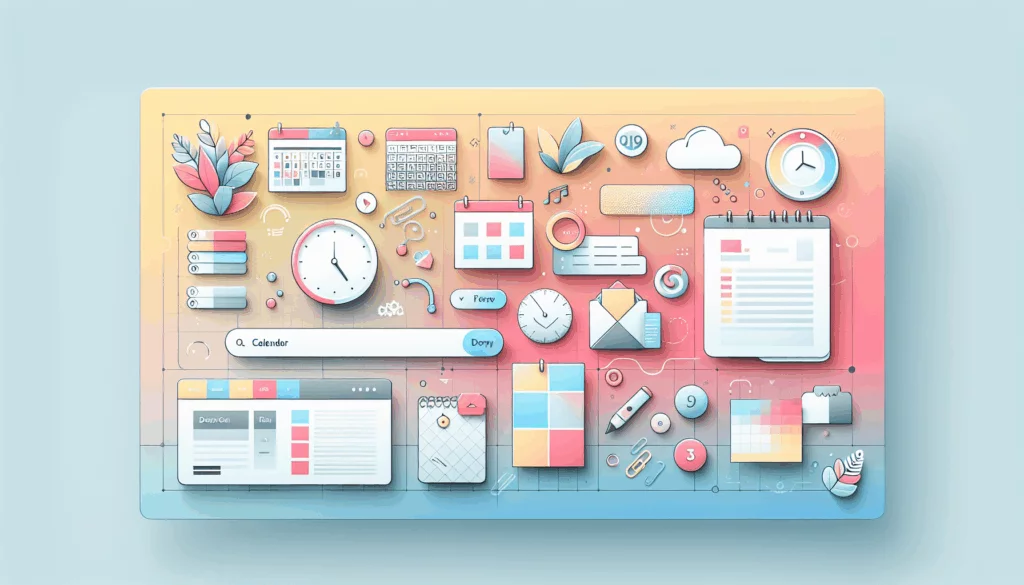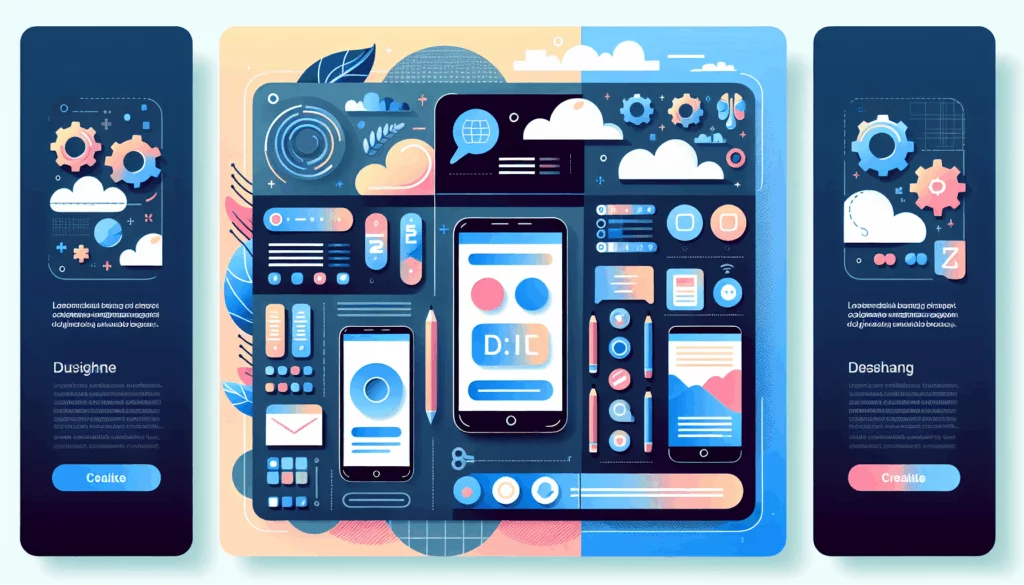Enhancing Your WordPress Site with Schema Markup
In the ever-evolving landscape of search engine optimization (SEO), one crucial element that can significantly boost your website’s visibility and user engagement is schema markup. This structured data helps search engines understand the context and content of your web pages, leading to enhanced search results and improved click-through rates. In this comprehensive guide, we will delve into the world of schema markup, its benefits, and how to implement it on your WordPress site.
What is Schema Markup?
Schema markup is a type of microdata that you can add to your website to help search engines better understand the content on your pages. It is based on the vocabulary defined by Schema.org, a collaborative project between Google, Yahoo, and Bing.
Benefits of Schema Markup
- Enhanced Search Results: By including schema markup, you can make your search results more informative and appealing, which can lead to higher click-through rates.
- Improved SEO: Schema markup provides additional context to your content, helping search engines rank your pages more accurately.
- Rich Snippets: Schema markup enables the display of rich snippets in search engine results pages (SERPs), which can include reviews, ratings, and other relevant information.
Methods to Add Schema Markup in WordPress
There are several ways to add schema markup to your WordPress site, each with its own advantages and complexities.
Using WordPress Plugins
One of the most straightforward methods to add schema markup is by using dedicated WordPress plugins. Here are a few popular options:
- Schema Plugin: This plugin is known for its ease of use and minimal settings. It supports various schema types and integrates well with other SEO plugins like Yoast SEO.
- Key Features:
- Easy to use with minimal settings.
- Supports multiple schema types.
- Valid JSON-LD format.
- Integrates with other SEO plugins.
- Premium Features:
- Customizable source data for schema properties.
- Support for additional schema types like Event, FAQPage, and HowTo.
- Key Features:
- All in One SEO for WordPress: This plugin is highly regarded for its comprehensive SEO features, including schema markup. It offers a setup wizard that guides you through the configuration process.
- Key Features:
- Automatic setup of schema markup.
- Customizable knowledge graph settings.
- Integration with WooCommerce for e-commerce sites.
- Key Features:
Manual Implementation
For those who prefer a more hands-on approach, adding schema markup manually is a viable option. Here’s a step-by-step guide:
- Generate Schema Markup Code:
- Use tools like Google’s Structured Data Markup Helper to generate your schema markup code. Select the type of schema you need, tag the elements on your webpage, and generate the JSON-LD code.
- Example: If you’re creating a blog post, you might use the
BlogPostingschema type.
- Access Your WordPress Files:
- You can access your WordPress files through the dashboard, cPanel, FTP/SFTP, or using a file manager plugin.
- Insert the Code:
- Go to the page or post you want to add the schema markup to and enable custom fields.
- Create a new custom field, paste the generated JSON-LD code, and save the changes.
- Alternatively, you can add the code directly to your theme’s
header.phpfile before the<head>tag.
Example of Manual Implementation
<script type="application/ld+json">
{
"@context": "https://schema.org",
"@type": "BlogPosting",
"mainEntityOfPage": {
"@type": "WebPage",
"@id": "https://example.com/blog-post"
},
"headline": "How to Implement Schema Markup in WordPress",
"description": "A comprehensive guide on adding schema markup to your WordPress site.",
"image": "https://example.com/image.jpg",
"author": {
"@type": "Person",
"name": "John Doe"
},
"publisher": {
"@type": "Organization",
"name": "Belov Digital Agency",
"logo": {
"@type": "ImageObject",
"url": "https://belovdigital.agency/logo.jpg"
}
},
"datePublished": "2024-09-09",
"dateModified": "2024-09-09"
}
</script>Choosing the Right Plugin
When selecting a plugin for schema markup, consider the following factors:
- Ease of Use: Look for plugins with minimal settings and an intuitive interface.
- Integration: Ensure the plugin integrates well with other SEO tools you are using, such as Yoast SEO or All in One SEO.
- Customization: Opt for plugins that offer customizable schema types and properties to fit your specific needs.
- Support: Check for plugins with good customer support and regular updates.
Case Studies and Real-World Examples
- WPBeginner: WPBeginner, a popular WordPress tutorial site, has seen significant improvements in their site’s rankings after implementing schema markup. They use All in One SEO for WordPress to manage their schema settings.
- Belov Digital Agency: At Belov Digital Agency, we have helped numerous clients enhance their SEO by implementing schema markup. For instance, a local business client saw a 20% increase in organic traffic after we added local business schema markup to their site.
Testing Your Schema Markup
After implementing schema markup, it’s crucial to test it to ensure it is working correctly. Here’s how you can do it:
- Google Structured Data Testing Tool: Use Google’s Structured Data Testing Tool to validate your JSON-LD code. Simply paste the URL of the page you’ve added schema markup to, and the tool will highlight any errors or warnings.
- Google Rich Results Test: This tool allows you to see how your pages will appear in search results with the added schema markup.
Conclusion and Next Steps
Implementing schema markup on your WordPress site is a powerful way to enhance your SEO and improve user engagement. Whether you choose to use a plugin or add the markup manually, the benefits are clear. Here are some next steps you can take:
- Install a Plugin: If you’re looking for an easy solution, consider installing a plugin like Schema or All in One SEO for WordPress.
- Generate Your Code: Use tools like Google’s Structured Data Markup Helper to generate your schema markup code.
- Test Your Markup: Ensure your schema markup is error-free by using Google’s testing tools.
For more detailed guides and resources, you can visit our blog or contact us for personalized assistance.
By following these steps and leveraging the power of schema markup, you can take your WordPress site to the next level and attract more organic traffic from search engines.