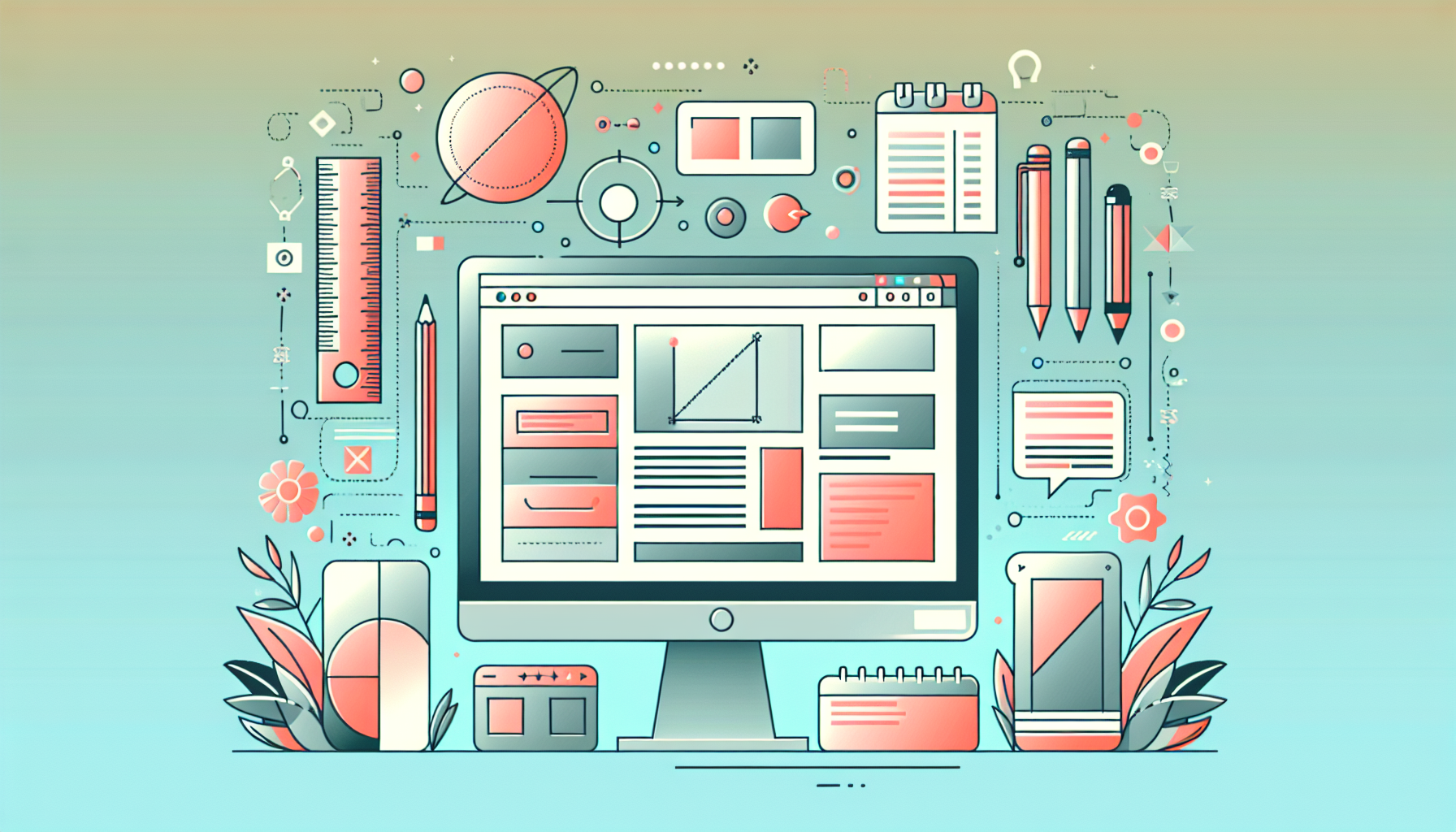
Unlocking Accessibility Potential with Figma for UI/UX Designers
Designing user interfaces that everyone can use effectively is no longer optional—it’s essential. With the rise of inclusive design principles, accessibility has become a priority in UI/UX development. Figma accessibility tools and techniques empower designers to create interfaces that engage users with diverse needs including those with visual, motor, and cognitive disabilities. This guide dives deep into how you can leverage Figma for designing accessible user interfaces, ensuring your digital products are inclusive and compliant with accessibility standards.
Why Prioritize Accessibility in UI/UX?
Accessibility in design means crafting products usable by people with a wide range of abilities and disabilities. According to Design+Code, neglecting accessibility excludes a significant portion of potential users and may result in legal risks due to increasing accessibility legislation worldwide.
Inclusive design not only broadens your audience but also improves overall user satisfaction, SEO, and brand reputation. It aligns with ethical design practices that ensure equal access to digital content and creates a more welcoming environment for users relying on assistive technologies.
Figma’s Built-in Accessibility Features
The Figma platform has made significant strides in supporting accessible design workflows. One of its standout features is accessible prototypes, which facilitate navigation through content using screen readers during prototyping sessions.
- Accessible prototypes can be enabled in Figma’s desktop app or desktop browser environment by toggling the “Adapt content for screen readers” setting in the Accessibility settings.
- Supported screen readers include VoiceOver (macOS), JAWS, and NVDA (Windows).
- Users can activate accessibility mode via keyboard shortcuts or toolbar options to test how screen readers interpret their prototypes.
This feature allows designers and developers to preview how their interfaces behave with assistive technologies, improving the accessibility right from the design stage.
Key Figma Plugins to Enhance Accessibility
Beyond core features, Figma’s vibrant plugin ecosystem offers powerful tools to ensure your interfaces meet accessibility standards:
- Stark: Checks color contrast and provides simulations for various types of color blindness, suggesting accessible color palettes.
- Able: Enables designers to test keyboard navigation and accessibility, including mouse-free interactions.
- A11y Focus Orderer: Helps organize the focus order of interactive elements, enhancing keyboard navigation crucial for many users.
- Epilepsy Blocker: Identifies if images or GIFs might trigger seizures in users sensitive to flashing content.
These plugins integrate seamlessly into your Figma workflow, enabling you to audit and enhance accessibility at every stage of design iteration.
Practical Steps to Design Accessible Interfaces Using Figma
1. Start with an Accessibility Checklist
Begin by defining accessibility goals such as color contrast compliance, keyboard navigation support, and semantic structure. Resources like the WCAG guidelines provide comprehensive standards for accessible design.
2. Use Plugins for Real-Time Accessibility Testing
Utilize plugins like Stark or Able to test contrast ratios and simulate different vision impairments directly within your design files. This ensures you do not rely solely on visual inspection or guesswork.
3. Build Keyboard-Navigable Prototypes
Use Figma’s prototype features with accessibility mode enabled to simulate keyboard-only navigation. Validate that tab orders make sense and interactive elements are easily reachable without a mouse.
4. Annotate Accessibility Features for Developers
Figma community resources such as the Accessibility Annotation Kit help designers leave clear notes about accessibility considerations, facilitating better implementation.
5. Collaborate with Accessibility Experts
Incorporate feedback from users with disabilities or consult with accessibility specialists to refine your designs. Tools like Figma’s commenting and shared team workflows streamline this collaboration.
Real-World Examples and Case Studies
Large design teams at Fortune 500 companies have leveraged Figma’s accessibility features to enhance their products. For instance, by integrating the Stark plugin for contrast checks and running screen reader prototype tests, teams reduced accessibility-related bugs by over 30% before development started.
Moreover, educational platforms have used Figma’s keyboard navigation prototyping to create inclusive learning apps, ensuring students with motor disabilities can navigate lessons seamlessly.
Optimizing Your Workflow and Hosting Accessible Designs
Once your designs are finalized, hosting accessible prototypes is crucial for stakeholder review and user testing. Partnering with top-tier hosting providers like Kinsta ensures rapid, reliable access to your prototypes across the USA, UK, and Canada. Kinsta’s premium WordPress hosting also supports accessible website deployment after design handoff.
For further digital agency services tailored to accessibility and UI/UX design, Belov Digital Agency offers expert consulting, prototyping, and development support.
Additional Resources for Figma and Accessibility
- W3C Web Accessibility Initiative (WAI)
- Smashing Magazine – Accessible Design Fundamentals
- Google Web Dev – Accessibility
- Able Design
- Microsoft Inclusive Design
Summary
Designing accessible user interfaces with Figma involves a proactive strategy that combines core platform features, powerful plugins, and ongoing testing with assistive technologies. By prioritizing inclusive design principles, you ensure your digital experiences cater to a broad spectrum of users, comply with legal requirements, and enhance brand loyalty.
Start integrating accessibility checks with Figma’s native tools and community plugins today. Share and test your prototypes with screen readers and keyboard navigation features to catch issues early. For hosting accessible prototypes or professional design assistance, visit Contact Us to explore how Belov Digital Agency can support your inclusive design journey.













