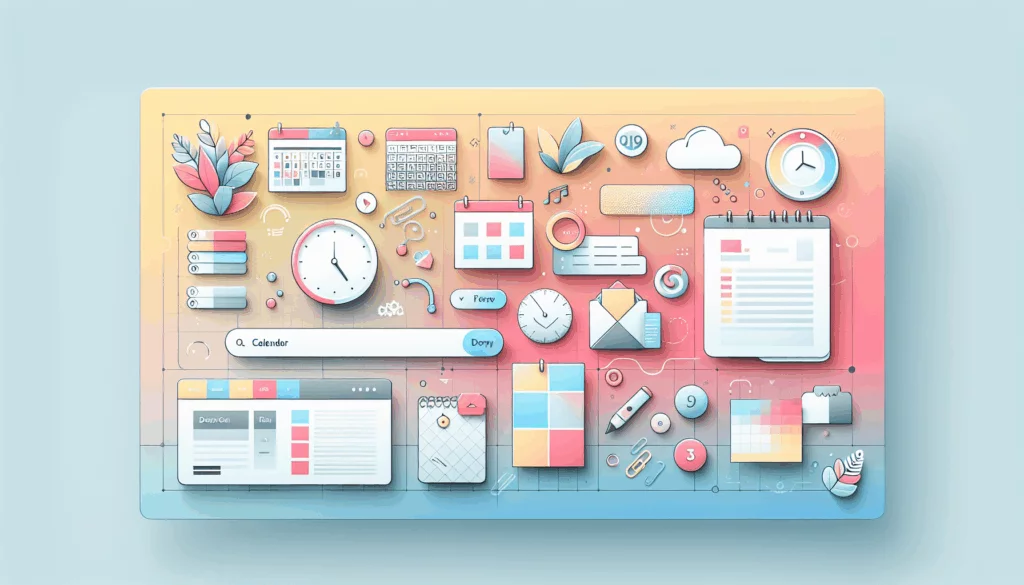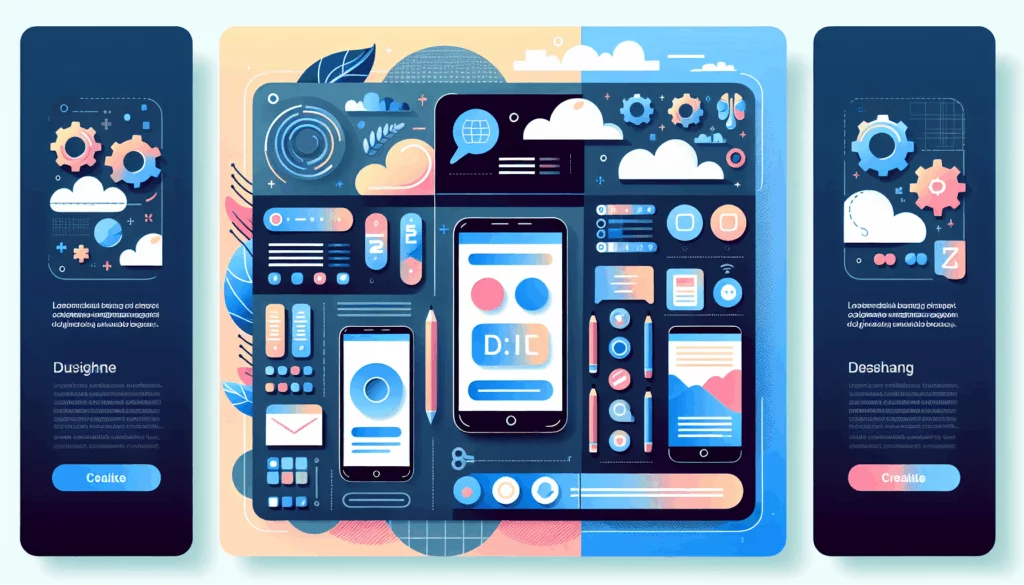Designing user-friendly and effective digital products requires a rigorous testing process to ensure that they meet user expectations. Figma offers powerful tools for creating interactive prototypes, which can be tested with real users to gather valuable feedback. This post will guide you through the process of using Figma prototypes for UX testing, providing insights into design validation and best practices.
Understanding Figma Prototypes for UX Testing
Figma is a collaborative design tool that allows designers to create interactive prototypes and test them with potential users. By integrating Figma with user testing platforms like UserTesting and Lyssna, designers can gather actionable feedback that informs product development.
Why Figma Prototype Testing Matters
Testing Figma prototypes early in the design process helps identify usability issues before they become costly to fix. It provides both qualitative and quantitative insights into how users interact with a product, ensuring that the final product is user-centric and meets real needs. For example, UXtweak offers a platform to conduct user testing on Figma prototypes, providing metrics like success rates and user paths.
Benefits of Early Prototype Testing
- Reduces Development Costs: Catching design flaws early saves resources in the long run.
- Improves User Experience: Feedback helps refine the product to better meet user expectations.
- Enhances Collaboration: Testing prototypes encourages cross-functional team involvement, fostering a collaborative environment.
At Belov Digital Agency, we emphasize the importance of iterative design and early user feedback to ensure our digital solutions are both effective and user-friendly. Feel free to reach out for more insights on how to integrate this process into your workflow.
Setting Up Figma Prototypes for Testing
Step-by-Step Guide to Preparing Your Figma Prototype
- Open Your Design File: Launch Figma and access your design project.
- Share Your Prototype:
- Click on the “Present” button to enter presentation mode.
- Select “Share Prototype” from the top menu and adjust settings as needed.
- Ensure the link sharing is set to “Anyone with the link” for public access.
- Optimize the Prototype:
- Deselect options like “Show hotspot hints” to create a more natural user experience.
- Choose “Fit width” for desktop prototypes and “Fit to screen” for mobile ones.
- Copy the prototype link for later use.
For more detailed instructions on configuring your Figma prototype, you can refer to the Figma Help Center.
Integrating Figma with Testing Tools
Tools like UserTesting and Lyssna allow you to embed Figma prototypes directly into test environments. Here’s how you can integrate them:
With UserTesting
- Create a “Think-out-loud” test or use the Figma task within an Interaction test.
- Add your prototype URL and clearly define tasks for contributors.
- Preview the test plan to ensure a smooth user experience.
With Lyssna
- Embed Figma flows into the Lyssna test builder.
- Choose between “Task Flow” and “Free Flow” testing modes depending on your design goals.
Best Practices for Figma Prototype Testing
Testing Strategies
- Task Flow vs. Free Flow Testing: Use Task Flow for testing specific tasks and Free Flow for exploratory phases of a project.
- Iterative Testing: Conduct multiple rounds of testing throughout the design process.
- Realistic Content: Use actual data and images in your prototypes to get accurate feedback.
Analyzing Feedback
- Quantitative Analysis: Look at metrics like time spent per screen and click-through rates.
- Qualitative Feedback: Listen to user comments and observations to understand pain points.
For instance, if you’re developing a web application hosted on platforms like Kinsta, integrating user feedback early on can enhance the overall user experience and compatibility of your product.
Case Studies and Real-World Applications
- Case Study: A company used Lyssna’s Task Flow testing to validate the ease of use for a new app feature, identifying clear navigation issues and improving user satisfaction through redesign.
- Real-World Example: By using UXtweak to test a mobile Figma prototype, a design team was able to refine the app’s onboarding process based on user pathways, resulting in higher retention rates.
Conclusion and Next Steps
Figma prototypes offer a powerful tool for enhancing user experience through early and iterative testing. By leveraging platforms like UserTesting, Lyssna, and UXtweak, you can gather critical feedback that shapes your product into a more intuitive and user-friendly solution.
If you’re looking to integrate these strategies into your workflow or need further guidance on how to optimize your design process with Figma, connect with us at Belov Digital Agency for expert consultation.
Lastly, don’t underestimate the importance of ongoing testing and iteration. The more you test and refine your prototypes, the closer you’ll get to creating a product that truly resonates with your users.