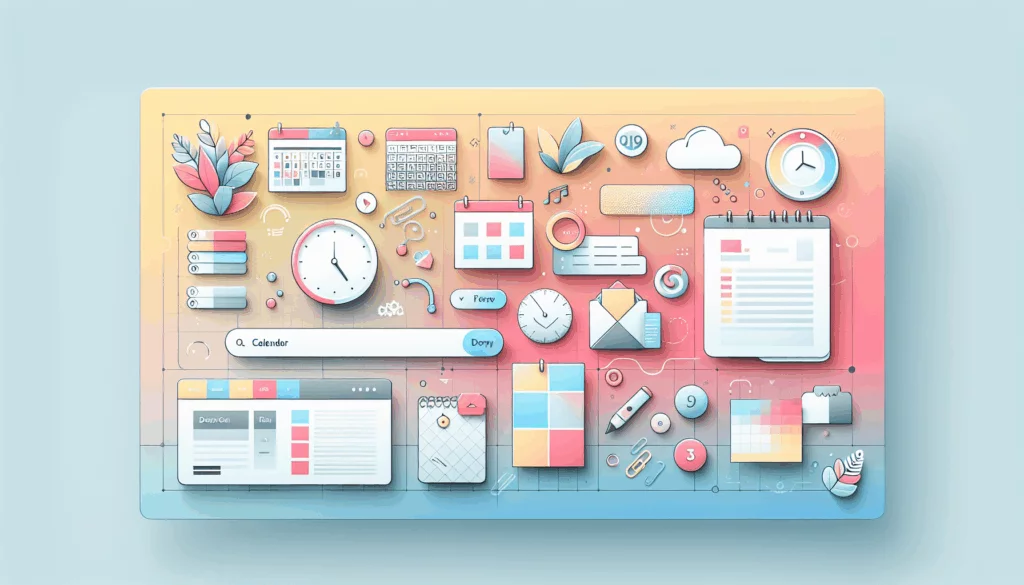Enhancing Mobile User Experience with AMP on WordPress
In the ever-evolving landscape of web development, ensuring that your website loads quickly and efficiently on mobile devices is crucial. One of the most effective ways to achieve this is by implementing Google’s Accelerated Mobile Pages (AMP) on your WordPress site. Here’s a comprehensive guide on how to set up AMP, its benefits, and some common challenges you might encounter.
What is Google AMP?
Google AMP, or Accelerated Mobile Pages, is an open-source initiative aimed at improving the mobile web browsing experience by significantly reducing page load times. It achieves this through the use of lightweight templates, streamlined CSS, and lazy loading of images. This results in faster-loading web pages that enhance user engagement and drive more traffic to your site.
Benefits of Using AMP
- Improved Page Speed: AMP pages load much faster than traditional web pages, which is critical for mobile users who often have slower internet connections.
- Better User Experience: Faster load times lead to higher engagement and lower bounce rates.
- SEO Boost: Google favors AMP pages in mobile search results, which can improve your site’s visibility and ranking.
- Enhanced Mobile Optimization: AMP ensures that your site is optimized for mobile devices, which is essential given the increasing number of mobile users.
Setting Up AMP on WordPress
Setting up AMP on your WordPress site involves several steps, which can be accomplished using one of two primary plugins: the AMP Plugin by Automattic or the AMP for WP plugin.
Using the AMP Plugin by Automattic
- Installation and Activation:
- Navigate to Plugins > Add New in your WordPress dashboard.
- Search for “AMP” and install the official AMP plugin by Automattic.
- Activate the plugin once it is installed.
- Configuring Settings:
- Go to Appearance > AMP to see how your site looks on mobile devices using AMP.
- You can adjust basic settings such as the header background color, link color, and header text color. The plugin also supports using your site’s icon if your theme allows it.
- Onboarding Wizard:
- After activation, the plugin will prompt you to start the onboarding wizard.
- Choose your technical background (technical or non-technical) and proceed with the site scan to identify any compatibility issues with your theme or plugins.
- Select the appropriate template mode based on the scan results.
Using the AMP for WP Plugin
- Installation and Activation:
- Navigate to Plugins > Add New and search for “AMP for WP”.
- Install and activate the plugin. Note that you should not use both the AMP Plugin by Automattic and AMP for WP simultaneously.
- Basic and Advanced Setup:
- The plugin offers both basic and advanced setup options. The advanced setup provides more detailed control over your AMP pages, including website type, design choices, analytics tracking, and privacy settings.
- Customization Options:
- AMP for WP allows you to enable AMP for pages, posts, archives, and more. You can configure branding options, upload your logo, and adjust custom post types and taxonomies.
- The plugin also offers various extensions to enhance the functionality of your AMP pages.
Common Challenges and Solutions
Compatibility Issues
- The AMP plugin can have compatibility issues with some popular WordPress plugins. For example, it may conflict with plugins like WPCode. The onboarding wizard will notify you of any incompatible active plugins, and you may need to deactivate them or find alternative solutions.
Visual Appearance
- Some users report that AMP can break the visual appearance of their site, especially if the theme is not fully compatible. Using the AMP for WP plugin can help mitigate this issue with its multiple design options and custom template capabilities.
WooCommerce Integration
- If you are using WooCommerce, the basic AMP plugin might not provide the desired layout and styling. The AMP for WP plugin is more suitable for WooCommerce sites as it offers better integration and customization options.
Testing and Validation
After setting up AMP, it is crucial to test your AMP pages to ensure they are functioning correctly.
- URL Structure:
- AMP pages typically have a URL structure that includes “/amp/” at the end. You can test your AMP pages by appending “/amp/” to your post or page URLs.
- Google Search Console:
- Use Google Search Console to validate your AMP pages and check for any errors. This tool will help you identify and fix any issues that might be affecting your AMP pages’ performance in search results.
Hosting Considerations
When implementing AMP, it’s also important to consider your hosting solution. A fast and reliable hosting service can further enhance the performance of your AMP pages.
- Kinsta: Known for its speed-optimized hosting solutions, Kinsta is a great choice for hosting your WordPress site, especially if you’re implementing AMP. Check out Kinsta’s hosting plans for more details.
- WP Engine: Another excellent option is WP Engine, which offers robust caching solutions that can complement AMP’s performance benefits.
Conclusion and Next Steps
Implementing AMP on your WordPress site can significantly improve your mobile user experience and search engine rankings. By following the steps outlined above and choosing the right plugin for your needs, you can ensure a smooth and effective AMP setup.
If you encounter any challenges or need further customization, consider reaching out to a professional WordPress development agency like Belov Digital Agency for expert assistance. For more information on how to optimize your WordPress site, check out our other blog posts, such as How to Optimize Your WordPress Site for Speed.
Don’t hesitate to Contact Us if you have any questions or need help with your WordPress project.