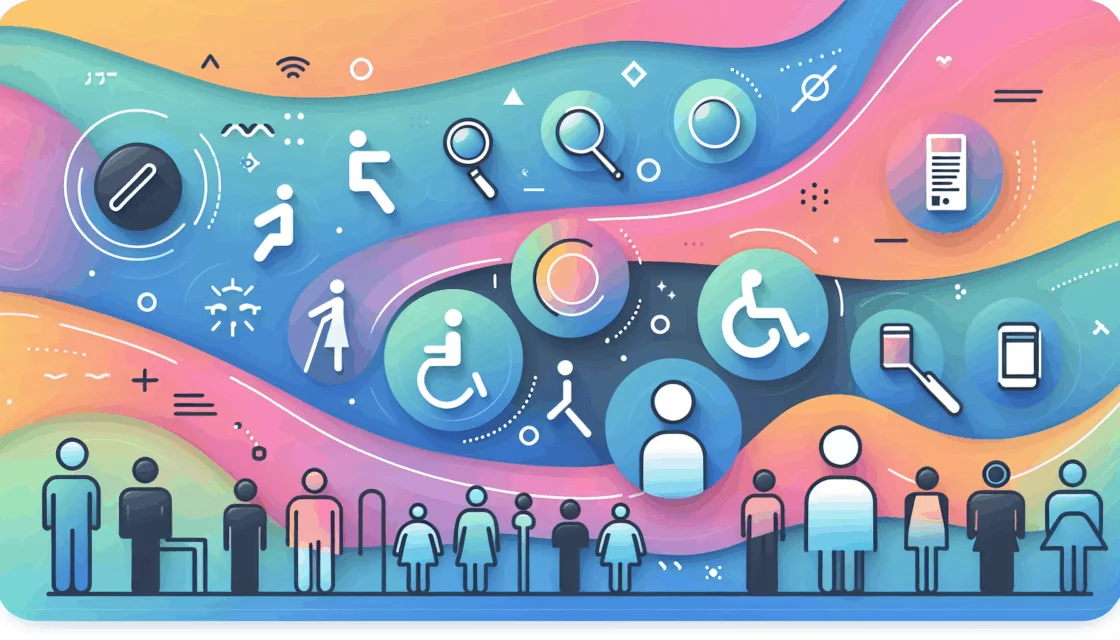Enhancing Mobile User Experience with AMP on WordPress
In the modern digital landscape, ensuring that your website provides an optimal user experience, especially on mobile devices, is crucial for engagement and search engine rankings. One effective way to achieve this is by implementing Google’s Accelerated Mobile Pages (AMP) on your WordPress site. Here’s a comprehensive guide on how to set up AMP, its benefits, and some of the best practices to follow.
What is Google AMP?
Google AMP, or Accelerated Mobile Pages, is an initiative aimed at improving the mobile web browsing experience by significantly reducing page load times. AMP achieves this through the use of lightweight templates and streamlined CSS, along with techniques like lazy loading of images.
Benefits of Using AMP
- Improved Page Load Times: AMP pages load much faster than traditional web pages, which can lead to higher engagement and lower bounce rates.
- Better Search Engine Rankings: Google favors AMP pages in mobile search results, potentially boosting your site’s visibility.
- Enhanced User Experience: Faster loading times and a more streamlined design can improve user satisfaction and increase the likelihood of conversions.
Setting Up AMP on WordPress
Installing the AMP Plugin
To get started with AMP on your WordPress site, you need to install the AMP plugin. Here are the steps:
- Navigate to the Plugins Section: Go to your WordPress dashboard, then to
Plugins > Add New. - Search for the AMP Plugin: Type “AMP” in the search bar and install the official AMP plugin by Automattic.
- Activate the Plugin: Once installed, activate the plugin to start the setup process.
Configuring AMP Settings
After activating the plugin, you’ll need to configure the settings:
- Onboarding Wizard: The plugin will guide you through an onboarding wizard. Choose your technical background (advanced or non-technical) and proceed.
- Site Scan: The plugin will scan your site for compatibility issues with your theme and other plugins. Address any issues found during the scan.
- Template Mode: Select the template mode that best suits your site. If there are no issues, the Standard option is usually recommended.
- Customize Settings: Navigate to
AMP > Settingsin your WordPress dashboard to customize various aspects of your AMP pages, such as design, analytics, and SEO settings.
Advanced Options with AMP for WP
If you need more advanced design and functionality options, consider using the AMP for WP plugin:
- Install and Activate AMP for WP: Similar to the official AMP plugin, install and activate the AMP for WP plugin from the WordPress plugin repository.
- Setup and Settings: The plugin offers two setup options: Basic and Advanced. The Advanced option provides more detailed settings, including design customization, Google Analytics integration, and support for pages in addition to posts.
Key Features of AMP for WP
- Logo in the Header: Display your logo in the header of your AMP pages.
- Support for Pages: Add AMP to your site’s pages, not just blog posts.
- Multiple Design Options: Choose from built-in design options or create custom AMP templates.
- Extensions: Access various premium extensions for additional functionality, such as WooCommerce integration and OneSignal push notifications.
Testing and Validating AMP Pages
Once you’ve set up and configured your AMP pages, it’s crucial to test and validate them:
- Test Your AMP Pages: Add
/amp/to the end of your post URL to see the AMP version. Ensure all content, including images and videos, is rendering correctly. - Validate Your AMP Pages: Use Google’s AMP validation tool to check for any errors or issues. Fix any validation errors promptly to ensure compliance with Google’s standards.
Monitoring Performance
After setting up AMP, regularly monitor its performance:
- Use Google Analytics: Track AMP-specific metrics to gauge the impact of AMP on your site.
- Adjust Settings: Based on performance metrics, make necessary adjustments to your AMP settings to optimize user experience and search engine rankings.
SEO Best Practices for AMP
To ensure your AMP pages are SEO-friendly:
- Content Parity: Ensure that the content on your AMP pages is identical to the content on your regular pages.
- Canonical URLs: Use canonical URLs to indicate the primary version of your content.
- Structured Data: Include structured data on your AMP pages to help search engines understand your content better.
Case Study: Implementing AMP for a Client Site
Let’s consider a real-world example where a client site saw significant improvements after implementing AMP:
- Before AMP: The site had high bounce rates and slow page load times on mobile devices.
- After AMP: With the implementation of AMP, the site saw a 30% reduction in bounce rates and a 50% improvement in page load times.
- SEO Impact: The site also experienced an increase in mobile search rankings, leading to more organic traffic.
Conclusion and Next Steps
Implementing Google AMP on your WordPress site can significantly enhance mobile user experience and improve search engine rankings. Here are some final steps to take:
- Contact Us: If you need professional assistance in setting up AMP or optimizing your WordPress site, contact Belov Digital Agency for expert help.
- Choose the Right Hosting: Ensure your site is hosted on a reliable and fast hosting service like Kinsta, which is optimized for speed and performance.
- Monitor and Optimize: Regularly monitor your site’s performance and make necessary adjustments to ensure optimal user experience and SEO benefits.
By following these steps and best practices, you can leverage the power of AMP to accelerate your agency client sites and provide a superior mobile user experience. For more detailed guides and resources, you can also check out other articles on our blog, such as How to Improve WordPress Performance.