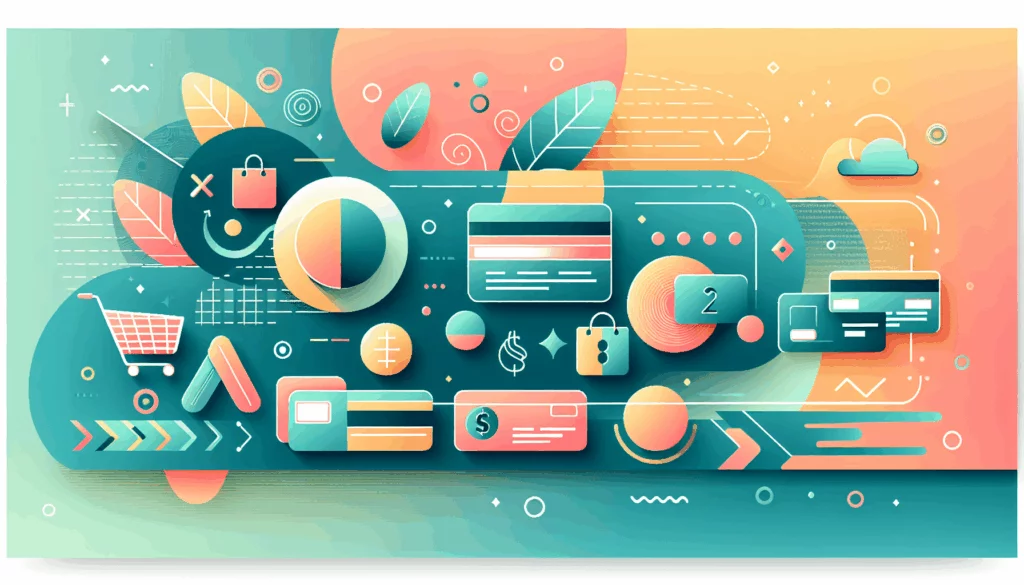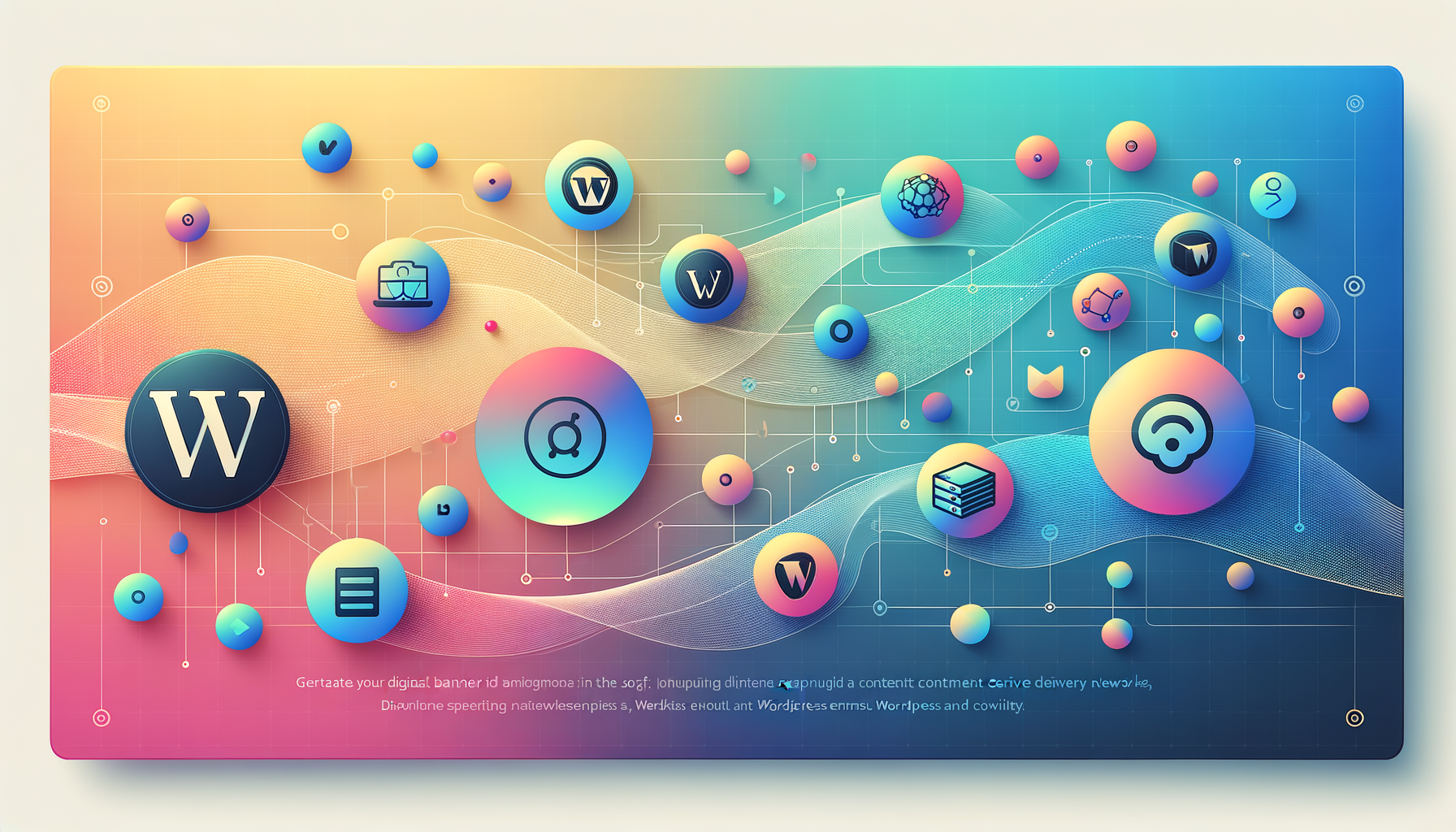
Enhancing WordPress Performance with Content Delivery Networks
In the ever-evolving landscape of web development, ensuring your WordPress website loads quickly and performs optimally is crucial for both user experience and search engine rankings. One of the most effective ways to achieve this is by implementing a Content Delivery Network (CDN). Here’s a comprehensive guide on how to integrate a CDN into your WordPress site, along with best practices and real-world examples.
What is a CDN and How Does it Work?
A Content Delivery Network (CDN) is a distributed network of servers strategically located around the world. These servers cache copies of your website’s static assets, such as images, stylesheets, and JavaScript files, and deliver them to users from the server that is geographically closest to them. This reduces the physical distance data must travel, resulting in significantly faster page load times and a more consistent browsing experience.
Choosing the Right CDN Provider
When selecting a CDN provider, consider several factors, including the number of server locations, performance, security features, and pricing. Popular choices include Cloudflare, Akamai, Amazon CloudFront, and MaxCDN. For instance, Cloudflare is highly recommended due to its free tier and robust features, including DDoS protection and automatic SSL installation.
Step-by-Step Guide to Setting Up a CDN in WordPress
Step 1: Sign Up and Create an Account
Sign up for an account with your chosen CDN provider. You may need to provide basic information and payment details if applicable. For example, if you choose Cloudflare, you can sign up directly on their website and follow the setup instructions.
Step 2: Install a CDN Plugin
To integrate your CDN with WordPress, you’ll typically need a CDN plugin. Many CDN providers offer official plugins for WordPress. For example, the Cloudflare plugin can be installed directly from the WordPress plugin repository. Activate the plugin from your WordPress admin dashboard.
Step 3: Connect to Your CDN
In the plugin settings, you’ll find options to connect to your CDN provider. You may need to enter an API key, account details, or other connection settings. Follow the specific instructions provided by your CDN provider. For instance, with Cloudflare, you need to enter your API key to connect your WordPress site to the Cloudflare network.
Step 4: Configure CDN Settings
Once connected, configure the CDN settings to optimize performance and security. This includes adjusting caching settings, enabling security features like DDoS protection, and optimizing performance settings such as file compression and minification. Cloudflare, for example, offers features like Cloudflare Polish for image compression and WebP image optimization.
Best Practices for Using a CDN in WordPress
Select the Right CDN Provider
Choose a CDN provider that aligns with your website’s needs. Research and compare options to find the best fit. Consider factors such as server locations, performance, security features, and pricing.
Properly Configure Caching
Set up your CDN to cache static assets effectively. This ensures that these assets are delivered quickly from the CDN’s servers, enhancing page load times. For example, WP Engine’s CDN automatically caches static files for 24 hours, which can be manually purged if needed.
Test Your Site
After configuring the CDN settings, thoroughly test your website to ensure it’s functioning correctly. Use tools like cURL to verify that the CDN is delivering content as expected. For instance, you can use the command curl -sI https://yourdomain.com | grep "cf-cache-status" to check the cache status on Cloudflare.
Real-World Examples and Case Studies
WP Engine’s Integrated CDN
WP Engine, a managed WordPress hosting service, integrates Cloudflare as its CDN offering. This integration is automatic when DNS is pointed to the Advanced Network or Global Edge Security, providing features like automatic SSL installation, image compression, and DDoS protection without the need for custom URLs.
Jetpack’s Simplified CDN Setup
Jetpack, developed by the Automattic team, offers a simplified CDN setup for WordPress sites. By installing the Jetpack plugin and connecting it to a WordPress.com account, you can start using the CDN functionality without editing domain records.
Additional Optimizations for WordPress Performance
While a CDN significantly improves performance, there are other optimizations you can implement:
- Caching Plugins: Use caching plugins like WP Super Cache or W3 Total Cache to further reduce the load on your server and improve page load times.
- Optimize Images: Use image optimization tools to reduce the size of images without compromising quality. Cloudflare’s Polish feature is an example of this.
- Minification and Compression: Enable minification and compression of files to reduce their size and improve load times.
Conclusion and Next Steps
Implementing a CDN is a powerful way to enhance the performance and global reach of your WordPress website. By following the steps outlined above and adhering to best practices, you can ensure your site loads quickly and reliably for users around the world.
If you need further assistance or have specific questions about integrating a CDN with your WordPress site, feel free to Contact Us at Belov Digital Agency. We specialize in WordPress development and optimization, and we can help you choose and set up the best CDN solution for your needs.
For more detailed guides and resources on WordPress optimization, check out our other blog posts, such as How to Optimize WordPress Performance.
Remember, a fast and reliable website is crucial for user engagement and search engine rankings. By leveraging the power of CDNs and other optimization techniques, you can ensure your WordPress site performs at its best.
Recommended CDN Providers
- Cloudflare: Known for its robust features, including DDoS protection and automatic SSL installation. Cloudflare Website
- WP Engine: Offers integrated CDN services with Cloudflare, providing automatic caching and security features. WP Engine Website
- MaxCDN: A popular choice for WordPress sites, offering easy integration with caching plugins. MaxCDN Website
- Amazon CloudFront: Part of Amazon Web Services, offering a global network of edge locations. Amazon CloudFront Website
By choosing the right CDN provider and following the steps outlined above, you can significantly enhance the performance and global reach of your WordPress website. For hosting solutions that complement your CDN setup, consider services like Kinsta, which offers high-performance hosting optimized for WordPress.