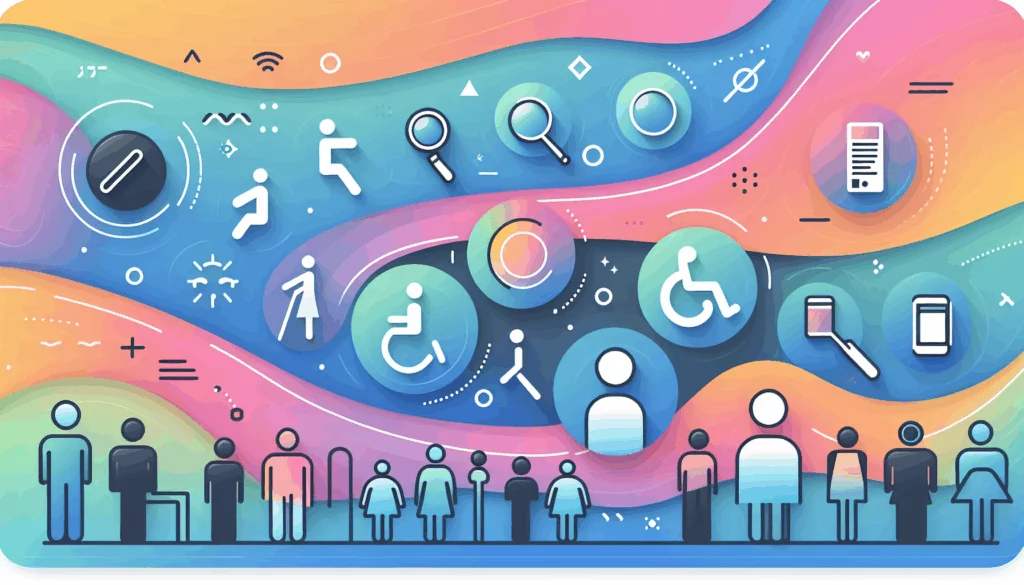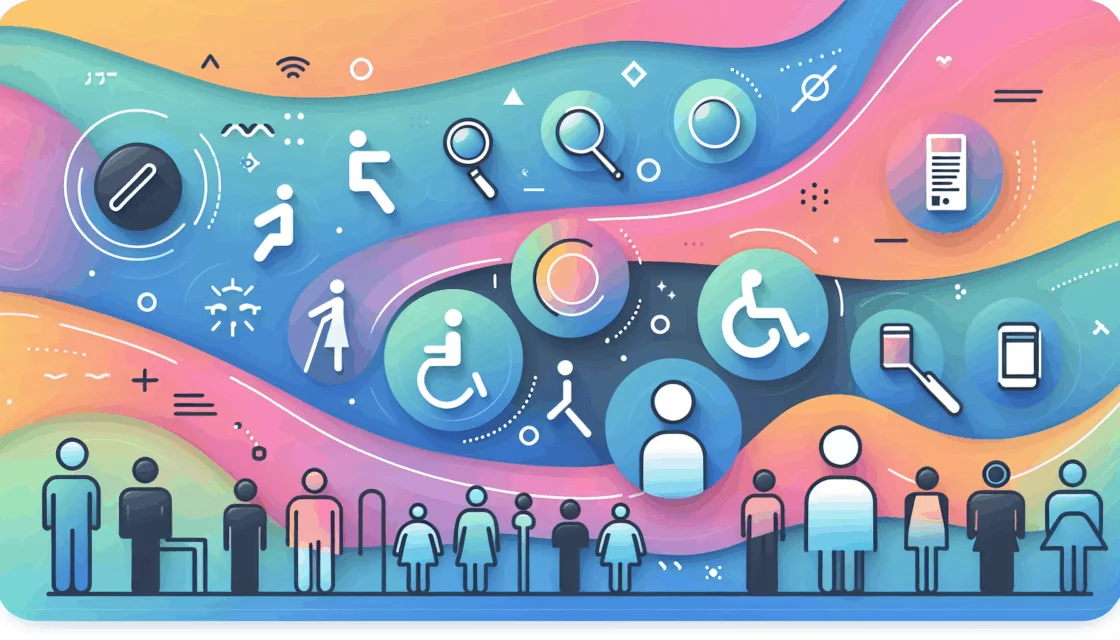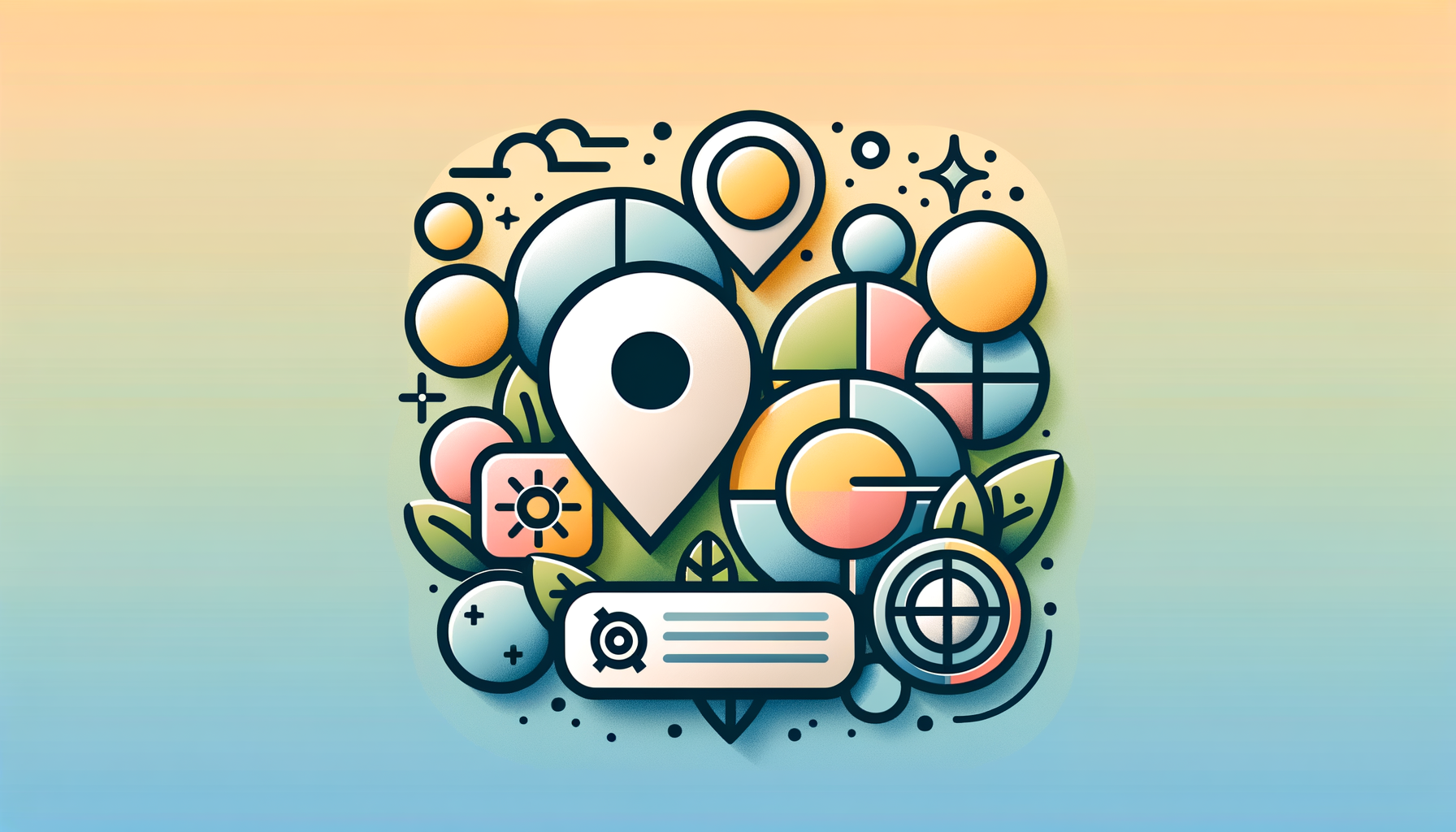
Enhancing User Experience with Geolocation in WordPress
In the modern digital landscape, personalization is key to engaging users and driving conversions. One powerful way to achieve this is by implementing geolocation features in your WordPress client projects. Here’s a comprehensive guide on how to integrate location-based content, utilize map integrations, and enhance user experience through geolocation.
Planning and Designing for Geolocation
When designing a WordPress site with geolocation features, it’s crucial to start with a well-structured plan. Here are some steps to consider:
Design Structure
Ensure your design is structured in a way that accommodates geolocation-based content. Use clear and consistent naming conventions for your frames, layers, and components in tools like Figma. This will make the conversion process smoother, especially when integrating dynamic content based on geolocation.
Exporting Assets
Export your Figma designs and assets in a format that can be easily integrated into WordPress. You might use plugins like UiChemy to convert Figma designs directly into WordPress-compatible formats.
Choosing the Right Geolocation Plugins
To implement geolocation features in WordPress, you need the right plugins. Here are some popular and powerful options:
WPForms
WPForms is an excellent form builder that also doubles as a geolocation plugin. It offers features like address autocomplete and address auto-detection, making it easier for users to fill out forms. This plugin integrates with Google Maps API or Mapbox Search API, reducing form abandonment.
GEO My WP
GEO My WP is ideal for community sites, business directories, and any location-dependent website. It allows you to geotag posts, pages, and custom post types, and display maps using shortcodes. It also supports BuddyPress and WP Job Manager, making it versatile for various use cases.
Simple Location
Simple Location is another useful plugin that lets you add coordinates to posts, comments, users, or files. It can also display weather information and is compatible with WordPress Geodata, making it a great choice for travel blogs or location-based content.
Implementing Geolocation Features
Here’s a step-by-step guide to implementing geolocation features in your WordPress site:
Step 1: Set Up Geolocation Plugins
Install and activate the geolocation plugin of your choice. For example, you can use GEO My WP or WP Geolocation to detect user location and display location-specific content.
Step 2: Customize Content Based on Location
Use conditional logic to display different pages or content based on the user’s geolocation. For instance, if you have multiple business locations, you can show users the nearest location using GEO My WP.
Step 3: Test and Optimize
Ensure that your geolocation features are working correctly by testing them across different devices and locations. Use tools like browser developer tools to test responsiveness and functionality.
Tracking User Geographic Locations
To effectively use geolocation, you need to track user geographic locations. Here’s how you can do it:
Using MonsterInsights
Install and activate the MonsterInsights plugin, which is the best Google Analytics plugin for WordPress. This plugin helps you track website visitors and view their geographic locations through the Insights » Reports page.
Using IP Geolocation Services
Choose a reliable IP geolocation service provider like MaxMind, GeoIP2, or IP2Location. These services offer accurate data and easy integration with WordPress. For beginners, installing a WordPress geolocation plugin is the easiest way to integrate IP geolocation into your site.
Practical Applications of Geolocation
Geolocation features can be applied in various ways to enhance user experience and drive engagement:
Geotargeted Content
Display region-specific content, products, or promotions based on the visitor’s location. For example, a real estate website can show specific listings in a user’s region.
Localized Language
Automatically translate site content into the visitor’s preferred language based on their geographic location. This can be particularly useful for international businesses.
Dynamic Pricing
Adjust product prices or shipping rates based on the customer’s country or region. WooCommerce has built-in geolocation features that can help with this.
Restrict Access
Block or redirect visitors from specific countries or regions to comply with legal or regulatory requirements. Plugins like IP2Location Country Blocker can help with this.
Enhancing User Experience with Personalization
Geolocation is just one aspect of personalizing the user experience. Here are some additional steps to enhance personalization:
Custom CSS and Typography
Use the WordPress Customizer to add custom CSS for fine-tuning your design. Ensure that your custom fonts and typography match your Figma design to maintain consistency.
Interactive Elements
Use plugins to add interactive elements such as sliders, galleries, and forms. These can be customized to integrate seamlessly with your geolocation-based content.
Case Studies and Real-World Examples
Let’s look at some real-world examples of how geolocation features can be implemented effectively:
Real Estate Websites
A real estate website can use geotargeting to show specific property listings based on the user’s location. For instance, if a user is in New York, the site can display properties available in New York.
E-commerce Sites
An online store can use geolocation to offer customers free shipping or special promotions based on their location. WooCommerce’s geolocation feature can help with this by detecting the customer’s location using their IP address.
Conclusion and Next Steps
Implementing geolocation features in your WordPress client projects can significantly enhance user engagement and provide a more tailored experience. By following the steps outlined above and choosing the right plugins, you can create a website that not only looks great but also provides personalized content based on the user’s location.
If you need professional assistance in converting Figma designs to WordPress or implementing geolocation features, consider reaching out to Belov Digital Agency for expert help. For more detailed guidance or to discuss your project, feel free to Contact Us.
Additionally, ensuring your website is hosted on a reliable platform is crucial. Consider using Kinsta for high-performance hosting that supports advanced WordPress features.
By integrating geolocation features into your WordPress site, you can drive more engagement, boost conversions, and provide a superior user experience. Start enhancing your website today.