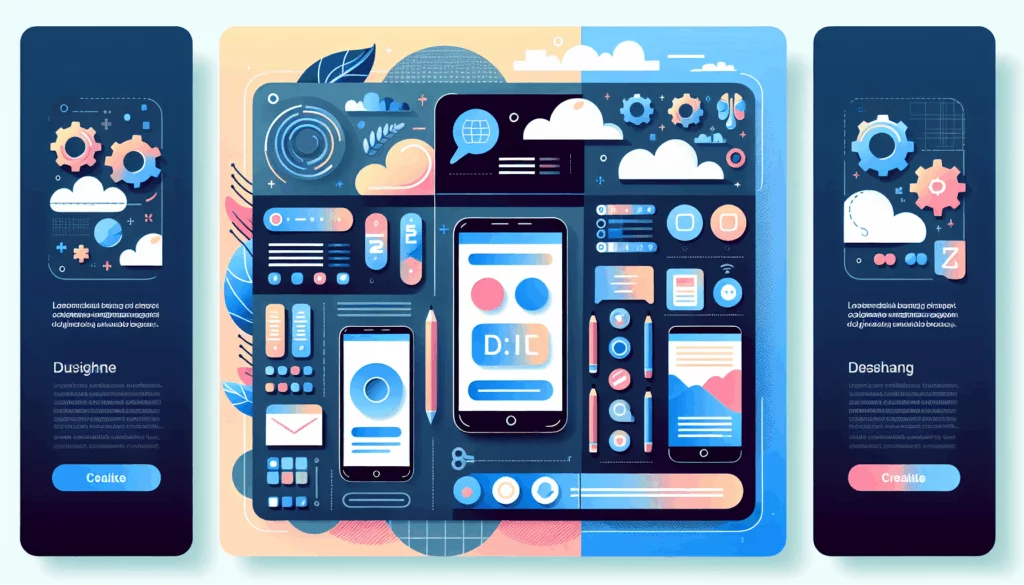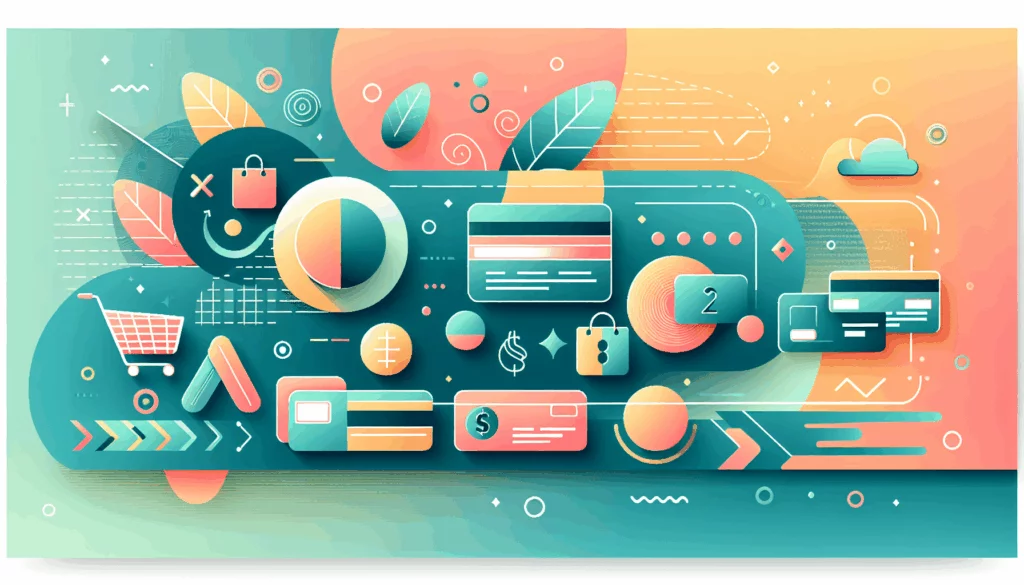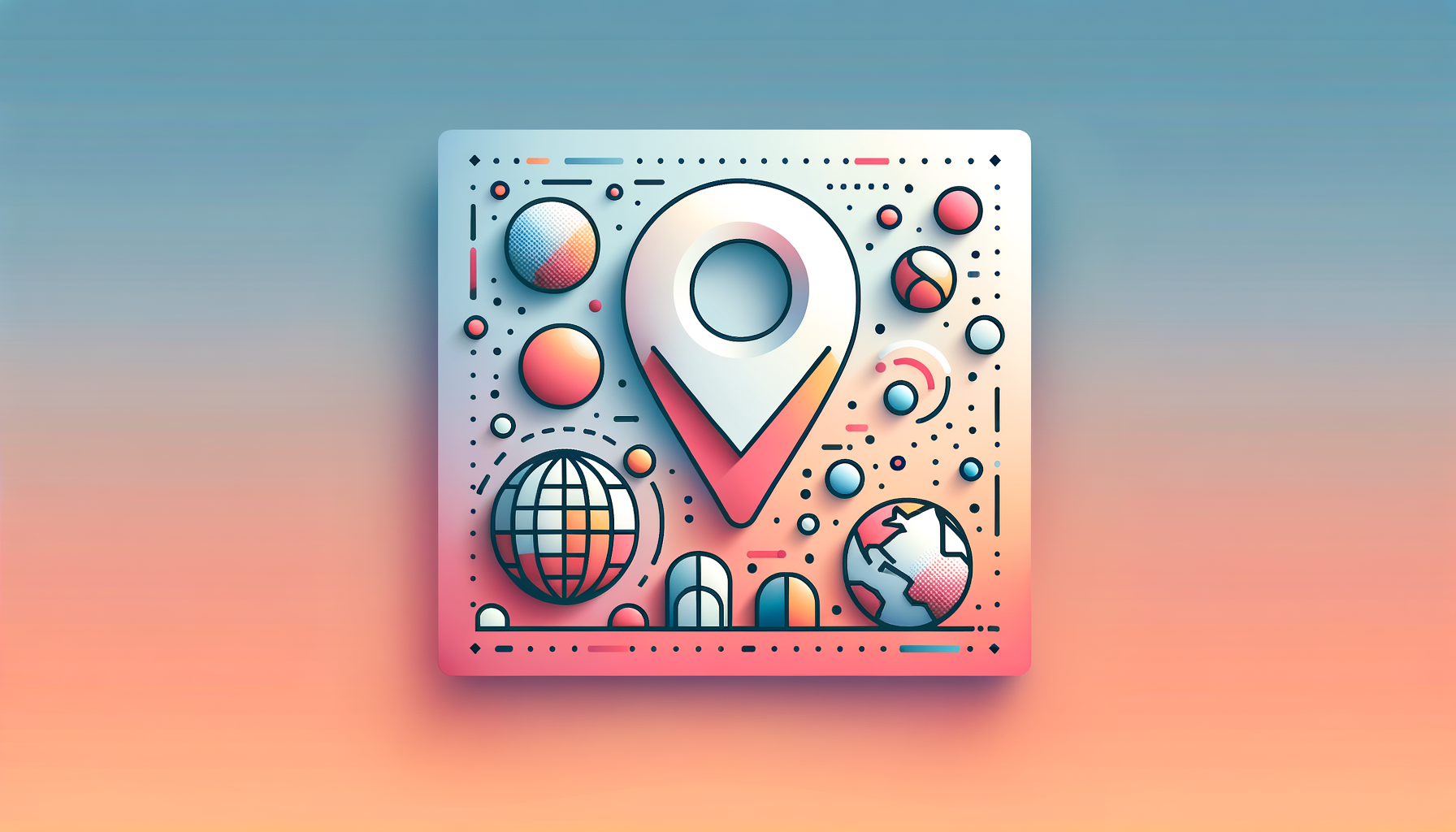
Enhancing User Experience with Geolocation in WordPress
In the modern digital landscape, personalization is key to engaging users and driving conversions. One powerful way to achieve this is by implementing geolocation features in your WordPress projects. Here’s a comprehensive guide on how to integrate location-based content, utilize map integrations, and enhance user experience through geolocation.
Planning and Designing for Geolocation
When designing a WordPress site with geolocation features, it’s crucial to start with a well-structured plan. Here are some steps to consider:
Design Structure
Ensure your design is structured in a way that accommodates geolocation-based content. Use clear and consistent naming conventions for your frames, layers, and components in tools like Figma. This will make the conversion process smoother, especially when integrating dynamic content based on geolocation. For more detailed guidance on converting Figma designs to WordPress, you can refer to our blog post on Implementing Geolocation Features in WordPress Client Projects.
Exporting Assets
Export your Figma designs and assets in a format that can be easily integrated into WordPress. You might use plugins like UiChemy to convert Figma designs directly into WordPress-compatible formats.
Choosing the Right Geolocation Plugins
To implement geolocation features in WordPress, you need the right plugins. Here are some popular and powerful options:
WPForms
WPForms is an excellent form builder that also doubles as a geolocation plugin. It offers features like address autocomplete and address auto-detection, making it easier for users to fill out forms. This plugin integrates with Google Maps API or Mapbox Search API, reducing form abandonment. You can learn more about WPForms and its geolocation capabilities on their official website.
GEO My WP
GEO My WP is ideal for community sites, business directories, and any location-dependent website. It allows you to geotag posts, pages, and custom post types, and display maps using shortcodes. It also supports BuddyPress and WP Job Manager, making it versatile for various use cases. Check out the GEO My WP plugin page for more details.
Simple Location
Simple Location is another useful plugin that lets you add coordinates to posts, comments, users, or files. It can also display weather information and is compatible with WordPress Geodata, making it a great choice for travel blogs or location-based content.
Implementing Geolocation Features
Here’s a step-by-step guide to implementing geolocation features in your WordPress site:
Step 1: Set Up Geolocation Plugins
Install and activate the geolocation plugin of your choice. For example, you can use GEO My WP or WP Geolocation to detect user location and display location-specific content. For a detailed guide on setting up these plugins, refer to the Geolocation plugin page on WordPress.org.
Step 2: Customize Content Based on Location
Use conditional logic to display different pages or content based on the user’s geolocation. For instance, if you have multiple business locations, you can show users the nearest location using GEO My WP. Geotargeting WP is another plugin that allows you to geotarget content, create geo redirects, and even hide or modify content based on user location. Learn more about Geotargeting WP on their official website.
Step 3: Test and Optimize
Ensure that your geolocation features are working correctly by testing them across different devices and locations. Use tools like browser developer tools to test responsiveness and functionality. Additionally, consider using reliable hosting services like Kinsta to ensure your site performs optimally.
Tracking User Geographic Locations
To effectively use geolocation, you need to track user geographic locations. Here’s how you can do it:
Using MonsterInsights
Install and activate the MonsterInsights plugin, which is the best Google Analytics plugin for WordPress. This plugin helps you track website visitors and view their geographic locations through the Insights » Reports page. You can find more information on MonsterInsights on their official website.
Using IP Geolocation Services
Choose a reliable IP geolocation service provider like MaxMind, GeoIP2, or IP2Location. These services offer accurate data and easy integration with WordPress. For beginners, installing a WordPress geolocation plugin is the easiest way to integrate IP geolocation into your site. Here’s a detailed guide on using IP geolocation services from Host4Geeks.
Implementing Geolocation Features on Your WordPress Site
With the plugin configured, you can now start implementing geolocation features on your WordPress site. Here are some common use cases:
Geotargeted Content
Display region-specific content, products, or promotions based on the visitor’s location. Geotargetly is a plugin that excels in this area, offering accurate geolocation data and content personalization features. Check out their features and pricing.
Localized Language
Automatically translate site content into the visitor’s preferred language based on their geographic location. This feature is particularly useful for international businesses looking to deliver region-specific content or promotions.
Dynamic Pricing
Adjust product prices or shipping rates based on the customer’s country or region. This can be especially useful for e-commerce sites powered by WooCommerce or Easy Digital Downloads.
Restrict Access
Block or redirect visitors from specific countries or regions to comply with legal or regulatory requirements. Geotargeting Lite and IP2Location Country Blocker are plugins that offer these features.
Monitoring and Analyzing Geolocation Data
Whether you’re a beginner looking to enhance user experience and target marketing efforts or an expert seeking to unlock the full potential of geolocation data for advanced analytics and customization, monitoring and analyzing geolocation data is crucial.
- Real-Time Analytics: Use plugins like Geotargetly to get real-time analytics on user locations and behavior.
- Performance Optimization: Ensure your site’s performance is optimized by using caching plugins like WP-Super Cache, W3 Total Cache, or WP Rocket, which are compatible with geotargeting plugins.
Conclusion and Next Steps
Implementing geolocation features in your WordPress projects can significantly enhance user engagement and provide a more tailored experience. By following the steps outlined above and choosing the right plugins, you can create a website that not only looks great but also provides personalized content based on the user’s location.
If you need professional assistance in implementing geolocation features or converting Figma designs to WordPress, consider reaching out to Belov Digital Agency for expert help. For more detailed guidance or to discuss your project, feel free to Contact Us.
Additionally, ensuring your website is hosted on a reliable platform is crucial. Consider using Kinsta for high-performance hosting that supports advanced WordPress features.
By integrating geolocation features into your WordPress site, you can drive more engagement, boost conversions, and provide a superior user experience. Start enhancing your website today.