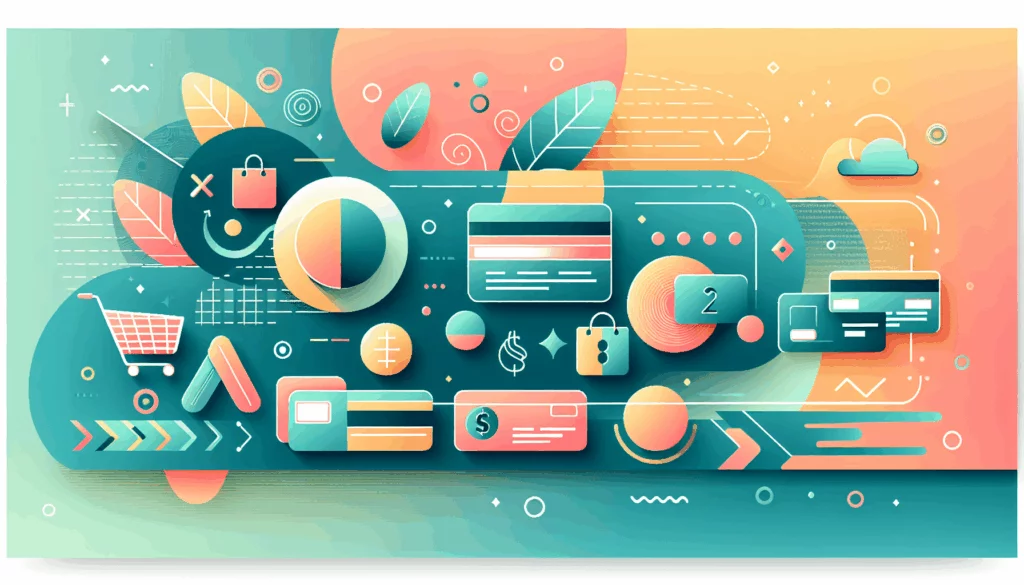Unlocking the Power of Google Analytics for Your WordPress Site
As a website owner, understanding how your visitors interact with your content is crucial for achieving your goals. Whether you aim to grow a loyal readership, increase sales, or establish yourself as an authority in your niche, having access to website traffic data is essential. This is where Google Analytics comes into play, offering a powerful tool to measure user interactions and provide valuable insights into your audience’s behavior. In this comprehensive guide, we will walk you through the process of implementing Google Analytics in your WordPress site, highlighting various methods, benefits, and real-world examples.
Why Google Analytics is Crucial for Your WordPress Site
Google Analytics is more than just a tool for collecting data; it’s about understanding that data to improve your website’s effectiveness and reach your goals. Here are some key reasons why integrating Google Analytics with your WordPress site is indispensable:
- Visitor Tracking: Gain crucial data about your site visitors, including geographic location, device used, browser type, and more.
- User Behavior Analysis: Track user behavior on your website to learn which pages are popular, how users navigate your site, and where you lose them.
- Content Performance Tracking: Identify the most popular content and how long users stay on specific pages to create more engaging content.
- Conversion Tracking: Measure your site’s performance by tracking conversions, whether your goal is to drive sales, generate leads, or encourage specific user interactions.
- Ecommerce Analytics: If your WordPress site includes an ecommerce component, track ecommerce transactions, monitor product performance, and gain insights into your online store’s effectiveness.
Methods to Add Google Analytics to Your WordPress Site
There are several methods to integrate Google Analytics with your WordPress site, each catering to different levels of technical expertise and preferences.
Using a Plugin
One of the most straightforward methods is using a plugin. Here’s how you can do it using MonsterInsights, a popular and user-friendly plugin:
- Download MonsterInsights: Head to the MonsterInsights website, choose the best license level for your tracking needs, and download the plugin zip file.
- Sign in to Google: Log in or sign up for a Google account and create a Google Analytics property.
- Set up MonsterInsights: Install the plugin on your WordPress site and follow the setup wizard to connect your Google Analytics account.
- Adjust Settings: Configure enhanced measurement and data retention settings as needed.
MonsterInsights seamlessly integrates with Google Analytics 4 (GA4), allowing you to view your GA4 reports directly within your WordPress dashboard. This plugin also offers advanced tracking features such as event tracking, ecommerce tracking, form tracking, and more.
Manual Installation
If you prefer not to use a plugin or are comfortable editing your WordPress theme files, you can manually install the Google Analytics tracking code. Here’s how:
- Get Your Tracking Code: Go to your Google Analytics admin tab, select the data stream you want, and copy the Global Site Tag code.
- Edit Your Theme Files: Paste the tracking code into your active theme’s
header.phpfile just above the closing</head>tag. You can edit this file through WordPress underAppearance > Theme Editoror by downloading and re-uploading the file to your server.
It’s recommended to make these edits to a child theme to avoid losing your modifications when the parent theme is updated.
Enhancing Data Collection with Google Analytics
Once you’ve integrated Google Analytics with your WordPress site, you can unlock advanced features to target your audience more effectively and optimize your website’s performance.
Track Demographics and Interests
Enabling demographic and interests reporting in Google Analytics allows you to collect data on age, gender, and interest categories. Here’s how to activate this feature:
- Go to Your Google Analytics Account: View your reports and select
Audience > Demographics or Interests. - Enable Reporting: Follow the prompt to enable demographic and interests reporting if it’s not already active.
This data helps you tailor your content and marketing strategies to the segments that are most engaged or represent valuable leads for your business.
Enable Ecommerce Tracking
If you’re running an ecommerce site, enabling ecommerce tracking is essential for understanding the buying behavior of your visitors. Here’s how to set it up:
- Go to Your Google Analytics Account: Click on
Admin, and in the view column, go to ecommerce settings. - Enable Ecommerce and Enhanced Ecommerce Reporting: Enable ecommerce and enhanced ecommerce reporting to gain insights into your online store’s effectiveness.
Optimizing Your Site with Google Analytics Data
By integrating Google Analytics into your WordPress site, you gain valuable insights that can help you optimize your website traffic and improve user experiences. Here are some ways to use Google Analytics data effectively:
- Content Performance: Identify the most popular content and adjust your strategy to create more engaging content.
- User Behavior: Analyze user behavior to understand which pages are popular and where users drop off, allowing you to optimize your site’s navigation and content.
- Conversion Tracking: Set up goals to track if visitors complete specific actions like signing up for a newsletter or making a purchase, helping you measure your site’s performance.
- SEO Insights: Use Google Analytics with Google Search Console to track your site’s SEO performance, monitor ranking keywords, and identify opportunities for improvement.
Real-World Examples and Case Studies
Let’s look at a real-world example of how Google Analytics can help optimize a WordPress site. Suppose you run an ecommerce store selling outdoor gear. By using Google Analytics, you can track which products are most popular, how users navigate your site, and where they drop off during the checkout process. This data can help you optimize product pages, streamline the checkout process, and improve overall user experience.
For instance, if you notice that many users are dropping off at the payment step, you might consider simplifying the payment process or offering more payment options. Similarly, if you find that certain product categories are more popular than others, you can focus on promoting those categories more aggressively.
Conclusion and Next Steps
Implementing Google Analytics on your WordPress site is a straightforward process that can significantly enhance your understanding of your audience and improve your website’s performance. Whether you choose to use a plugin like MonsterInsights or manually install the tracking code, the insights you gain will be invaluable for making data-driven decisions.
If you need further assistance or have specific questions about integrating Google Analytics with your WordPress site, feel free to Contact Us at Belov Digital Agency. We specialize in WordPress development and can help you optimize your site for better performance and user experience.
Additionally, if you’re looking for more resources on optimizing your WordPress site, check out our other blog posts, such as How to Improve WordPress SEO and Best WordPress Plugins for SEO.
For more detailed guides on Google Analytics, you can also visit 10Web’s Guide on Adding Google Analytics to WordPress or HubSpot’s Guide on Setting Up Google Analytics for WordPress.
By leveraging the power of Google Analytics, you can transform your WordPress site into a highly optimized and user-friendly platform that drives engagement and conversions. Start your journey today and see the difference for yourself!