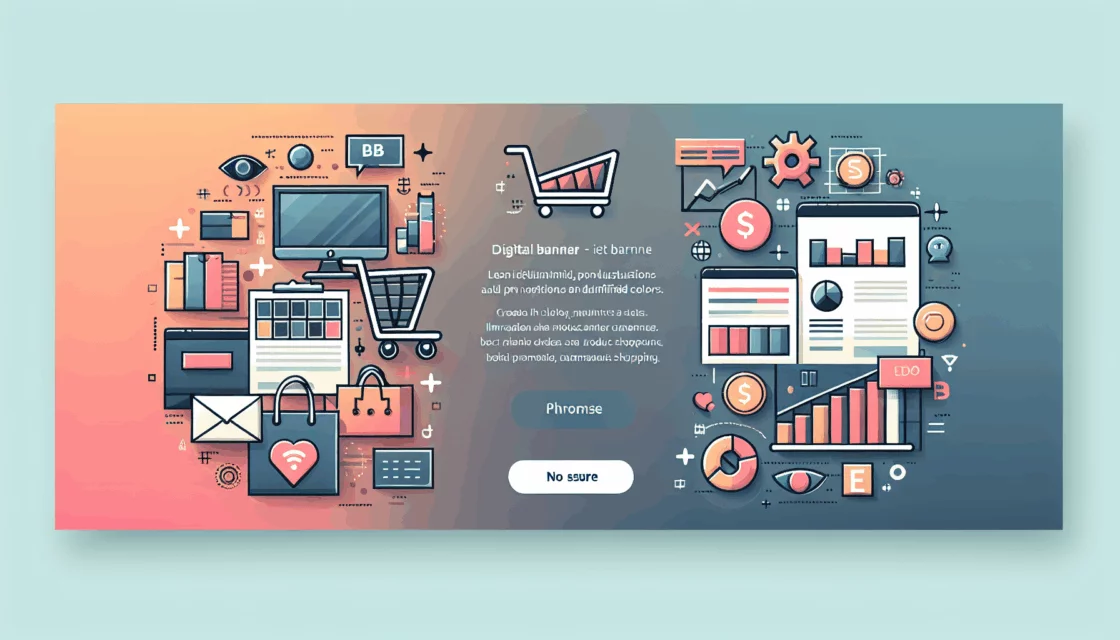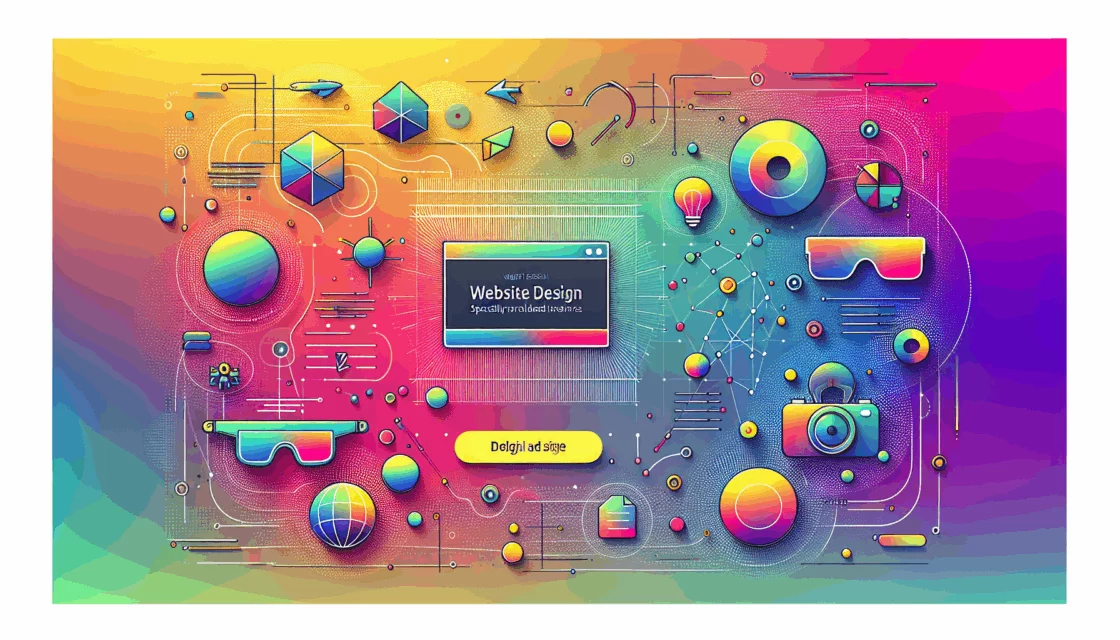Enhancing Website Performance with Lazy Loading in WordPress
In the ever-evolving landscape of web development, optimizing website performance is crucial for enhancing user experience and improving search engine rankings. One effective technique to achieve this is by implementing lazy loading in WordPress. In this comprehensive guide, we will delve into the world of lazy loading, its benefits, potential drawbacks, and step-by-step methods to implement it on your WordPress site.
Understanding Lazy Loading
Lazy loading is a performance optimization technique that defers the loading of non-critical resources until they are needed. This means that instead of loading all images, videos, and other media elements at once, your website loads them only when they come into view as the user scrolls down the page.
Benefits of Lazy Loading
Improved Page Load Times
One of the most significant advantages of lazy loading is the reduction in initial page load times. By loading only the visible content, your website can load faster, which is crucial for user engagement and search engine optimization (SEO).
Reduced Bandwidth Usage
Lazy loading conserves bandwidth by loading only the necessary resources, which can lead to lower hosting costs and a better mobile experience.
Enhanced User Experience
Faster page loads and reduced buffering times contribute to a smoother and more enjoyable user experience. This can lead to higher conversion rates and increased customer satisfaction.
Potential Drawbacks of Lazy Loading
SEO Implications
While lazy loading can improve performance, it can also impact SEO if not implemented correctly. Search engines may have difficulty indexing images that are lazy-loaded, which can reduce organic traffic. However, using SEO-friendly plugins like LazyLoad by WP Rocket can mitigate this issue.
User Experience Issues
For users who scroll quickly through content, lazy-loaded images can create a poorer experience due to the delay in loading. This can be particularly problematic if not managed properly.
Implementing Lazy Loading in WordPress
Using Native WordPress Lazy Loading
Since WordPress 5.5, the CMS has included native lazy loading for images. This feature has been extended to iframes in version 5.7 and further refined in WordPress 5.9. However, this built-in functionality lacks granular control and only applies to images and iframes.
To disable native WordPress lazy loading completely, you can add the following code to your theme’s functions.php file:
add_filter( 'wp_lazy_loading_enabled', '__return_false' );This code snippet will disable lazy loading site-wide, but you can also disable it for specific images or contexts using other filters and functions.
Using Plugins for Lazy Loading
Plugins offer more flexibility and control over lazy loading. Here are a few popular options:
WP Rocket Lazy Loading
WP Rocket is one of the most recommended plugins for lazy loading. Here’s how to set it up:
- Download and Activate the Plugin: Get the WP Rocket plugin from the WordPress Plugin Directory and activate it.
- Configure Settings: Navigate to
Settings > WP Rocket > Mediain your WordPress dashboard. Check the boxes for the media types you want to lazy load (images, iframes, videos).
For example, to enable lazy loading for images, follow these steps:
- Go to
Settings > WP Rocket > Media. - Check the box next to “Enable for images.”
- Save your changes.
Manual Implementation
For those who prefer a more hands-on approach, you can manually add lazy loading to your WordPress site by modifying the functions.php file of your theme.
Here’s an example code snippet to add the loading="lazy" attribute to all images:
function add_lazyload($content) {
$content = str_replace('<img', '<img loading="lazy"', $content);
return $content;
}
add_filter('the_content', 'add_lazyload');This code will add the loading="lazy" attribute to all images in your posts and pages, enabling lazy loading.
Best Practices for Lazy Loading
Testing on Staging Sites
Before making any changes live, always test them on a staging site to ensure that the functionality works as expected and does not disrupt the user experience.
Using Alt Tags
Even with lazy loading, it’s essential to use alt tags for all images. Alt tags provide context for search engines, helping them understand the content of your images even if they are lazy-loaded.
Optimizing Core Web Vitals
To further enhance your website’s performance, consider using services like Cloudinary, which can dynamically resize images and optimize their format, improving Core Web Vitals metrics.
Case Studies and Real-World Examples
Belov Digital Agency’s Success with Lazy Loading
At Belov Digital Agency, we have seen significant improvements in website performance by implementing lazy loading for our clients. For instance, one of our clients, a photography blog, experienced a 30% reduction in page load times after enabling lazy loading with WP Rocket. This not only improved user engagement but also boosted their search engine rankings.
Conclusion and Next Steps
Lazy loading is a powerful technique for optimizing the performance of your WordPress site. By understanding its benefits and potential drawbacks, you can make informed decisions about how to implement it effectively.
If you are looking to enhance your website’s performance and need expert guidance, consider reaching out to Belov Digital Agency. Our team of experts can help you optimize your website for better performance and user experience.
For more tips on optimizing your WordPress site, check out our other blog posts, such as How to Optimize WordPress Images and Best WordPress Hosting Options.
By leveraging lazy loading and other performance optimization techniques, you can create a faster, more engaging website that delights your users and improves your search engine rankings. Start optimizing your WordPress site today.