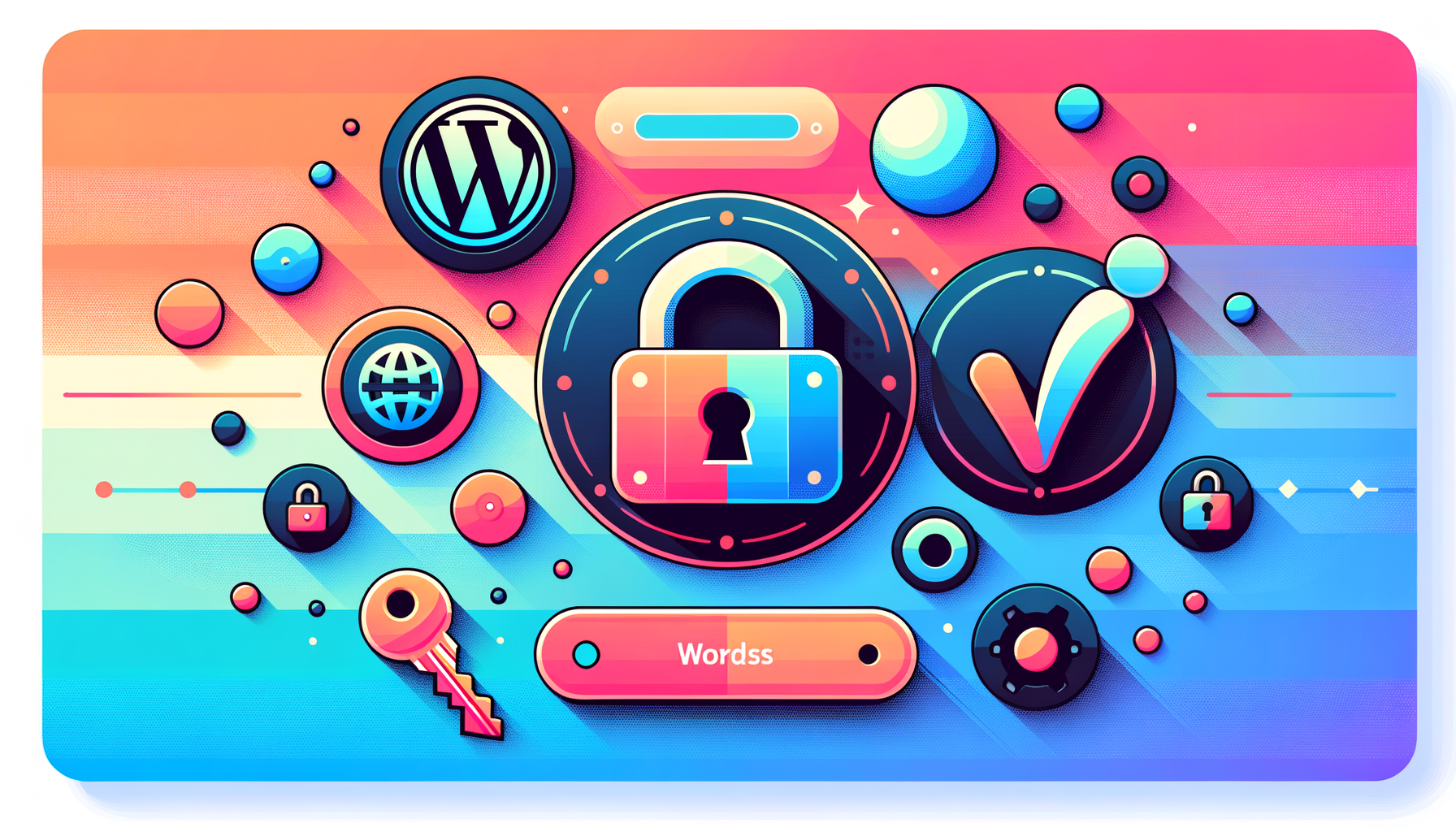
Enhancing Security and Convenience with OAuth 2.0 in WordPress
In the modern digital landscape, securing user data and providing a seamless login experience are paramount. One of the most effective ways to achieve this is by implementing OAuth 2.0 authentication in your WordPress site. Here’s a comprehensive guide on how to do it, along with real-world examples and best practices.
Understanding OAuth 2.0
OAuth 2.0 is an authorization framework that allows applications to interact with each other without sharing sensitive credentials. It is widely used for Single Sign-On (SSO) and API authentication. For a detailed understanding of OAuth 2.0, you can visit the official OAuth website.
Why Use OAuth 2.0 in WordPress?
Using OAuth 2.0 in WordPress offers several benefits:
- Enhanced Security: OAuth 2.0 ensures that users do not have to share their credentials with third-party applications, reducing the risk of credential theft.
- Single Sign-On (SSO): Users can log in to multiple applications using their WordPress credentials, enhancing user experience and reducing the need to remember multiple usernames and passwords.
- API Protection: OAuth 2.0 can protect your WordPress REST API from unauthorized access, ensuring that only authenticated applications can make API calls.
Choosing the Right Plugin
To implement OAuth 2.0 in WordPress, you will need a plugin. Here are a few popular options:
WP OAuth Server
This plugin allows you to turn your WordPress site into an OAuth 2.0 server, enabling SSO and API protection. It supports various grant types, including Authorization Code, User Credentials, and Client Credentials. It also integrates with multiple applications like RocketChat, Moodle, and Alexa Skills.
MiniOrange OAuth 2.0 Server
This plugin supports OAuth 2.0 and OpenID Connect protocols, allowing users to log in to various applications using their WordPress credentials. It offers features like JWT signing, multi-site support, and a master switch to block or unblock OAuth API calls.
Setting Up OAuth 2.0 on Your WordPress Site
Here’s a step-by-step guide to setting up OAuth 2.0 using the WP OAuth Server plugin:
Installation
- Download and upload the
oauth-providerdirectory to your/wp-content/plugins/directory. - Activate the plugin through the ‘Plugins’ menu in WordPress.
- Click ‘Settings’ and then ‘permalinks’. Then simply click ‘Save Changes’ to flush the rewrite rules.
Configuring the Plugin
- Go to
Settings > OAuth Serverand click on theClientstab. - Click
Add New Clientand enter the client information. - Configure the authorization flow according to your needs. The plugin supports automated authorization flow, so users do not have to see the authorization screen.
Integrating with External Applications
To integrate your WordPress site with external applications, you need to register your WordPress API with the external application. Here’s an example using Auth0:
Registering the WordPress API with Auth0
- Create an API in Auth0 with your WordPress site URL as the identifier.
- Set the signing algorithm to “HS256” or “RS256” depending on your security requirements.
Configuring Token Validation in WordPress
- Add a filter to the
determine_current_userhook to check for theAuthorizationheader. - Verify the access token as a valid JWT formatted like an ID token.
- Find a user in WordPress with the same Auth0 user ID found in the
subclaim.
Making API Calls with OAuth 2.0
Once you have set up OAuth 2.0, you can make authenticated API calls to your WordPress site. Here’s an example of how to exchange an authorization code for an access token using the WordPress.com API:
$curl = curl_init('https://public-api.wordpress.com/oauth2/token');
curl_setopt($curl, CURLOPT_POST, true);
curl_setopt($curl, CURLOPT_POSTFIELDS, array(
'client_id' => 'your_client_id',
'redirect_uri' => 'your_redirect_url',
'client_secret' => 'your_client_secret_key',
'code' => $_GET['code'], // The code from the previous request
'grant_type' => 'authorization_code'
));
curl_setopt($curl, CURLOPT_RETURNTRANSFER, 1);
$auth = curl_exec($curl);
$secret = json_decode($auth);
$access_key = $secret->access_token;This code snippet demonstrates how to use the authorization code to obtain an access token, which can then be used to make authenticated API calls.
Best Practices and Security Considerations
When implementing OAuth 2.0, it’s crucial to follow best practices to ensure security:
- Use Secure Algorithms: Use secure signing algorithms like HS256 or RS256 for JWT tokens.
- Validate Tokens: Always validate access tokens before allowing API access.
- Regular Updates: Keep your plugins and WordPress core updated to avoid security vulnerabilities.
- Choose Reputable Plugins: Select plugins from reputable sources and check for any known vulnerabilities.
Conclusion and Next Steps
Implementing OAuth 2.0 in your WordPress site can significantly enhance security and user experience. By following the steps outlined above and choosing the right plugins, you can ensure that your site and its users are protected.
If you need further assistance or have specific requirements for your WordPress site, consider reaching out to a professional WordPress development agency like Belov Digital Agency. They can help you set up OAuth 2.0 and ensure your site is optimized for performance and security.
For more detailed guides and tutorials, you can visit the Belov Digital Blog or contact us directly.
Additionally, if you’re looking for reliable hosting to support your secure and efficient WordPress site, consider using Kinsta, a top-tier hosting solution that ensures high performance and security.













