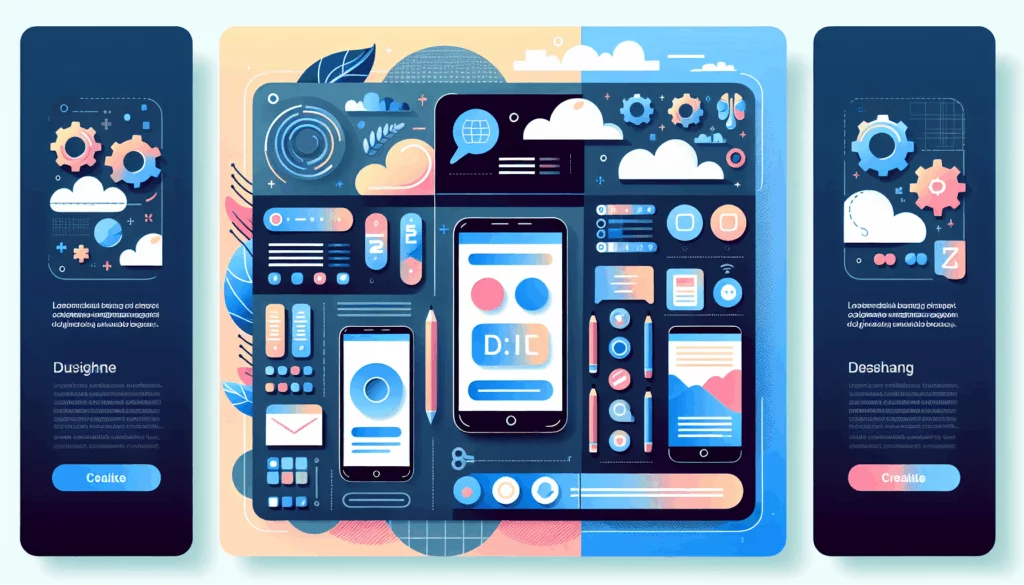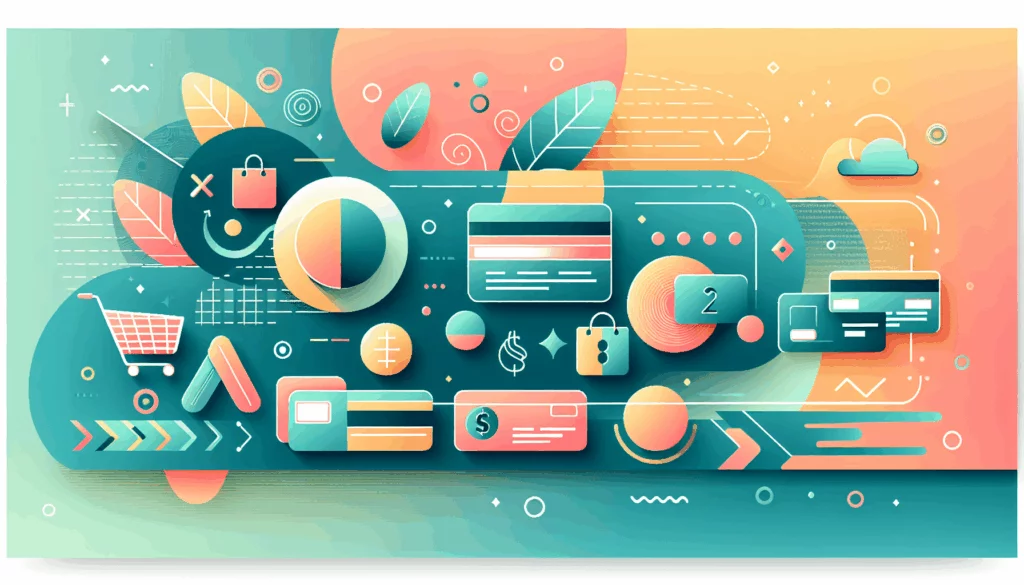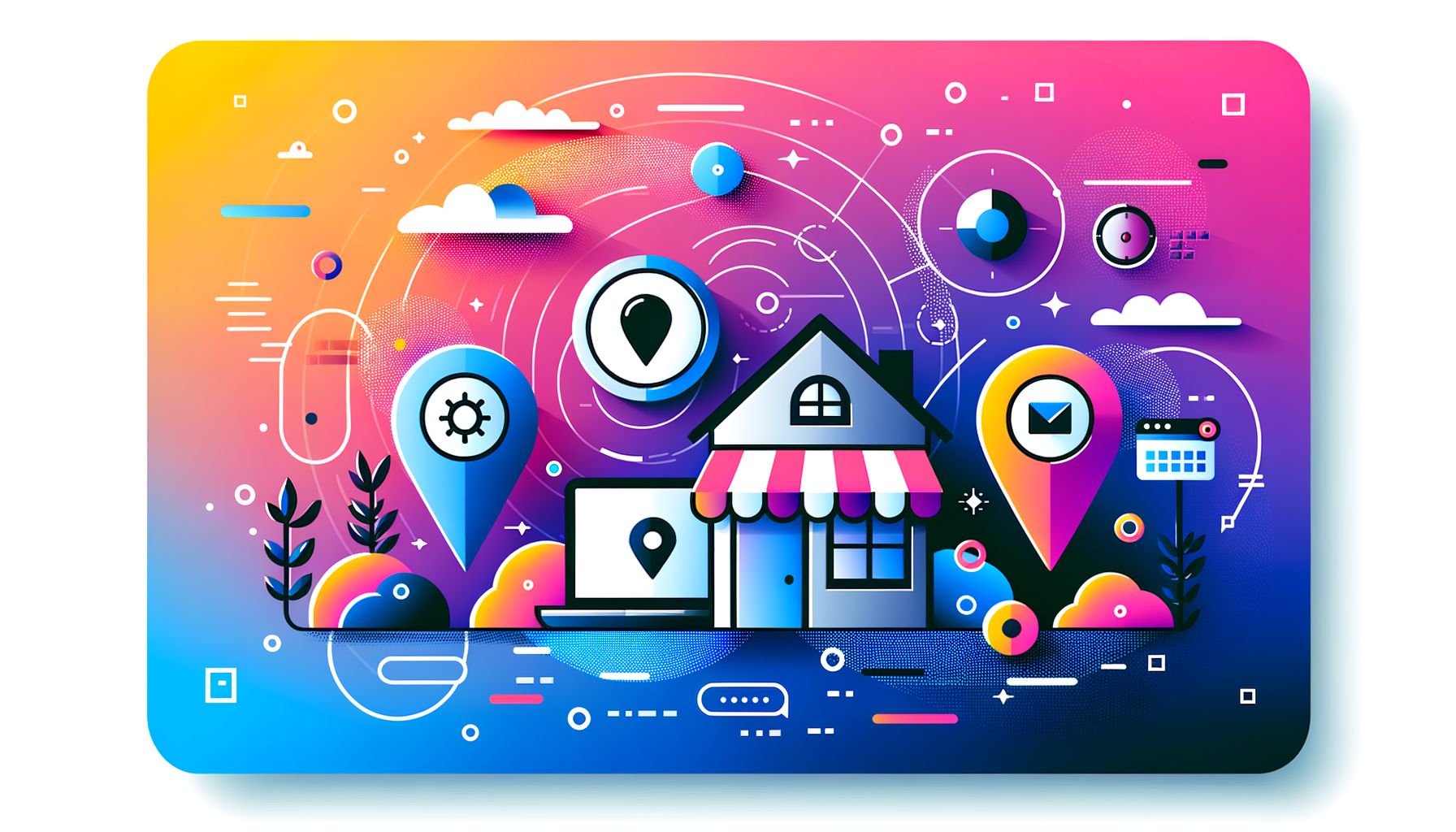
Enhancing Local SEO with Schema Markup on WordPress
In the digital age, local businesses need to leverage every tool available to enhance their online presence. One of the most effective ways to do this is by implementing schema markup on your WordPress website. Here’s a comprehensive guide on how to add local business schema markup, why it’s crucial, and some real-world examples to help you get started.
Why Schema Markup is Crucial for Local Businesses
Schema markup, also known as structured data, is a way to provide search engines with additional context about your business. This can significantly boost your local SEO efforts by making your business more visible in search results. Here are a few reasons why schema markup is essential:
- Rich Snippets: Schema markup helps your business appear with rich snippets in search engine results pages (SERPs), which can include your business hours, address, phone number, and even customer reviews. This makes your listing more attractive and informative to potential customers[3].
- Improved Visibility: By providing structured data, you help search engines understand your business better, which can lead to higher rankings in local search results[4].
- User Convenience: Users can get driving directions, make a phone call, or check your business hours directly from the search results, enhancing their user experience[3].
Choosing the Right Plugin for Local Business Schema
There are several WordPress plugins that can help you add local business schema markup with ease. Here are some of the most popular ones:
Schema Pro
Schema Pro is a powerful plugin that offers advanced customization options for your schema markup. Here’s how you can use it:
- Installation and Setup: Install and activate Schema Pro, then navigate to its settings page and select ‘Local Business’ from the schema types.
- Customizing Your Schema: You can add specific schema properties such as ‘Serves Cuisine’ for restaurants or ‘Accepts Reservations’. This level of customization ensures that your schema markup is tailored to your business needs[4].
Yoast SEO
Yoast SEO is another popular plugin that includes schema markup capabilities. Here’s how you can use it:
- Local SEO Module: Yoast SEO has a dedicated local SEO module that helps you add local business schema markup. You can enter your business details, such as address, hours, and contact information, and the plugin will handle the rest.
- Ease of Use: Yoast SEO is known for its user-friendly interface, making it easy to set up and manage your local business schema[4].
Rank Math
Rank Math is another versatile SEO plugin that supports local business schema markup. Here’s how you can use it:
- Local Business Settings: Rank Math allows you to set up local business schema by entering your business details and selecting the relevant schema types.
- Customization: You can customize the schema fields to fit your business needs, ensuring that the information displayed in search results is accurate and relevant[4].
Step-by-Step Guide to Adding Local Business Schema with Plugins
Here’s a step-by-step guide using Schema Pro as an example:
Step 1: Create a New Schema Markup
Go to your WordPress Dashboard > Settings > Schema Pro and click on “Add New”[1].
Step 2: Select the Local Business Schema
Select the type of schema as “Local Business”[1].
Step 3: Apply the Schema to Relevant Pages
Select the pages or posts you want to apply this markup to. You can include or exclude specific pages and posts as needed[1].
Step 4: Complete the Setup
Map the required properties with fields that you already have on your website. Ensure all schema fields are filled with the correct values, including your business name, address, hours of operation, and contact details[1].
Manually Adding Local Business Schema
If you prefer a more hands-on approach or need more control over the structured data, you can add local business schema manually.
Step 1: Create Your JSON-LD Script
Use Google’s Structured Data Markup Helper to generate the initial JSON-LD code for your local business schema. Customize the code with your specific business details[4].
Step 2: Add the Script to Your WordPress Site
Log in to your WordPress dashboard, navigate to the theme editor (Appearance > Theme Editor), and select the theme you are currently using. Add the JSON-LD script just before the closing <head> tag in the header or the closing <body> tag in the footer[4].
Example of Local Business Schema Fields
Here are some of the key fields you need to fill out when setting up local business schema:
- Name: The name of your business.
- Address: The physical address of your business.
- Hours Specification: Your business hours, including the days and times you are open or closed.
- Latitude and Longitude: The precise location of your business.
- Rating: Any ratings or reviews your business has received.
- Region and Country: The region and country where your business is located[1].
Real-World Examples and Case Studies
Let’s consider a real-world example of how a local restaurant can benefit from schema markup:
Case Study: Local Restaurant
A local restaurant, “Tasty Bites,” wants to improve its visibility in local search results. By adding local business schema markup using Schema Pro, Tasty Bites can ensure that its business hours, address, and phone number appear in rich snippets. This makes it easier for potential customers to find and contact the restaurant directly from the search results.
Tools and Resources
Here are some tools and resources that can help you implement and test your local business schema:
- Google Structured Data Markup Helper: This tool helps you generate the initial JSON-LD code for your schema markup[4].
- Google Structured Data Testing Tool: Use this tool to test your schema markup and ensure it is correctly implemented and error-free[2].
Hosting and Performance Considerations
When implementing schema markup, it’s also important to consider the performance of your website. A fast and reliable hosting service can ensure that your website loads quickly and efficiently, which is crucial for SEO. Consider using a hosting service like Kinsta, which is known for its high-performance hosting solutions.
Summary and Next Steps
Adding local business schema markup to your WordPress website is a straightforward process that can significantly enhance your local SEO efforts. Whether you choose to use a plugin like Schema Pro, Yoast SEO, or Rank Math, or prefer to add the markup manually, the key is to ensure that your business details are accurately and comprehensively represented.
For more detailed guides and resources on SEO and WordPress optimization, visit the Belov Digital Agency blog. If you need professional assistance with implementing schema markup or other SEO strategies, feel free to Contact Us at Belov Digital Agency.
By following these steps and utilizing the right tools and resources, you can improve your business’s online visibility and attract more local customers.