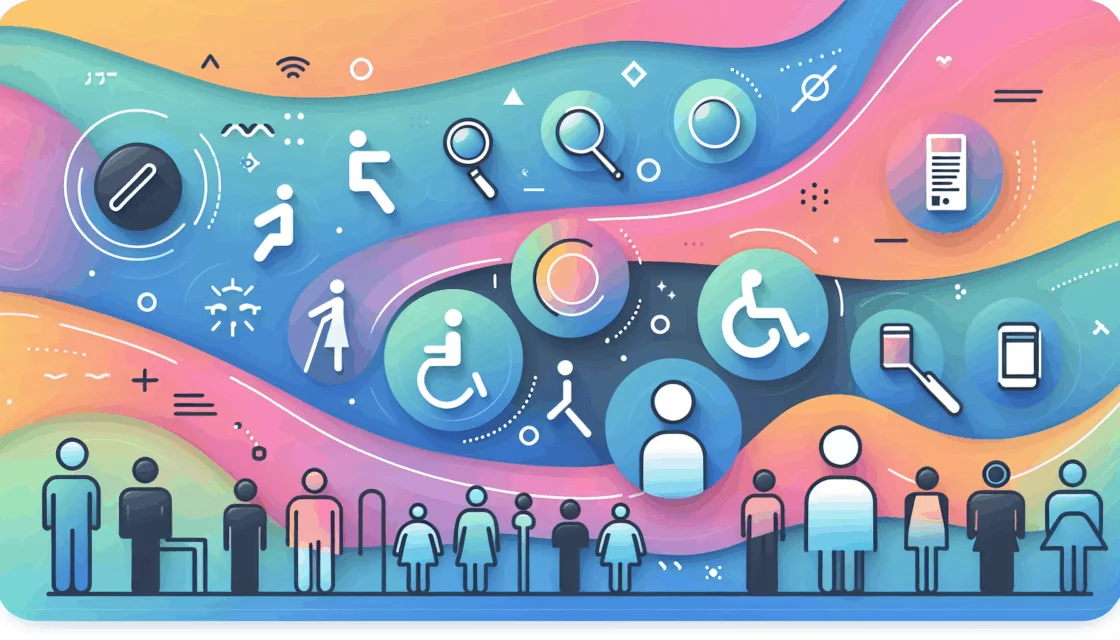Streamlining User Access: A Comprehensive Guide to Implementing Single Sign-On (SSO) in WordPress
In the modern digital landscape, managing multiple usernames and passwords can be a significant hassle for users and a security risk for organizations. Single Sign-On (SSO) solutions offer a unified login experience, enhancing user convenience and security. Here’s a detailed guide on how to implement SSO in WordPress, focusing on enterprise integration and effective user management.
Understanding Single Sign-On (SSO)
SSO allows users to access multiple applications or websites using a single set of login credentials. This approach eliminates the need for users to remember multiple usernames and passwords, reducing the risk of password fatigue and improving overall security.
Benefits of SSO in WordPress
- Enhanced User Experience: Users can log in to your WordPress site using their existing credentials from other applications, such as Azure AD, Okta, or Google Apps, without needing to create a new account or remember additional passwords.
- Improved Security: By reducing the number of passwords users need to manage, SSO decreases the likelihood of password-related security breaches.
- Simplified User Management: Administrators can manage user access more efficiently, as user information can be synchronized across different platforms.
Choosing the Right SSO Plugin for WordPress
Several plugins are available to implement SSO in WordPress, each with its own set of features and integrations.
MiniOrange SAML Single Sign On Plugin
The MiniOrange SAML Single Sign On plugin is a popular choice for WordPress SSO. It supports a wide range of Identity Providers (IdPs) including Azure AD, Okta, and Google Apps. Here are some key features:
- SAML 2.0 Compliance: This plugin acts as a SAML 2.0 Service Provider, allowing seamless integration with SAML 2.0 compliant IdPs.
- Auto Login and Session Sharing: Users can log in to your WordPress site without being prompted for login again if they are already logged in to another application connected to the same IdP.
- User Profile Mapping: The plugin allows for the transfer of user information from the IdP to the WordPress site, including details like given names, email addresses, and security groups.
SAML SSO WP Single Sign On Plugin
Another robust option is the SAML SSO WP Single Sign On plugin. This plugin also supports various IdPs and offers:
- Office 365 and Azure AD Integration: Users can log in with their Office 365 or Azure AD credentials, providing a seamless authentication experience.
- Okta Integration: The plugin supports Okta SSO, allowing users to log in using their Okta credentials.
Setting Up SSO in WordPress
Implementing SSO in WordPress involves several steps:
1. Choose and Install the SSO Plugin
Select a suitable SSO plugin based on your needs and install it on your WordPress site. For example, you can install the MiniOrange SAML Single Sign On plugin from the WordPress Plugin Directory.
// Example of how to install a plugin programmatically
function install_plugin() {
include_once(ABSPATH . 'wp-admin/includes/plugin-install.php');
include_once(ABSPATH . 'wp-admin/includes/class-wp-upgrader.php');
include_once(ABSPATH . 'wp-admin/includes/plugin.php');
$api = plugins_api('plugin_information', array('slug' => 'miniorange-saml-20-single-sign-on'));
$upgrader = new Plugin_Upgrader();
$upgrader->install($api->download_link);
}
add_action('init', 'install_plugin');
2. Configure the SSO Plugin
Configure the SSO plugin to establish trust between the plugin and your chosen IdP. This typically involves setting up the IdP details, such as the Entity ID and the SAML Single Sign-On URL.
// Example configuration for MiniOrange SAML Single Sign On
function configure_sso_plugin() {
// Set IdP Entity ID
update_option('mo_saml_idp_entity_id', 'https://your-idp-entity-id.com');
// Set SAML Single Sign-On URL
update_option('mo_saml_idp_sso_url', 'https://your-idp-sso-url.com');
}
add_action('init', 'configure_sso_plugin');
3. Test the SSO Configuration
After configuring the plugin, test the SSO setup to ensure that users can log in seamlessly using their IdP credentials.
Integrating with Enterprise Systems
SSO plugins can integrate with various enterprise systems, enhancing the overall user experience and security.
Office 365 and Microsoft Integrations
The MiniOrange SAML Single Sign On plugin supports seamless integration with Office 365 and other Microsoft applications. Users can log in using their Office 365 credentials and access WordPress sites, as well as other Microsoft apps like SharePoint, Power BI, and Dynamics CRM.
Google Apps Integration
The plugin also supports SSO with Google Apps, allowing users to log in using their Google Apps credentials. This integration includes user profile mapping, ensuring that user information is synchronized between Google Apps and the WordPress site.
Best Practices for SSO Implementation
- Use Secure Protocols: Ensure that all communication between the WordPress site and the IdP is encrypted using secure protocols like HTTPS.
- Regularly Update Plugins: Keep your SSO plugins and other WordPress components up-to-date to protect against security vulnerabilities.
- Monitor User Activity: Regularly monitor user activity to detect any suspicious login attempts or security breaches.
Case Studies and Real-World Examples
Several organizations have successfully implemented SSO in their WordPress environments, enhancing user experience and security.
- Educational Institutions: Universities and colleges often use SSO to allow students and staff to access various applications, including WordPress sites, using their campus credentials.
- Corporate Environments: Companies use SSO to integrate their WordPress sites with their existing enterprise systems, such as Azure AD or Okta, for streamlined user management.
Conclusion and Next Steps
Implementing SSO in WordPress can significantly improve user convenience and security. By choosing the right plugin and following the steps outlined above, you can create a unified login experience for your users.
If you need further assistance or have complex SSO requirements, consider consulting with a professional WordPress development agency like Belov Digital Agency. They can help you set up and configure SSO solutions tailored to your specific needs.
For more information on WordPress security and optimization, check out our other blog posts, such as How to Optimize Your WordPress Site for Speed.
To ensure your WordPress site is hosted on a secure and reliable platform, consider using a hosting service like Kinsta, which offers robust security features and excellent performance.
Don’t hesitate to Contact Us for any questions or to discuss your SSO implementation project.