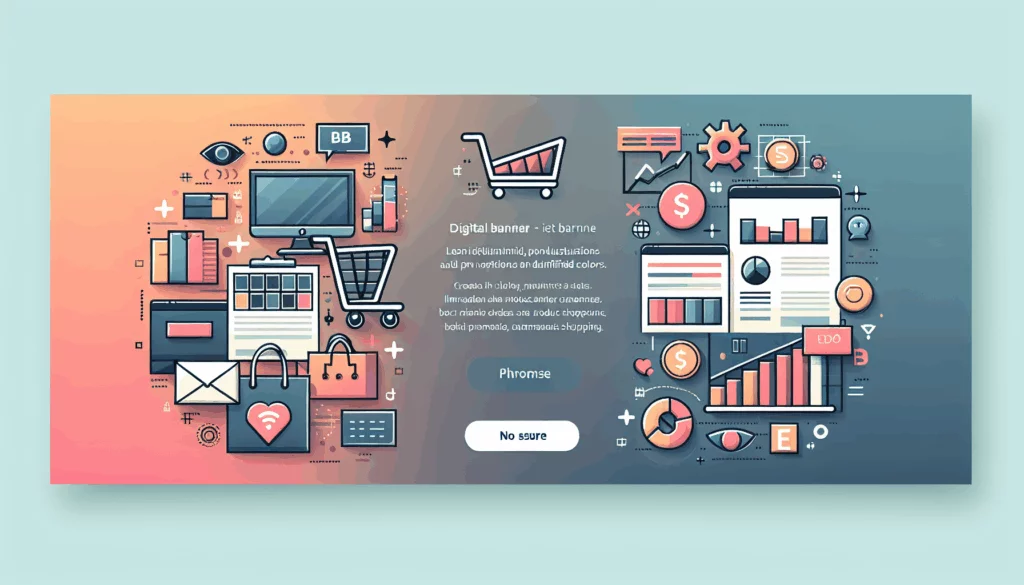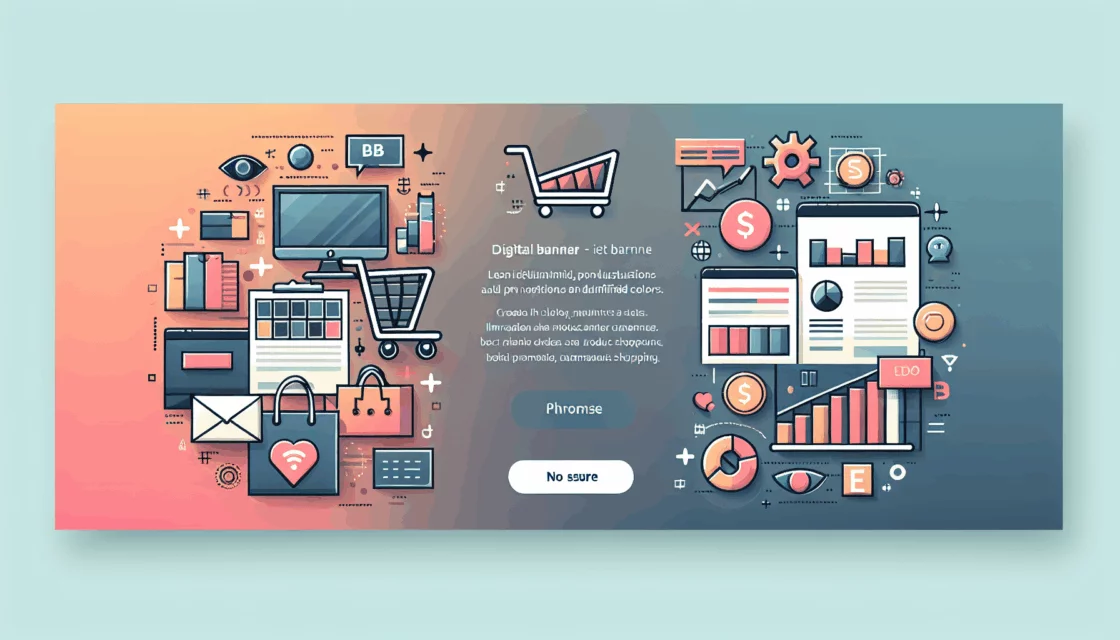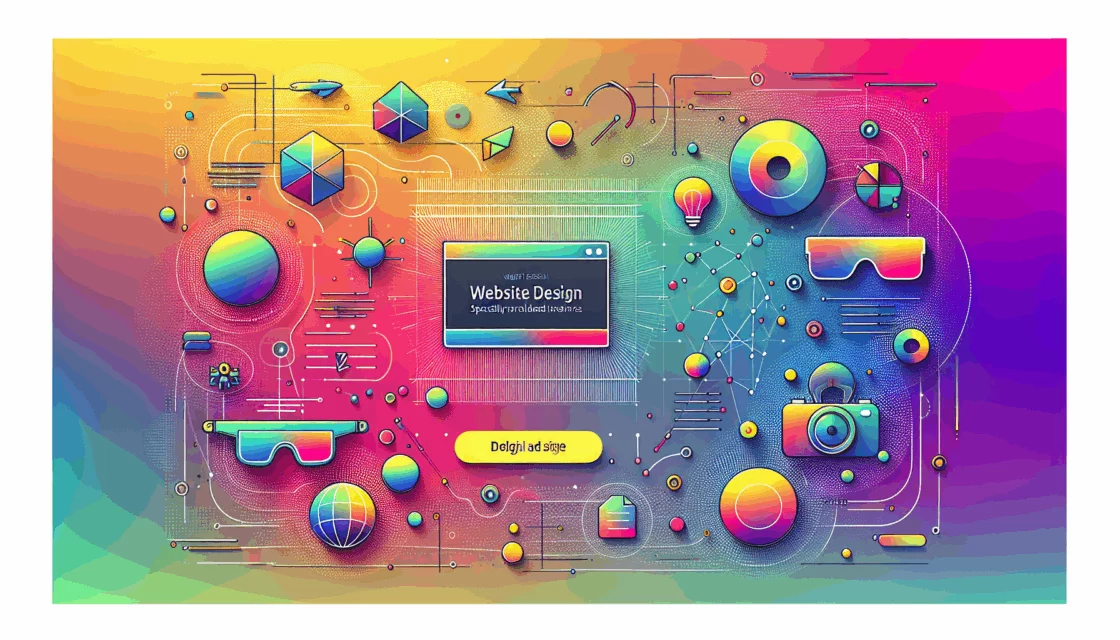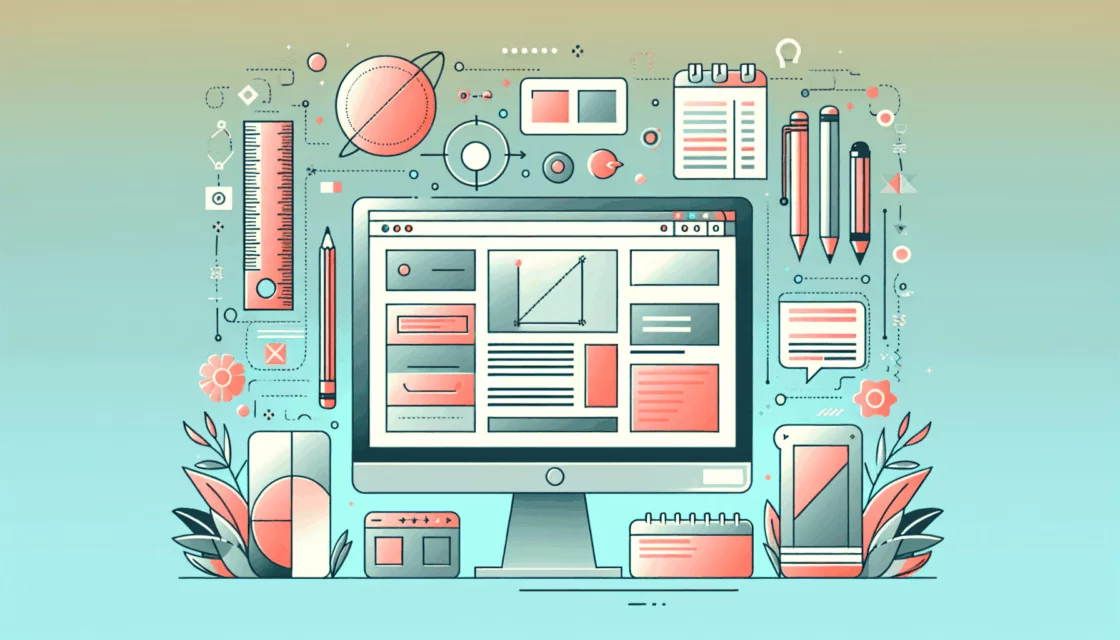Enhancing WordPress Security with Two-Factor Authentication
In the ever-evolving landscape of online security, protecting your WordPress site from unauthorized access is paramount. One of the most effective ways to bolster your site’s security is by implementing two-factor authentication (2FA). This guide will walk you through the process of enabling 2FA on your WordPress site, highlighting the benefits, methods, and best practices.
Understanding Two-Factor Authentication
Two-factor authentication is a security process that requires a user to provide two different authentication factors to access a system or application. In the context of WordPress, this means that after entering your username and password, you will be prompted to enter a unique code sent to you via SMS, email, or generated by an authenticator app[1][2][4].
Why You Need 2FA for Your WordPress Site
- Enhanced Security: 2FA adds an extra layer of security, making it significantly harder for hackers to gain access to your site even if they have your password.
- Protection Against Brute Force Attacks: Automated password guessing and brute force attacks are common threats. 2FA ensures that even if a hacker manages to guess your password, they cannot log in without the second factor.
- Compliance and Trust: For sites that handle sensitive data, enabling 2FA can help meet security compliance requirements and build trust with your users.
How to Enable Two-Factor Authentication in WordPress
The easiest way to implement 2FA on your WordPress site is through a plugin. Here’s a step-by-step guide using the highly recommended WP 2FA plugin.
Step 1: Install and Activate the WP 2FA Plugin
To start, navigate to your WordPress admin panel and go to Plugins > Add New. Search for “WP 2FA” and click the Install Now button next to it. Once the installation is complete, click the Activate button to enable the plugin[1][2][5].
Step 2: Choose Your Preferred 2FA Method
After activation, the WP 2FA setup wizard will launch. Here, you can choose how you want to receive your unique code. The most secure and recommended method is using a 2FA app like Google Authenticator or Authy. You can also opt for email or SMS, but these methods are less secure[1][2][5].
Step 3: Configure Alternative 2FA Methods
In case your primary 2FA method fails (e.g., if you lose your phone), you need to set up alternative methods. The WP 2FA plugin automatically activates backup codes as a safety measure. You can also configure other methods like email or SMS if you upgrade to the premium version[1][2][5].
Step 4: Enforce 2FA for All Users
To ensure maximum security, you can enforce 2FA for all users on your site. This includes setting a grace period for users to configure 2FA. Once the grace period expires, users will be required to enter the 2FA code along with their username and password to log in[1][2][3].
Key Features of the WP 2FA Plugin
- Multiple 2FA Methods: Supports one-time codes via apps, email, SMS, and more.
- Easy Setup: A step-by-step setup wizard makes it easy for non-technical users to configure 2FA.
- Backup Codes: Provides backup codes for users to access their accounts if they lose their primary authentication method.
- Enforce 2FA Policies: Allows administrators to enforce 2FA for all users or specific user roles with a customizable grace period.
- Integration with Other Tools: Integrates with tools like WooCommerce and supports hardware keys like YubiKey in the premium version[1][2][5].
Real-World Examples and Case Studies
Implementing 2FA is not just a theoretical security measure; it has real-world implications. For instance, if you run an e-commerce site using WooCommerce, enabling 2FA can protect both your admin panel and customer accounts from unauthorized access. Here’s how one of our clients at Belov Digital Agency benefited from 2FA:
- Case Study: A client running a membership site with multiple users experienced frequent login attempts from unknown IP addresses. After implementing WP 2FA, these attempts ceased, and the site’s security was significantly enhanced. Users appreciated the added security layer, which also helped in complying with data protection regulations.
Best Practices for 2FA Implementation
- Use a Reliable Plugin: Choose a well-reviewed and frequently updated plugin like WP 2FA.
- Select the Right Method: Opt for the most secure method, such as using a 2FA app.
- Configure Backup Methods: Ensure that backup codes or other alternative methods are set up to avoid account lockouts.
- Educate Your Users: Inform your users about the importance of 2FA and provide clear instructions on how to set it up.
- Regularly Update Your Plugin: Keep your 2FA plugin updated to ensure you have the latest security patches and features.
Additional Security Measures
While 2FA is a powerful security enhancement, it should be part of a broader security strategy. Here are some additional measures you can take:
- Strong Passwords: Use unique and strong passwords for all user accounts.
- Regular Backups: Use a reliable backup service like UpdraftPlus to ensure your site’s data is safe.
- Secure Hosting: Choose a secure hosting provider like Kinsta that offers robust security features.
- Keep WordPress Updated: Regularly update your WordPress core, themes, and plugins to patch security vulnerabilities.
Conclusion and Next Steps
Implementing two-factor authentication is a straightforward yet highly effective way to enhance the security of your WordPress site. By following the steps outlined above and using a reliable plugin like WP 2FA, you can significantly reduce the risk of unauthorized access.
If you need further assistance or have questions about implementing 2FA on your WordPress site, feel free to Contact Us at Belov Digital Agency. Our team of experts is here to help you secure your online presence.
Remember, security is an ongoing process. Stay informed about the latest security best practices and updates by visiting our blog regularly.