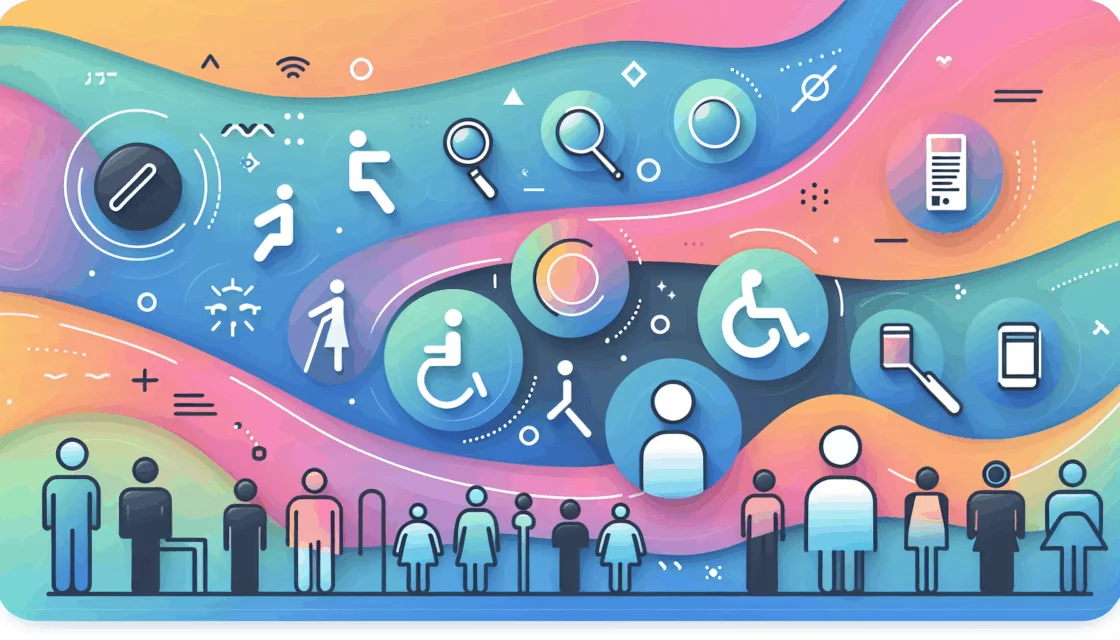Enhancing WordPress Security with Two-Factor Authentication
In the ever-evolving landscape of cybersecurity, protecting your WordPress website from unauthorized access is more crucial than ever. One of the most effective ways to bolster your site’s security is by implementing two-factor authentication (2FA). This additional layer of security ensures that even if a hacker obtains your password, they will still need a second form of verification to gain access to your site.
Understanding Two-Factor Authentication
Two-factor authentication is a security process that requires a user to provide two different authentication factors to access a system or application. In the context of WordPress, this typically involves entering a username and password (the first factor) and then providing a unique code generated by an authenticator app, sent via email or SMS, or entered using a physical security key (the second factor).
Why You Need 2FA for Your WordPress Site
Brute force attacks are a common tactic used by hackers to gain unauthorized access to websites. These attacks involve automated scripts that attempt to guess the correct username and password. By adding 2FA, you significantly reduce the risk of such attacks succeeding, as the attacker would also need to possess the second factor, which is usually tied to a physical device or a secure app.
Choosing the Right 2FA Plugin
There are several excellent plugins available for implementing 2FA on your WordPress site. Here are a few highly recommended options:
WP 2FA
WP 2FA is a highly regarded plugin known for its ease of use and comprehensive features. It supports various authentication methods, including one-time codes via an app, email, and SMS. The plugin also includes a step-by-step setup wizard and allows administrators to enforce 2FA for all users, ensuring robust security for multi-user sites.
Two-Factor
The Two-Factor plugin is another popular choice, offering a range of authentication methods such as email codes, time-based one-time passwords (TOTP), and FIDO Universal 2nd Factor (U2F). It is free to use and provides essential features like backup codes to ensure you can still access your site if your primary 2FA method is unavailable.
2FAS Light – Google Authenticator
2FAS Light – Google Authenticator is a simple and powerful plugin that integrates with the Google Authenticator app and other similar apps. It is free to use and works seamlessly with various mobile apps that generate tokens, making it a great option for those looking for a straightforward 2FA solution.
Step-by-Step Guide to Setting Up 2FA
Here’s a detailed guide on how to set up 2FA using the WP 2FA plugin, one of the most user-friendly and feature-rich options available.
Step 1: Install and Activate the Plugin
- Access your WordPress admin panel and navigate to Plugins > Add New Plugin.
- In the search bar, type “WP 2FA” and click the Install Now button next to the plugin. After installation is complete, click the Activate button to enable the plugin on your site.
Step 2: Configure the 2FA Setup Wizard
Upon activation, the WP 2FA setup wizard will launch automatically. If not, you can access it from the Users » Your Profile page and scroll down to the ‘WP 2FA Settings’ section.
Click the ‘Configure Two-factor authentication (2FA)’ button to start the setup process.
Choose the authentication method you prefer, such as the 2FA app (TOTP) method, which is more secure and reliable.
Step 3: Set Up Alternative 2FA Methods
You will be asked to choose alternative 2FA methods in case the primary method fails. On the free plan, only the backup code method will be available. For more options, you may need to upgrade to WP 2FA Premium.
Click the ‘Continue Setup’ button to move to the next page and configure these settings.
Step 4: Enforce 2FA for All Users
You can make two-factor login compulsory for some or all users. This is especially recommended for multi-user WordPress sites.
Set a grace period for users to activate 2FA on their accounts before it becomes mandatory.
Step 5: Configure Your 2FA Method
Choose the ‘One-time code via 2FA app’ option and click the ‘Next Step’ button.
Scan the QR code using an authenticator app or enter the text code manually.
Once the authenticator app has accepted the QR code, click ‘I’m Ready’ to proceed.
Real-World Examples and Case Studies
Implementing 2FA has been a game-changer for many WordPress site owners. Here’s an example:
- Case Study: A membership site with multiple users implemented WP 2FA to enhance security. By enforcing 2FA for all users, they significantly reduced the risk of unauthorized access and protected sensitive user data. The setup process was smooth, and the step-by-step wizard made it easy for both administrators and users to configure their 2FA settings.
Additional Security Measures
While 2FA is a powerful security enhancement, it is just one part of a comprehensive security strategy. Here are some additional measures you can take to secure your WordPress site:
- Secure Hosting: Choose a reliable and secure hosting provider like Kinsta, which offers robust security features and regular updates.
- Regular Updates: Keep your WordPress core, themes, and plugins updated to protect against known vulnerabilities.
- Strong Passwords: Use strong, unique passwords for all user accounts.
- Backup Your Site: Regularly back up your site to ensure you can restore it in case of any security breaches or data loss.
Conclusion and Next Steps
Implementing two-factor authentication is a simple yet effective way to significantly enhance the security of your WordPress site. By following the steps outlined above and choosing the right plugin for your needs, you can protect your site from unauthorized access and ensure the integrity of your data.
If you need further assistance or have questions about setting up 2FA or other security measures, feel free to Contact Us at Belov Digital Agency. We are here to help you secure and optimize your WordPress site.
For more tips on WordPress security and optimization, check out our other blog posts, such as How to Optimize WordPress Performance and Best WordPress Security Plugins. Stay secure and keep your site running smoothly with Belov Digital Agency.