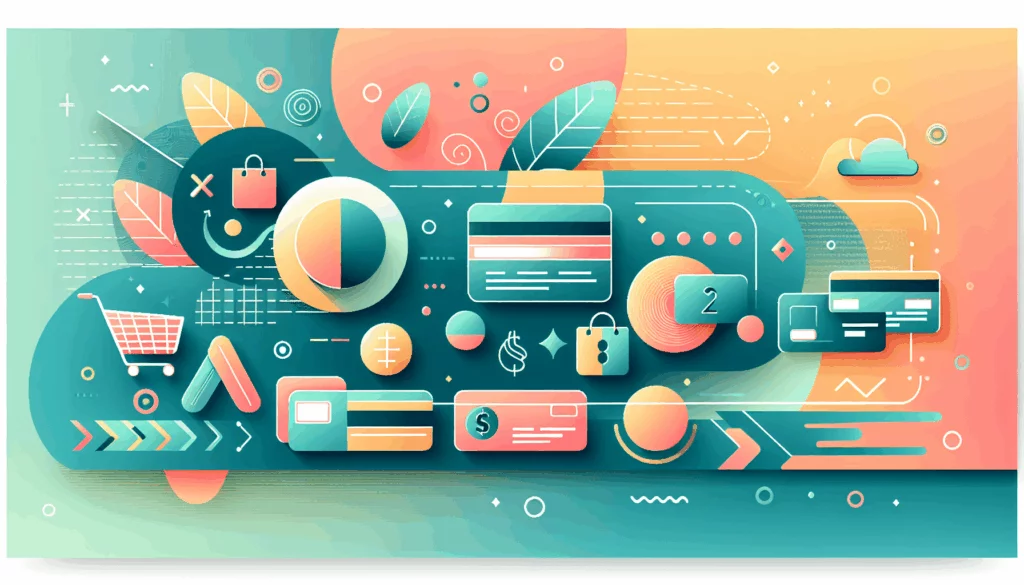Enhancing User Engagement Through Web Push Notifications in WordPress
In the dynamic landscape of digital marketing, keeping your audience engaged is crucial for the success of your WordPress site. One of the most effective strategies to achieve this is by implementing web push notifications. These notifications allow you to send instant updates directly to your visitors’ devices, even when they are not on your site.
What Are Web Push Notifications?
Web push notifications are short, clickable messages that appear on users’ devices, similar to those from mobile apps. They can be displayed even when the user’s browser is not open, making them a powerful tool for re-engaging visitors and driving repeat traffic to your site.
Benefits of Web Push Notifications
Higher Engagement Rates
Web push notifications have a significantly higher open rate and click rate compared to traditional email marketing. This makes them more engaging and effective in driving user interaction.
Explicit Permission
Users must give explicit permission to receive push notifications, indicating they are already interested in your content and more likely to engage with your messages. This permission-based approach ensures that your notifications are seen by an audience that is genuinely interested in your updates.
No Algorithm Limitations
Unlike social media platforms, web push notifications are not limited by algorithms, ensuring nearly 100% of your messages are delivered to your subscribers. This direct communication channel helps you reach your audience without the interference of third-party algorithms.
User Control
Users have full control over how their devices display notifications, allowing them to snooze or turn them off entirely. This user-centric approach helps maintain a positive user experience and reduces the likelihood of notification fatigue.
Setting Up Web Push Notifications on WordPress
Setting up web push notifications on your WordPress site is relatively straightforward and can be done with the help of various plugins.
Step 1: Choose a Plugin
There are several plugins available that can help you integrate web push notifications into your WordPress site. Here are some of the top options:
- PushEngage: Known for its ease of use and advanced features, PushEngage is a popular choice for sending personalized web push notifications. It supports multiple browsers and offers advanced analytics and automation.
- To get started with PushEngage, you need to create an account on their website and install the PushEngage WordPress plugin. You can follow the detailed guide on how to install a WordPress plugin on the WPBeginner website.
- Once installed and activated, navigate to the PushEngage dashboard to get your API key and connect it to your WordPress site.
- OneSignal: Another robust option is the OneSignal plugin, which offers a comprehensive set of features for web push notifications.
- To set up OneSignal, you need to install and activate the plugin on your WordPress site, then create a OneSignal account and configure the settings as outlined in the LoginPress guide.
Step 2: Connect Your Account to WordPress
- For PushEngage, generate an API key from the PushEngage dashboard and input it into your WordPress site under the PushEngage settings. This will connect your site to PushEngage and enable you to start sending notifications.
- For OneSignal, you will need to set up your WordPress site on the OneSignal dashboard by adding your site name, URL, and default icon URL. Then, integrate the OneSignal plugin with your WordPress site.
Step 3: Configure Plugin Settings
Configure the plugin settings to tailor your web push notifications according to your needs.
- General Settings: Under the general settings tab, you can configure push notifications for WordPress posts, including enabling automatic notifications and adding custom images. For example, with PushEngage, you can enable automatic push notifications every time you publish a new post and choose whether to display the post’s featured image in the notification.
- Subscription Dialog Box: Customize the appearance of the subscription dialog box and notification request. PushEngage recommends the Push Single Step Opt-in for best performance.
- Segmentation: Configure segmentation to ensure your web push notifications reach the right target audience with the right message. This feature is particularly useful for sending targeted campaigns based on user behavior and preferences.
Creating and Sending Push Notifications
Step 1: Create a New Notification
To create a new push notification, navigate to the notifications section of your chosen plugin.
- For PushEngage, go to the PushEngage » Campaigns page and click the ‘Add New’ button. Here, you can type a name for your push notification, the message you want to display, and the URL of the specific page you want to target. You can also add a custom image to your notification.
- For OneSignal, select the Push Notifications channel and configure the settings such as enabling the use of the post’s featured image for the notification icon and scheduling the notification timing.
Step 2: Select the Audience
Choose the audience to whom you want to send the push notifications.
- With PushEngage, you can select the ‘Send to All Subscribers’ option to send the notification to all your subscribers. You can also segment your audience based on various criteria to send targeted notifications.
- OneSignal allows you to automatically prompt new site visitors with a subscription prompt and enable welcome notifications for new users.
Step 3: Schedule the Notification
Schedule the timing of your push notification.
- PushEngage allows you to start sending notifications immediately or schedule them for a specific time. You can also set up recurring push notifications, although this feature requires a paid plan.
- OneSignal enables you to customize the subscription bell text, offset position, and other settings before saving and sending the notifications.
Real-World Examples and Case Studies
- WPBeginner: Uses push notifications to boost user engagement and has seen significant impacts on user behavior and repeat visits.
- Facebook, Pinterest, and LinkedIn: These platforms use web push notifications to keep their users informed and engaged, even when they are not actively using the site.
Testing Your Web Push Notifications
- Welcome Notification: Create a welcome push notification to test if your setup went smoothly. This notification is sent immediately after a user subscribes, confirming their subscription and welcoming them.
- Check Browser Settings: Ensure that browser notifications are enabled for your site. For example, in Google Chrome, go to Site Settings and select Allow from the drop-down menu beside Notifications.
Top WordPress Push Notification Plugins
- Push Notifications for WP & AMP: This plugin offers a quick 2-minute setup and allows you to send web push notifications whenever a post is published or updated. It is PWA-friendly and compatible with AMP.
- Web Push Notifications by Aimtell: Aimtell enables highly targeted mobile and desktop web push notifications, helping you re-engage your website visitors effectively.
- Gravitec.net: This plugin is easy to use and smart, helping you increase subscriptions and repeat visits with minimal effort.
Hosting Considerations for Web Push Notifications
When setting up web push notifications, it’s crucial to have a reliable hosting service that supports your needs. Here are a few recommendations:
- Kinsta: Known for its high-performance hosting solutions, Kinsta is an excellent choice for hosting your WordPress site. Their services ensure that your site remains fast and reliable, which is essential for delivering timely push notifications. You can learn more about Kinsta and their hosting plans on the Belov Digital Agency’s Kinsta page.
Conclusion and Next Steps
Implementing web push notifications on your WordPress site can significantly enhance user engagement and drive repeat traffic. By following the steps outlined above and choosing the right plugin for your needs, you can start sending targeted and effective push notifications.
If you need further assistance or have questions about setting up web push notifications, feel free to Contact Us at Belov Digital Agency. Our team of experts is ready to help you optimize your WordPress site for maximum user engagement.
For more tips on enhancing your WordPress site, check out our other blog posts, such as Enhancing User Engagement with WordPress Web Push Notifications on the Belov Digital Agency blog.
By leveraging web push notifications, you can stay connected with your audience and keep them informed about the latest updates on your site, even when they are not actively browsing. This powerful tool is a must-have in your digital marketing arsenal.