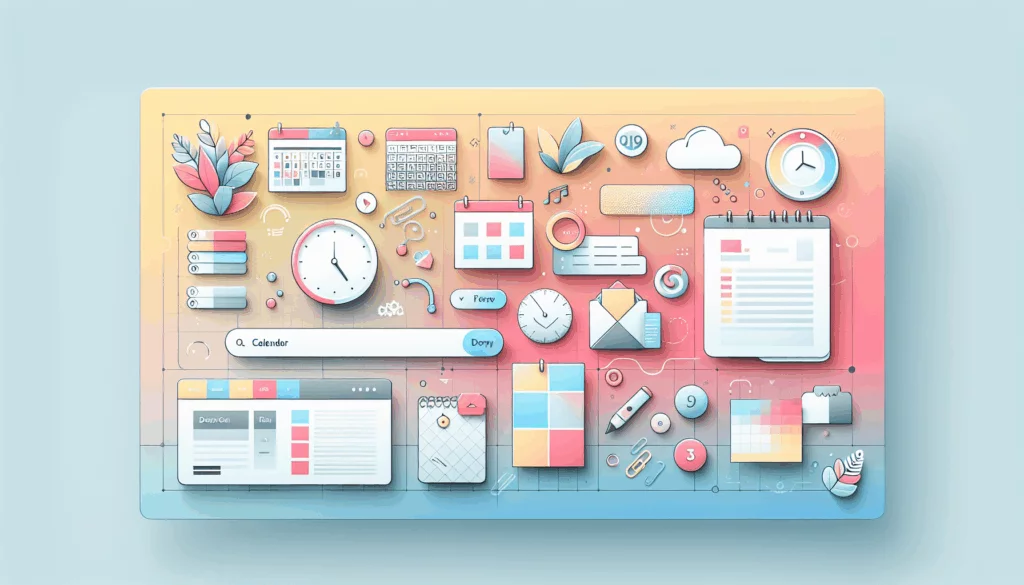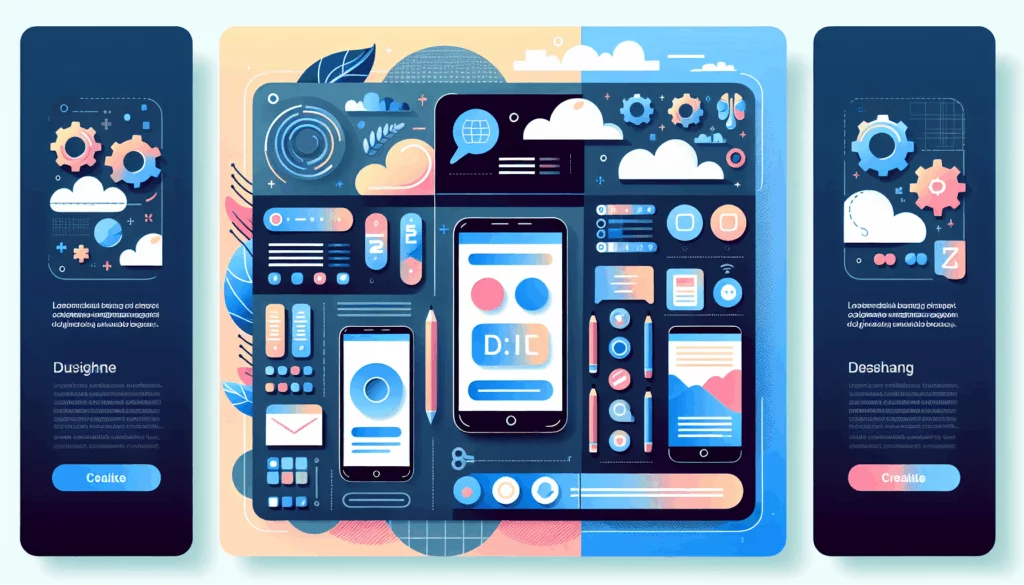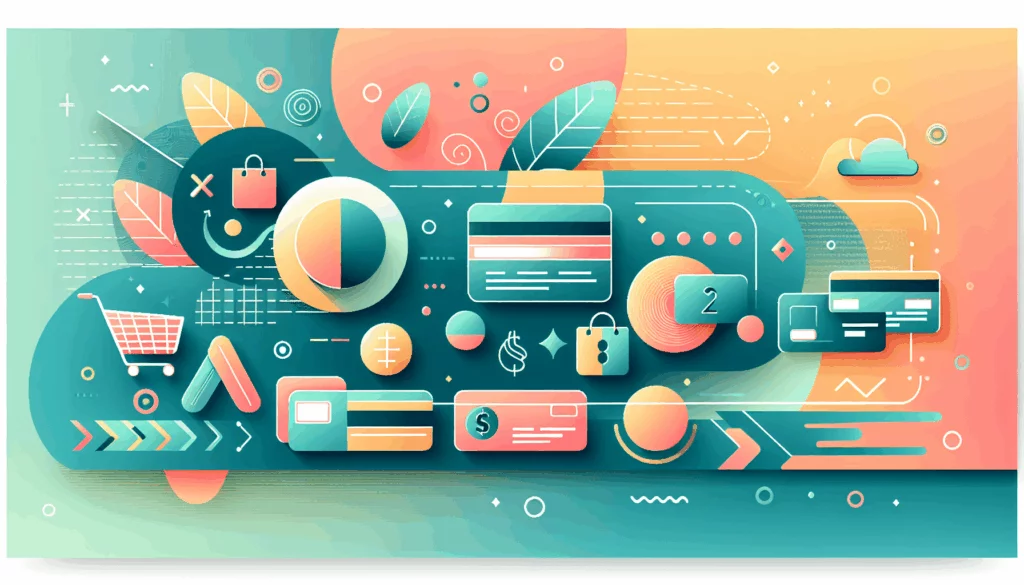Enhancing Website Performance with WebP Images in WordPress
In the ever-evolving landscape of web development, optimizing website performance is crucial for improving user experience and search engine rankings. One of the most effective ways to achieve this is by implementing WebP images in your WordPress client sites. Here’s a comprehensive guide on how to do it.
What is the WebP Image Format?
WebP, developed by Google, is a modern image format designed to provide better compression than traditional JPEG and PNG formats. It offers both lossy and lossless compression, making it an ideal choice for reducing file sizes without compromising image quality. According to studies, WebP files can be 25%-34% smaller than JPEG files and 42% smaller than PNG files, significantly improving website load times.
Benefits of Using WebP Images
Faster Load Times
Smaller file sizes mean faster download times, which is critical for user experience and SEO. Search engines favor websites with faster load times, potentially leading to higher search rankings and increased organic traffic.
Future-Proofing
As web technologies continue to evolve, efficient image formats like WebP are likely to become more prevalent. Adopting WebP now helps you stay ahead of the curve in web development trends.
Tools for Converting Images to WebP
To start using WebP images, you need to convert your existing images. Here are some tools and methods to help you do so:
Squoosh
Squoosh is a free online tool that allows you to convert images to WebP format easily. Here’s how you can use it:
Go to Squoosh, upload your image, select the WebP format, and save the converted image.
WebP Express Plugin
The WebP Express plugin is a powerful tool for converting and serving WebP images in WordPress. Here’s how to use it:
Install and activate the WebP Express plugin. Go to your Media Library, navigate to the images you want to convert, and click the “Convert” button.
Imagify Plugin
Imagify is another popular plugin that can optimize and convert images to WebP format. Here’s how to set it up:
Install and activate the Imagify plugin. Enter your API key, and the plugin will optimize and convert your images to WebP automatically.
Uploading and Serving WebP Images in WordPress
Checking Server Support
Before uploading WebP images, ensure your server supports the format. You can use the Performance Lab Plugin to check this:
Install the Performance Lab Plugin and activate it. Go to the plugin settings and check if WebP support is enabled. If not, contact your hosting provider to enable it.
Uploading WebP Images
If your server supports WebP, you can upload WebP images directly to your WordPress Media Library. Here’s how:
Go to your Media Library in the WordPress admin dashboard and upload your WebP images. If the server supports WebP, WordPress will allow the upload; otherwise, you will see an error message.
Handling Browser Compatibility
Not all browsers support WebP images, so you need a mechanism to serve WebP images to compatible browsers and fallback images (like JPEG or PNG) to others.
Using the <picture> HTML Tag
The <picture> tag allows you to specify different image sources based on browser support:
This approach ensures that browsers that support WebP use the WebP version, while others use the fallback image.
URL Rewrites and File Substitution
Another method involves using URL rewrites or file substitution based on browser support. This requires your hosting solution to be browser-aware and can impact caching tools:
Your server would send either the JPEG or WebP file depending on the browser support, setting the appropriate content-type header.
Additional Plugins for WebP Optimization
WordPress Cache Enabler
To ensure that WebP images are served correctly, you can use the WordPress Cache Enabler plugin:
Install and activate the WordPress Cache Enabler plugin. Go to the plugin settings and select the “Create an additional WebP cached version” option.
This plugin helps in serving cached WebP versions of your pages.
Case Studies and Real-World Examples
Optimizing Existing Images
For a client site with a large media library, using the WebP Express plugin can significantly reduce the overall file size of images. For example, if you have 1000 images averaging 500KB each, converting them to WebP could reduce the total size by up to 40%, resulting in faster load times and improved performance.
New Website Setup
When setting up a new WordPress site, integrating WebP images from the start can provide immediate performance benefits. By using plugins like Imagify or WebP Express, you can ensure all uploaded images are optimized for WebP, enhancing the user experience and SEO from the outset.
Conclusion and Next Steps
Implementing WebP images in your WordPress client sites is a straightforward yet powerful way to enhance website performance. Here are the key steps to get you started:
- Check Server Support: Ensure your server supports WebP using the Performance Lab Plugin.
- Convert Images: Use tools like Squoosh, WebP Express, or Imagify to convert your images to WebP.
- Upload and Serve: Upload WebP images to your WordPress Media Library and use the
<picture>tag or URL rewrites to serve them correctly. - Optimize Caching: Use plugins like WordPress Cache Enabler to ensure proper caching of WebP images.
By following these steps, you can significantly improve the load times and overall performance of your WordPress sites, providing a better user experience and potentially boosting your search engine rankings.
If you need further assistance or have questions about implementing WebP images or any other WordPress optimization techniques, feel free to Contact Us at Belov Digital Agency. We specialize in WordPress development and optimization, and we’re here to help you achieve the best possible performance for your website.
For more resources on WordPress optimization and web development, check out our other blog posts, such as How to Optimize WordPress Performance and Best WordPress Hosting Providers.
Remember, faster websites are not just a preference but a necessity in today’s digital landscape. By leveraging the power of WebP images, you can stay ahead of the competition and provide your users with a superior browsing experience. Consider hosting your WordPress site with a reliable provider like Kinsta, which offers optimized hosting solutions for WordPress sites.