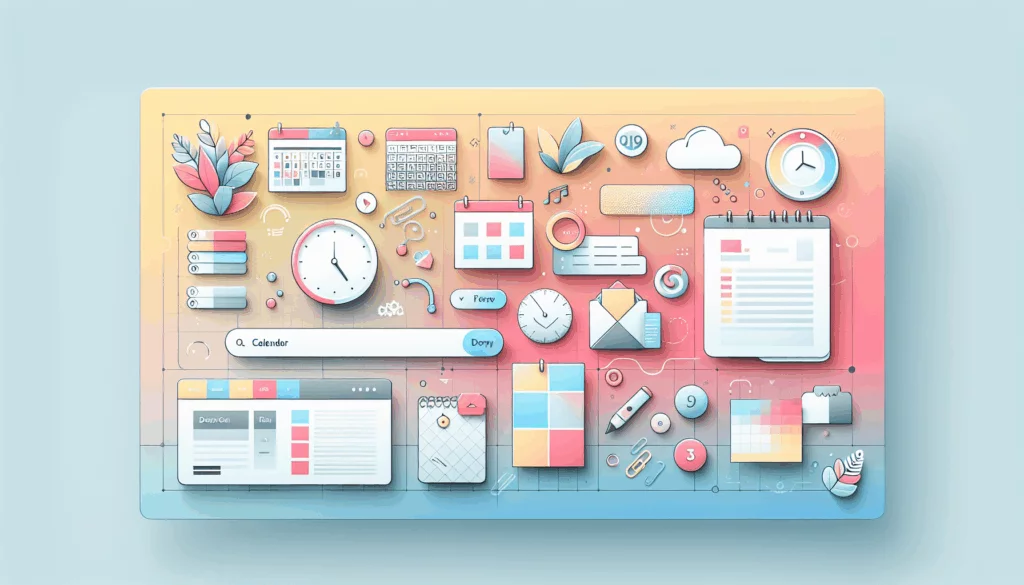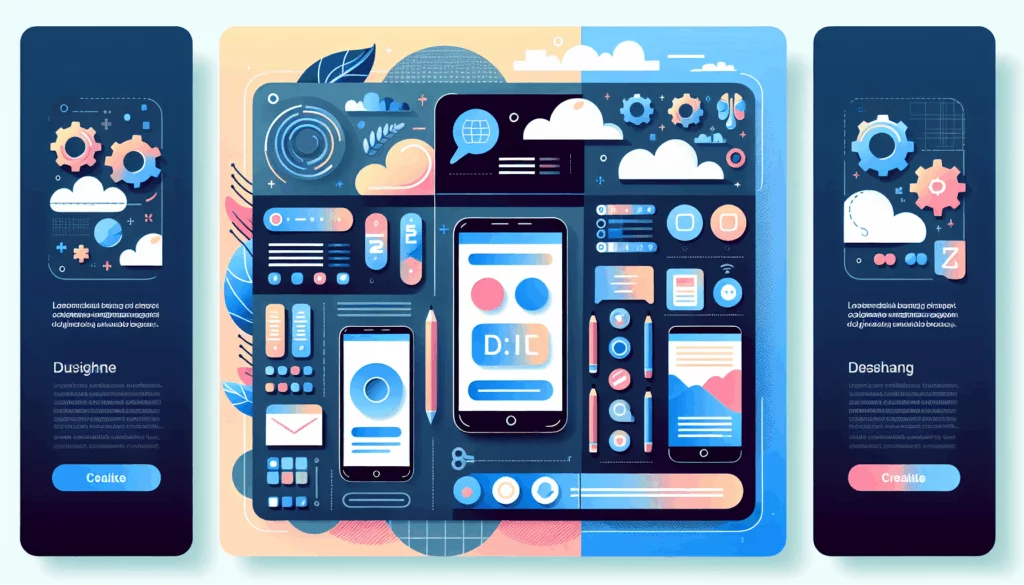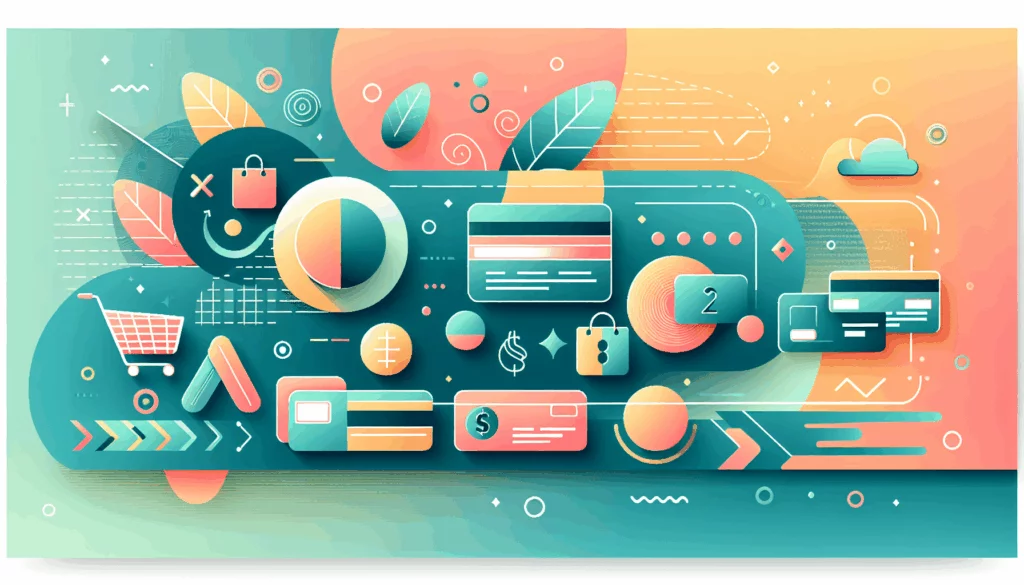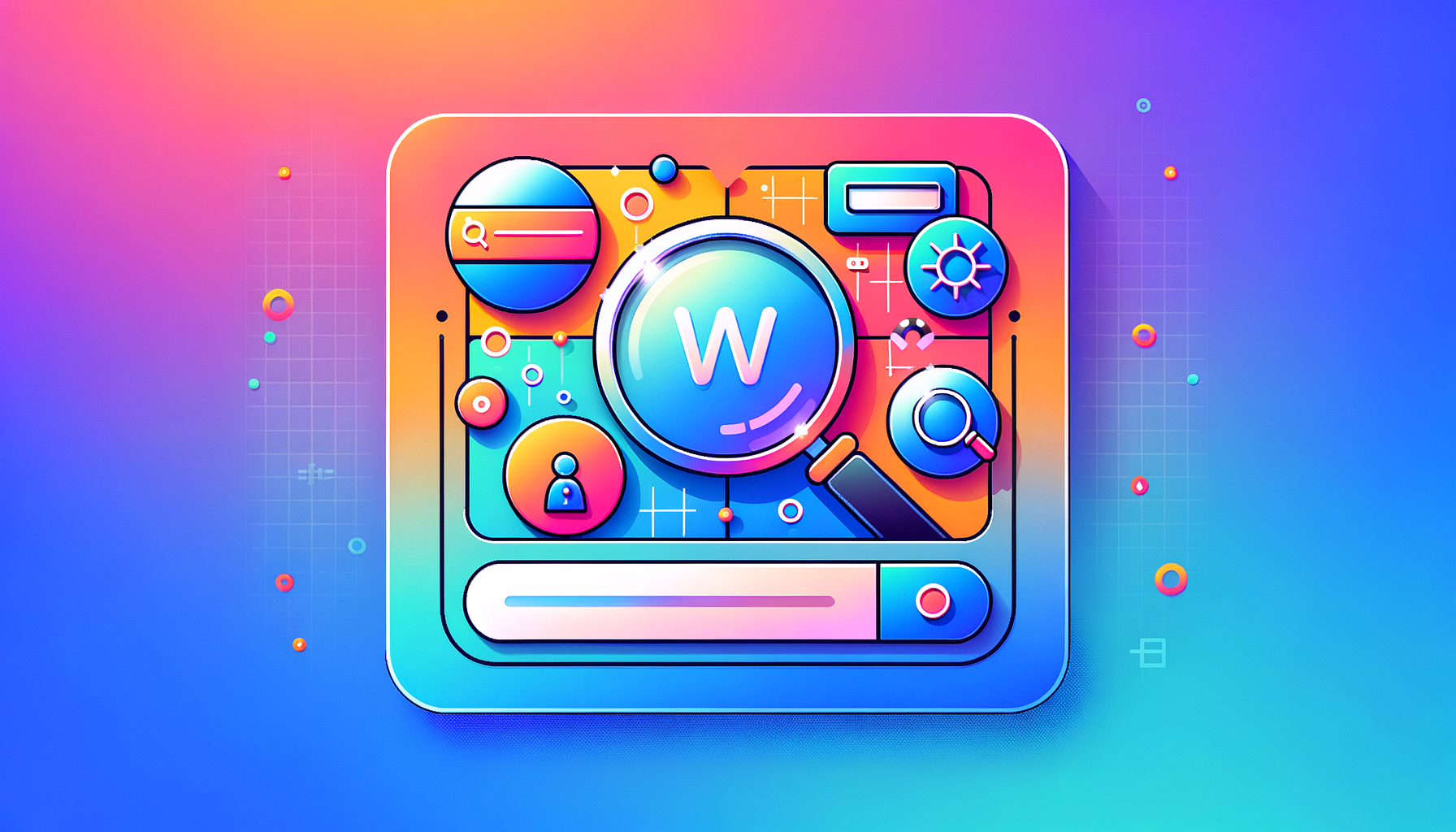
Enhancing Your WordPress Site’s Search Capabilities
When it comes to improving the search functionality of your WordPress site, few solutions offer the power and flexibility of Elasticsearch. In this comprehensive guide, we will delve into the steps, tools, and best practices for implementing Elasticsearch to elevate your site’s search experience.
Understanding Elasticsearch
Elasticsearch is a powerful, open-source search engine designed to handle real-time data with ease. Its distributed architecture and advanced search capabilities make it an ideal choice for websites looking to improve their search functionality. Key features of Elasticsearch include full-text search, real-time indexing, and support for various languages and data types.
Preparing Your WordPress Site for Elasticsearch
Before you can integrate Elasticsearch with your WordPress site, ensure that your site meets the necessary requirements:
- WordPress Version: Ensure you are running WordPress version 5.0 or higher.
- PHP Version: Your server should be running PHP version 7.0 or higher.
- Server Access: You need access to your site’s server to install Elasticsearch.
Installing Elasticsearch on Your Server
To set up Elasticsearch on your server, follow these steps:
- Download Elasticsearch: Download the latest version of Elasticsearch from the official Elasticsearch website.
- Extract and Install: Extract the downloaded archive to a directory on your server and run the Elasticsearch executable to start the server.
- Verify Installation: Ensure that Elasticsearch is running and accessible by checking the status at
http://localhost:9200.
Integrating Elasticsearch with WordPress
To connect Elasticsearch with your WordPress site, you will need to use a plugin. Here are some popular choices:
Using ElasticPress
ElasticPress is a widely used plugin that automates the indexing of your WordPress content and syncs it seamlessly with an Elasticsearch cluster.
- Install ElasticPress: Install and activate the ElasticPress plugin from the WordPress plugin directory.
- Configure Settings: Navigate to the ElasticPress settings page and enter the URL of your Elasticsearch server (e.g.,
http://localhost:9200). - Sync Index: Click “Save Changes” and then “Sync Index” to index your site’s content in Elasticsearch.
Alternative Plugins
Other plugins like SearchWP and WPSOLR also offer robust integration with Elasticsearch. For example, the WP Search with Elasticsearch plugin provides a simple setup process and supports up to 50,000 posts.
Customizing the Search Experience
Once you have integrated Elasticsearch with your WordPress site, you can customize the search experience to better suit your needs:
- Weighting: Adjust the importance of different content types and fields in search results.
- Faceting: Enable users to filter search results by categories, tags, or other taxonomies.
- Autocomplete: Offer real-time search suggestions as users type their queries.
Testing and Monitoring
After setting up Elasticsearch, it is crucial to monitor its performance and ensure it is delivering the desired search experience. Use tools like Kibana, an open-source data visualization tool, to analyze your search data and identify potential improvements.
Real-World Examples and Case Studies
Multiple Site Integration
If you have multiple WordPress sites and want to integrate them with a single Elasticsearch instance, you can use the ElasticPress plugin on each site. This setup allows you to index content from multiple sites and display search results on a main site. For instance, if you have 15 WordPress sites and want to display search results on a 16th main site, you can set up ElasticSearch on your server and use the ElasticPress plugin to index content from each site.
Advanced Search Features
The Elastic Site Search WordPress Plugin offers advanced features like typo-tolerance, partial word matching, synonyms, and more. This plugin replaces the default WordPress search experience, providing a more robust and configurable search experience backed by Elasticsearch.
Hosting Considerations
When choosing a hosting solution for your WordPress site with Elasticsearch, consider providers that offer optimized performance for such setups. For example, Kinsta is known for its high-performance hosting solutions that can handle the demands of Elasticsearch.
Summary and Next Steps
Implementing Elasticsearch on your WordPress site can significantly enhance your search functionality, providing faster and more accurate results. By following the steps outlined above and leveraging plugins like ElasticPress, you can elevate your site’s search capabilities.
- Start with Preparation: Ensure your site meets the necessary requirements.
- Install Elasticsearch: Set up Elasticsearch on your server.
- Integrate with WordPress: Use a plugin like ElasticPress to connect your site with Elasticsearch.
- Customize and Optimize: Tailor the search experience to your needs and monitor performance.
For more detailed guides and support, you can visit the Contact Us page at Belov Digital Agency, where our experts can help you optimize your WordPress site with Elasticsearch.
By investing time and effort into enhancing your site’s search capabilities with Elasticsearch, you can provide a better user experience and improve the overall performance of your website. Don’t hesitate to reach out to us for any assistance you might need along the way.