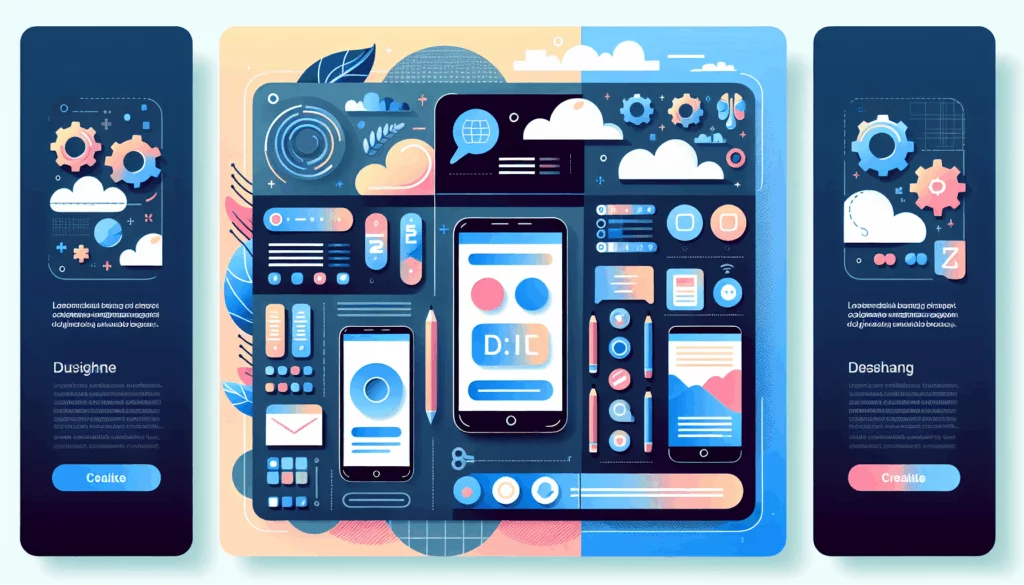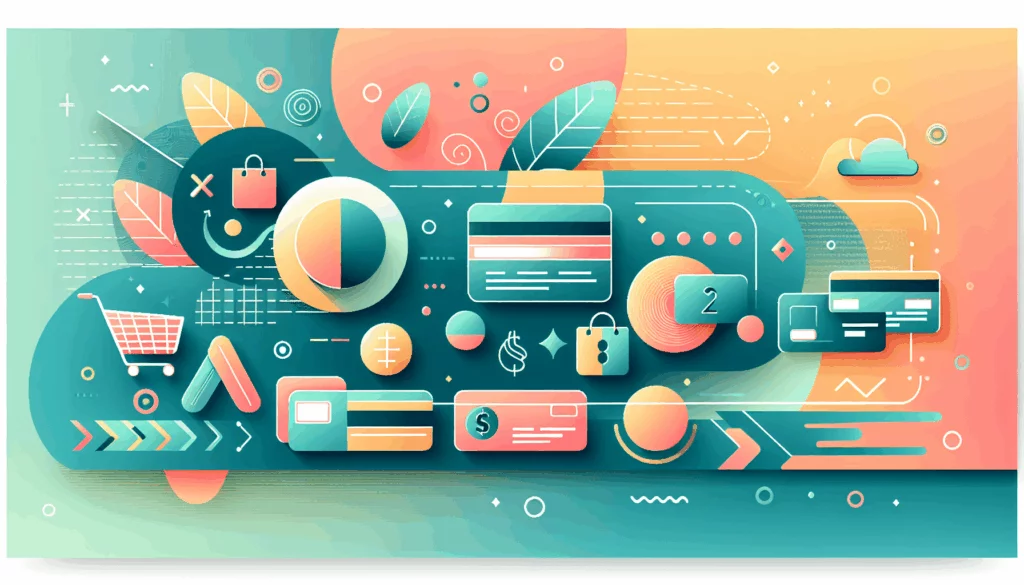Crafting Print-Friendly WordPress Pages: A Comprehensive Guide
When it comes to optimizing your WordPress site for print, it’s essential to ensure that your content is presented in a way that is both visually appealing and functional. This involves leveraging CSS, media queries, and other optimization techniques to create print-friendly pages. Here’s a detailed guide on how to achieve this.
Understanding the Importance of Print-Friendly Pages
In today’s digital age, it’s easy to overlook the need for print-friendly pages. However, many users still prefer to print out content for various reasons, such as reading offline or sharing physical copies. A well-optimized print layout can significantly enhance the user experience and make your content more accessible.
Setting Up CSS for Print
CSS is the backbone of creating print-friendly pages. Here’s how you can use CSS to optimize your WordPress site for printing:
@media print {
/* Hide elements that are not necessary for print */
.header, .footer, .sidebar {
display: none;
}
/* Adjust font sizes and styles for better readability */
body {
font-size: 12pt;
font-family: serif;
}
/* Remove background images and colors */
body {
background-image: none;
background-color: #fff;
}
/* Improve link visibility */
a {
text-decoration: underline;
}
/* Add page breaks */
.page-break {
page-break-after: always;
}
}
This code snippet uses the @media print rule to apply specific styles when the page is printed. You can add this to your theme’s style.css file or use a custom CSS plugin like WP Code from Jetpack to manage your CSS code.
Using Media Queries
Media queries allow you to apply different styles based on the output device. Here’s an example of how you can use media queries to create a print-friendly layout:
@media print and (orientation: portrait) {
/* Styles for portrait orientation */
.container {
width: 100%;
}
}
@media print and (orientation: landscape) {
/* Styles for landscape orientation */
.container {
width: 100%;
margin: 0 auto;
}
}
This code ensures that your layout adjusts according to the print orientation, providing a better user experience.
Optimizing Images for Print
Images can significantly impact the print quality of your pages. Here are some tips to optimize images for print:
- Use High-Resolution Images: Ensure that your images are of high resolution to maintain quality when printed.
- Convert to WebP: Use tools like WP-Optimize to convert images to WebP format, which is more efficient and can improve load times.
- Lazy Loading: Implement lazy loading to delay the loading of non-essential images, which can help in reducing the initial load time of your pages.
Case Study: Implementing Print-Friendly Pages
Let’s consider a real-world example where a blog owner wants to optimize their WordPress site for print. Here are the steps they might take:
- Choose a Lightweight Theme: Opt for a theme that is lightweight and well-coded, such as GeneratePress, which is known for its speed and flexibility.
- Install Necessary Plugins: Use plugins like WP-Optimize to handle caching, minification, and image optimization. This can significantly improve the overall performance of your site.
- Customize CSS: Add custom CSS rules using the
@media printquery to hide unnecessary elements, adjust font sizes, and improve readability. - Test and Monitor: Use tools like Google PageSpeed Insights to test and monitor the performance of your site, ensuring that it loads quickly and efficiently.
Advanced Techniques
For more advanced users, here are some additional techniques to further optimize your WordPress site for print:
- Use a Content Delivery Network (CDN): A CDN can help in reducing the load time by serving content from servers closer to the user’s location. Services like Kinsta offer integrated CDN solutions.
- Optimize Database: Regularly clean and optimize your WordPress database to ensure that it runs efficiently. This can be done using plugins like WP-Optimize.
- Disable Unnecessary Plugins: Disable plugins that are not in use on pages where they are not needed. This can help in reducing plugin bloat and improving performance.
Conclusion
Optimizing your WordPress site for print involves a combination of CSS, media queries, and performance optimization techniques. By following these steps, you can ensure that your content is presented in a way that is both visually appealing and functional when printed.
If you need further assistance or want to optimize your WordPress site for other performance aspects, consider reaching out to experts at Belov Digital Agency for professional help.
Remember, a well-optimized site not only improves user experience but also enhances your search engine rankings and overall website performance. For more tips on optimizing your WordPress site, check out our other blog posts on Belov Digital Agency’s blog.