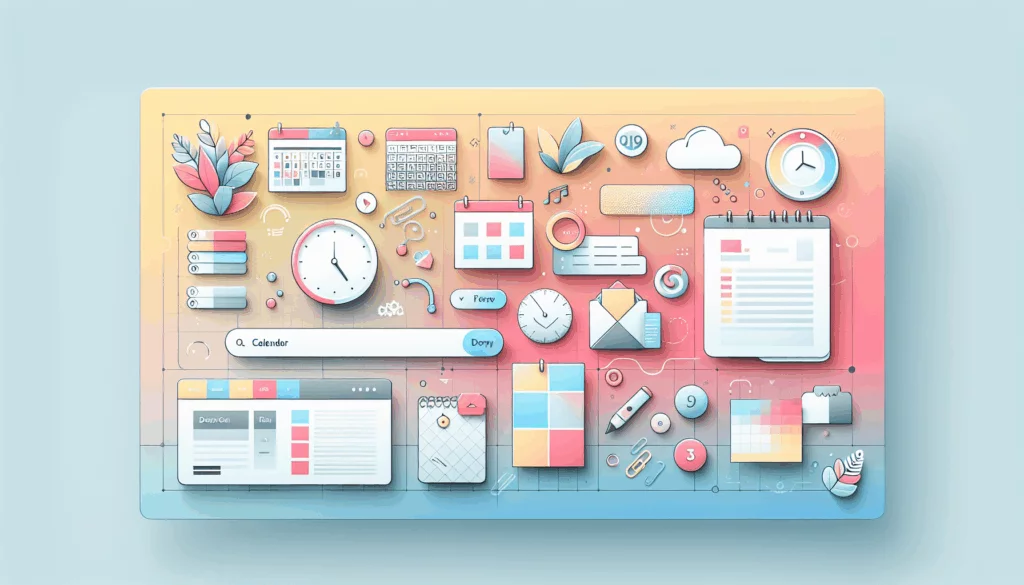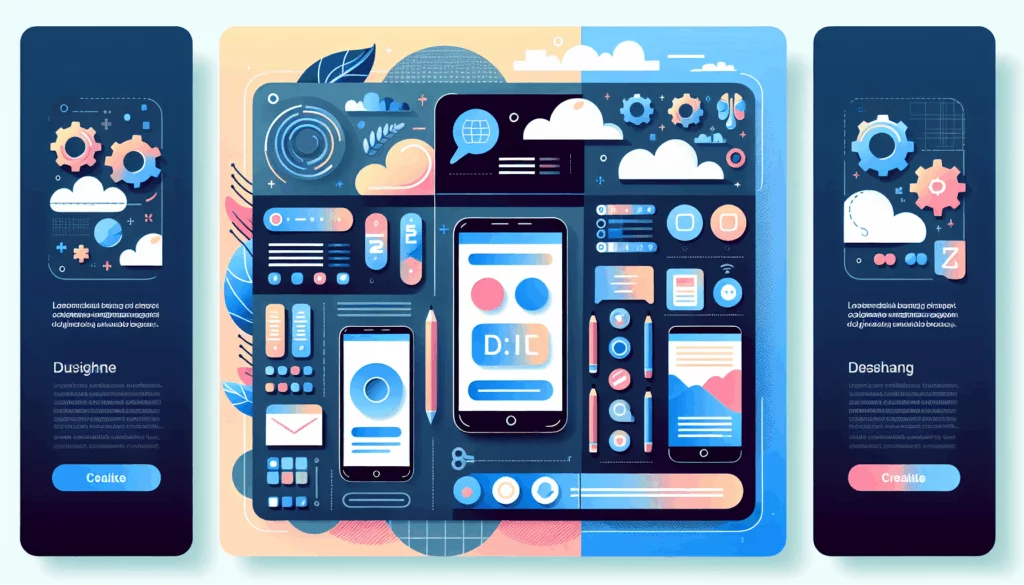Enhancing Website Performance Through Optimized Media Libraries
When it comes to managing a WordPress website, one of the critical aspects that can significantly impact performance and user experience is the optimization of the media library. In this comprehensive guide, we will delve into the strategies and tools you can use to optimize your WordPress media libraries, focusing on image optimization, media management, and storage efficiency.
The Importance of Image Optimization
Image optimization is a crucial step in ensuring your WordPress website loads quickly and provides a seamless user experience. High-quality images captured by modern cameras and smartphones often come with large file sizes, which can slow down your website’s loading times. Here are some key reasons why image optimization is essential:
- Reduced File Size: By compressing images, you can reduce their file size without compromising their quality. This can be achieved using various tools and plugins such as Imagify, EWWW Image Optimizer, and ShortPixel.
- Faster Load Times: Smaller image files load faster, improving the overall performance of your website. This is particularly important for SEO, as search engines favor websites with faster load times.
- Better User Experience: Quick-loading images ensure that your visitors have a positive experience on your site, reducing the likelihood of them leaving due to slow load times.
Methods for Optimizing Images
There are several methods to optimize images for your WordPress site:
Editing and Compressing Images
Before uploading images to your WordPress media library, you can edit and compress them using various tools.
- File Name and Alternative Text: Always change the file name of your image to something descriptive and add alternative text. This not only helps with SEO but also ensures accessibility.
- Choosing the Correct Image Type: Select the appropriate image format (JPG, PNG, etc.) based on the content of the image. For example, use JPG for photographs and PNG for graphics.
- Scaling and Cropping: Scale or crop your images to the desired dimensions before uploading. You can use built-in WordPress tools or external software like Microsoft Paint or Preview.
Using WordPress Plugins
WordPress offers a variety of plugins that can automate the image optimization process.
- EWWW Image Optimizer: This plugin can be installed and activated to optimize images automatically. It includes features like removing metadata and lazy loading.
- Smush: Another popular plugin that compresses images without losing quality. It also offers bulk optimization and lazy loading features.
- ShortPixel: This plugin optimizes images in real-time and supports various formats. It also has a free version for optimizing a limited number of images.
Web-Based Tools
If you prefer to optimize images before uploading them to your WordPress site, you can use web-based tools.
- TinyPNG: A user-friendly tool that compresses images significantly without losing quality. For example, uploading an image to TinyPNG can reduce the file size by up to 59%.
- Squoosh: Another web-based tool that allows you to compress images using various algorithms and settings.
Media Management Best Practices
Effective media management is crucial for maintaining a well-organized and high-performing WordPress site.
Organizing Your Media Library
A cluttered media library can make it difficult to find and manage your files. Here are some tips to keep your media library organized:
- Use Folder Structures: Plugins like CatFolders – WP Media Folders allow you to organize your images into virtual folders, making it easier to find and manage your files.
- Regularly Clean Up: Use plugins like WP-Optimize to clean up your database and remove unused or broken metadata links.
Adjusting File Permissions
Incorrect file permissions can prevent images from displaying correctly. Here’s how you can adjust them:
- Ideal Permissions: Set folder permissions to 755 and file permissions to 644. This ensures WordPress can access and modify content while keeping your site secure.
- Using FTP or SSH: You can adjust file permissions using an FTP client or SSH access.
Ensuring Storage Efficiency
Storage efficiency is vital to prevent your website from becoming bloated and slow.
Increasing PHP Memory Limit
Sometimes, issues with image uploads can be resolved by increasing the PHP memory limit.
- Editing wp-config.php: You can increase the PHP memory limit by adding the following code to your wp-config.php file:
define( 'WP_MEMORY_LIMIT', '256M' );.
Disabling mod_security
mod_security can sometimes conflict with WordPress functionality. Here’s how you can disable it:
- Modifying .htaccess: You can disable mod_security by modifying the .htaccess file in your WordPress installation.
Integrating Advanced Media Management Solutions
For advanced media management, you can integrate solutions like Cloudinary into your WordPress site.
- Cloudinary Plugin: This plugin optimizes and delivers images and videos at scale, reducing server load and improving page load times. It also provides robust APIs and integration with your existing setup.
Preventive Measures and Best Practices
To prevent future issues with your media library, follow these best practices:
- Keep WordPress, Plugins, and Themes Updated: Regularly update your WordPress installation, plugins, and themes to address security vulnerabilities and improve media management capabilities.
- Regular Backups: Use reliable backup plugins or services to ensure you can quickly restore your site if something goes wrong.
- Monitor and Manage Plugins: Only install plugins from reputable sources and ensure they are compatible with your version of WordPress. Periodically review and deactivate or delete unnecessary plugins.
Conclusion and Next Steps
Optimizing your WordPress media library is a multifaceted task that involves image optimization, effective media management, and ensuring storage efficiency. By following the strategies and using the tools outlined in this guide, you can significantly improve your website’s performance and user experience.
If you need professional assistance in optimizing your WordPress media library or have other web development needs, consider reaching out to Belov Digital Agency. Our team of experts is ready to help you enhance your website’s performance and SEO.
For more detailed guides and resources, you can also visit our blog or contact us for personalized support.
Additionally, if you’re looking for reliable hosting solutions that can handle optimized media libraries efficiently, consider using Kinsta, a high-performance hosting service that we recommend.