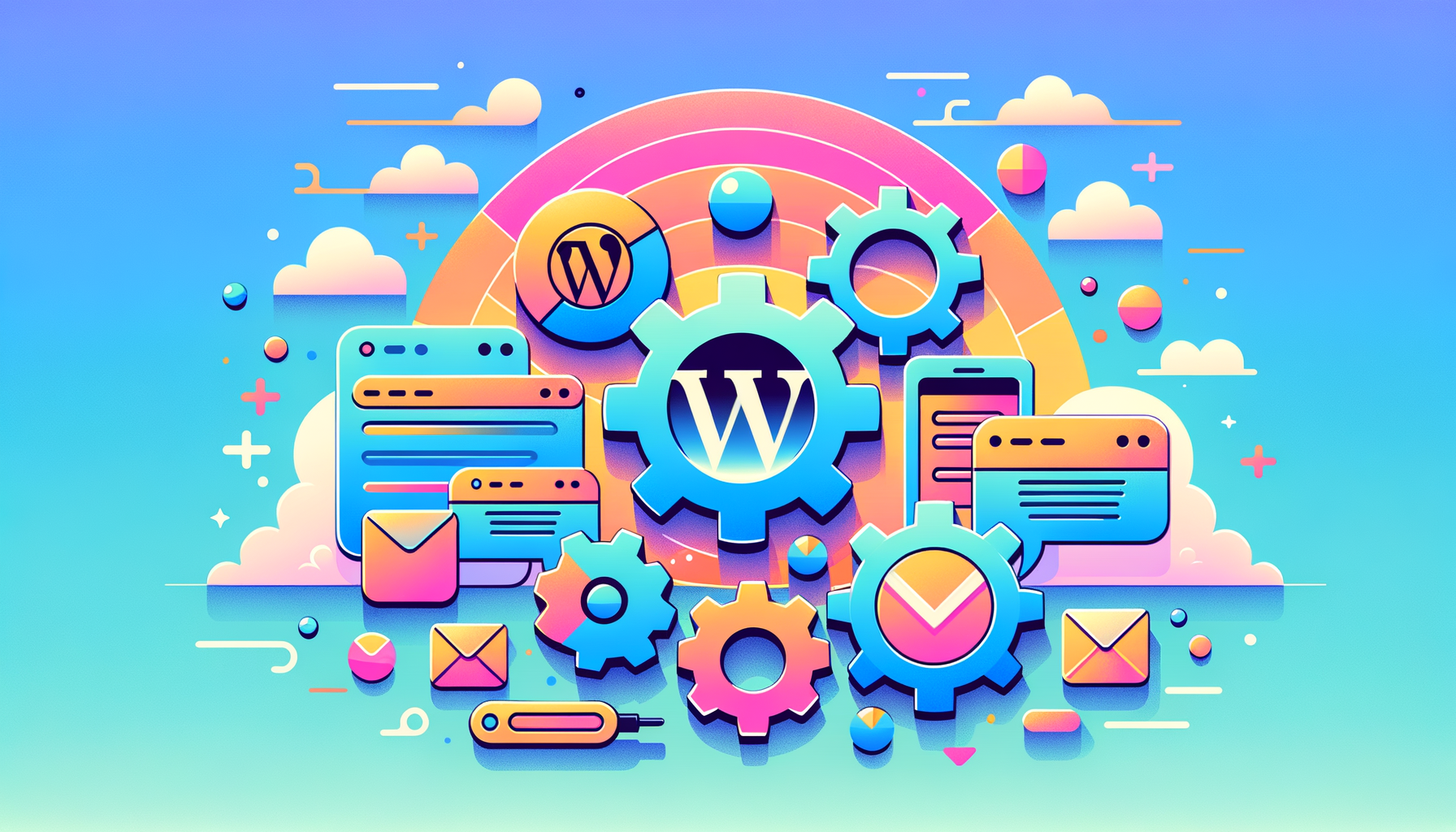
The Crucial Role of WordPress Maintenance in Ensuring Email Deliverability
When managing a WordPress site, email deliverability is a critical aspect that often gets overlooked until issues arise. Ensuring that your emails reach the intended recipients is vital for maintaining communication with your users, whether it’s for password reset notifications, order confirmations, or marketing campaigns. Here’s how WordPress maintenance impacts email deliverability and what you can do to optimize it.
Understanding Email Deliverability Issues in WordPress
By default, WordPress uses the wp_mail function, which is a wrapper for the PHPMailer library, to send emails. However, this method has several limitations, particularly when it comes to authentication. Without proper authentication, emails sent via wp_mail often end up in spam folders or are not delivered at all.
The primary issue is the lack of authentication protocols such as SPF (Sender Policy Framework), DKIM (DomainKeys Identified Mail), and DMARC (Domain-based Message Authentication, Reporting, and Conformance). These protocols are essential for modern email systems to verify the legitimacy of the sender.
The Importance of SMTP Settings
To overcome the limitations of the default wp_mail function, using an SMTP (Simple Mail Transfer Protocol) plugin is highly recommended. SMTP plugins connect your WordPress site to a transactional email service, which specializes in sending emails and provides the necessary authentication details.
Choosing the Right SMTP Plugin
There are several SMTP plugins available that can significantly improve your email deliverability. Here are a few notable ones:
- WP Mail SMTP: This is one of the most popular and effective SMTP plugins for WordPress. It allows you to connect your site to various SMTP services like Postmark, Brevo (formerly Sendinblue), and SendLayer. WP Mail SMTP provides strong authentication, higher deliverability rates, and detailed error reporting.
- SendWP: If you are looking for a business-grade solution, SendWP is a top choice. It offers a >99.5% success rate for email delivery and is particularly useful if you send a high volume of emails. SendWP provides automated setup and guided support, making it user-friendly even for those who are not tech-savvy.
Configuring SMTP for Optimal Deliverability
Configuring an SMTP plugin involves a few key steps:
- Install and Activate the Plugin: Download and install the SMTP plugin of your choice from the WordPress repository or the plugin’s official website.
- Configure the Plugin: Enter the details provided by your SMTP service. This typically includes the SMTP host, port, username, and password. For example, if you are using Postmark, you will need to add specific DNS records to verify your domain ownership.
Here is an example of how you might configure WP Mail SMTP with Postmark:
// Example configuration for WP Mail SMTP with Postmark
// Note: Replace the placeholders with your actual SMTP service details
$smtp_host = 'smtp.postmarkapp.com';
$smtp_port = 587;
$smtp_username = 'your-postmark-api-key';
$smtp_password = 'your-postmark-api-key';
Monitoring and Optimizing Email Deliverability
Once you have set up your SMTP plugin, it’s crucial to monitor your email deliverability regularly. Here are some best practices to ensure your emails reach their intended recipients:
Track Email Statistics
Using tools like WP Mail SMTP, you can track email statistics directly from your WordPress dashboard. This includes data on email opens, clicks, and bounces. Monitoring these metrics helps you identify any underlying issues and adjust your email campaigns accordingly.
Ensure Your IP Address Isn’t on a Blocklist
Shared hosting can sometimes lead to your IP address being blocklisted. Use tools like MxToolbox to check if your IP address is on any blocklists and request removal if necessary.
Practice IP Warming
If you are new to sending emails from your domain or have recently changed your email setup, it’s important to practice IP warming. This involves gradually increasing the volume and frequency of emails sent over a period to avoid sudden spikes that might raise red flags with email providers.
Only Send Emails to Users Who’ve Opted In
Sending unsolicited emails can lead to high unsubscribe rates and damage your domain’s reputation. Ensure that all your email recipients have opted in to receive emails from you. This is not only best practice but also a legal requirement in many regions.
Case Studies and Real-World Examples
Belov Digital Agency’s Experience
At Belov Digital Agency, we have seen numerous cases where clients’ email deliverability issues were resolved by implementing an SMTP plugin. For instance, one of our clients, an e-commerce site, was experiencing issues with order confirmation emails not reaching customers. After setting up WP Mail SMTP with SendWP, their email deliverability rate improved significantly, ensuring that all critical emails reached their recipients.
Kinsta Hosting and Email Deliverability
When choosing a hosting service, it’s also important to consider their email handling capabilities. Kinsta, for example, is a reliable hosting service that works well with specialized email services. By combining Kinsta with an SMTP plugin, you can ensure robust email deliverability.
Conclusion and Next Steps
Ensuring email deliverability is a critical aspect of WordPress maintenance. By using an SMTP plugin, monitoring your email statistics, and following best practices, you can significantly improve the chances of your emails reaching the intended recipients.
If you’re struggling with email deliverability issues or need assistance in setting up an SMTP plugin, consider reaching out to our team at Belov Digital Agency for expert guidance.
Remember, maintaining good email deliverability is an ongoing process. Stay updated with the latest best practices and tools to ensure your emails always land in the inbox, not the spam folder.
For more tips on optimizing your WordPress site, check out our other blog posts, such as How to Optimize Your WordPress Site for Speed and Best WordPress Security Plugins.













