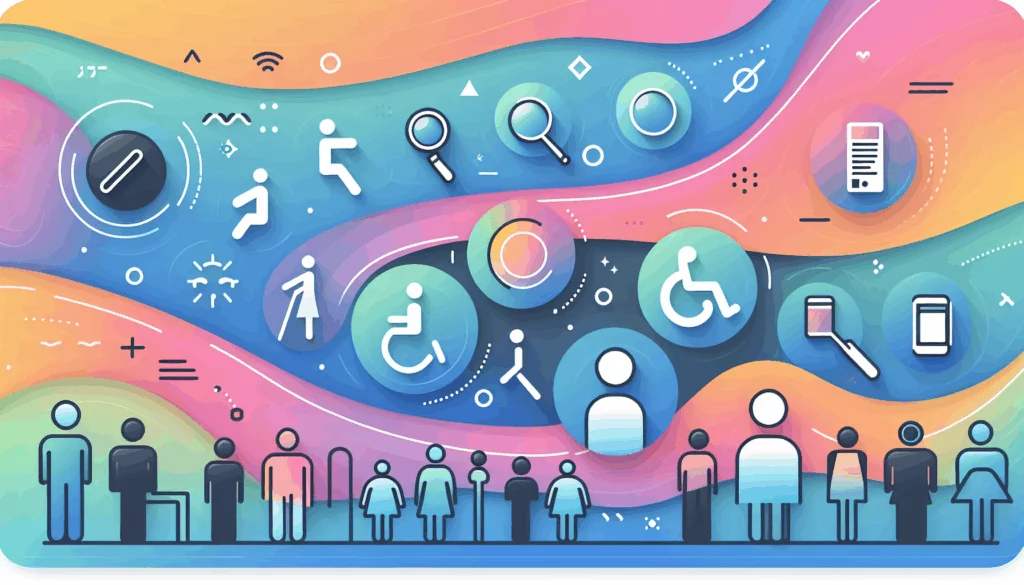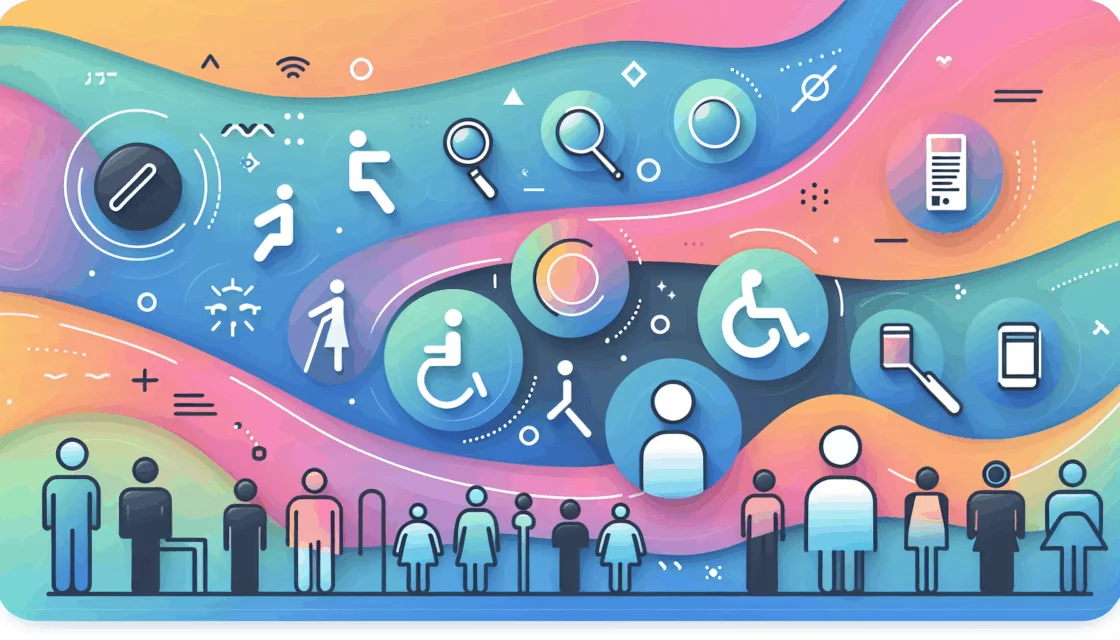The Importance of User Roles in WordPress Maintenance
Managing a WordPress website, especially one with multiple users, requires a thorough understanding of user roles and permissions. This aspect of WordPress maintenance is crucial for ensuring the security, integrity, and smooth operation of your site. Here’s a detailed look at how user roles and permissions fit into your overall WordPress maintenance strategy.
Understanding Default WordPress User Roles
WordPress comes with five default user roles, each designed to limit or expand the capabilities of users based on their responsibilities.
- Administrator: This is the most powerful role, granting full access to all site functions, including theme installations, plugin customizations, and settings. Administrators can create or change user roles, add new functionality, and make code changes.
- Editor: Editors have control over all content, including posts, pages, comments, categories, tags, and media. They can edit, publish, and delete content created by other users.
- Author: Authors can write, edit, publish, and delete their own posts. They can also assign categories and tags to their posts but cannot create new categories or edit posts by other users.
- Contributor: Contributors can write and edit their own posts but cannot publish them. They must submit their posts for approval by an editor or administrator.
- Subscriber: Subscribers have the least amount of access, limited to managing their own profile information. They are typically used for membership sites, news subscriptions, or e-commerce sites where users need to store personal information.
Customizing User Roles and Permissions
While the default roles cover a wide range of needs, you may need to create custom roles or modify existing ones to fit your specific requirements.
Using Plugins to Manage Roles
Plugins like the User Role Editor can help you customize, add, or delete roles and permissions. This plugin allows you to change the permissions for any of the default WordPress user roles, add new roles, or delete existing ones. For example, you could allow contributors to upload media to their posts or grant authors the ability to create pages.
Another useful plugin is Nav Menu Roles, which lets you limit what certain users can view based on their role by customizing menus and defining access criteria.
Assigning and Managing User Roles
Assigning the right roles to your users is a critical part of WordPress maintenance.
Adding New Users with Specific Roles
To add a new user with a specific role, navigate to Users → Add New in the WordPress dashboard. Only administrators or super administrators can assign roles. You will need to set a username, email address, strong password, and select the appropriate user role from the dropdown options. You can also send a notification to the new user about their account.
To change the role of an existing user, go to Users in the WordPress dashboard, select the user you want to edit, choose a new role from the dropdown options under Role, and click Save.
Security and Integrity
Proper user role management is essential for the security and integrity of your WordPress site.
Best Practices for User Role Management
- Limit Permissions: Ensure each user has only the permissions required to perform their job. Excessive permissions can introduce security vulnerabilities.
- Restrict Admin Access: Only grant admin access to users who absolutely need it. This reduces the risk of accidental or malicious changes to your site.
- Regularly Review Roles: Periodically review user roles to ensure they are still relevant and in use. Remove outdated users and roles to maintain site security.
- Track User Actions: Use a WordPress activity log to record who logged in, when, and what actions they took. This helps in monitoring and auditing user activities.
Case Studies and Real-World Examples
Managing a Large Team
For a large website with multiple contributors, editors, and administrators, using plugins like User Role Editor can be highly beneficial. For instance, if you have a team of content writers who need to upload images but not publish posts, you can create a custom role that allows them to do so while keeping the publishing rights with the editors or administrators.
E-commerce Sites
On an e-commerce site, you might have different roles for product managers, inventory managers, and customer service representatives. Each role would have specific permissions tailored to their job requirements. For example, product managers could have the ability to add and edit products, while customer service representatives could manage orders and customer information.
Tools and Resources for Managing User Roles
- WordPress Documentation: The official WordPress documentation provides detailed information on roles and capabilities, including how to add, remove, and modify roles using PHP functions.
- Jetpack: Jetpack offers a comprehensive guide on WordPress user roles and permissions, including tips on how to set up and manage roles for your team.
- Belov Digital Agency: For more advanced and customized solutions, consider consulting with a professional WordPress development agency like Belov Digital Agency, which can help you tailor your user role management to your specific needs.
Hosting Considerations
When managing user roles, it’s also important to consider the hosting environment. A reliable hosting service like Kinsta can provide the necessary support and security features to ensure your site runs smoothly and securely, regardless of the complexity of your user role setup.
Conclusion and Next Steps
Effective user role management is a cornerstone of WordPress maintenance. By understanding the default roles, customizing them as needed, and following best practices for security and integrity, you can ensure your site operates efficiently and securely.
If you’re looking to optimize your WordPress site further, consider reaching out to Contact Us at Belov Digital Agency for expert advice and solutions tailored to your needs.
Remember, proper user role management is not a one-time task but an ongoing process that requires regular review and updates to ensure your site remains secure and well-maintained.