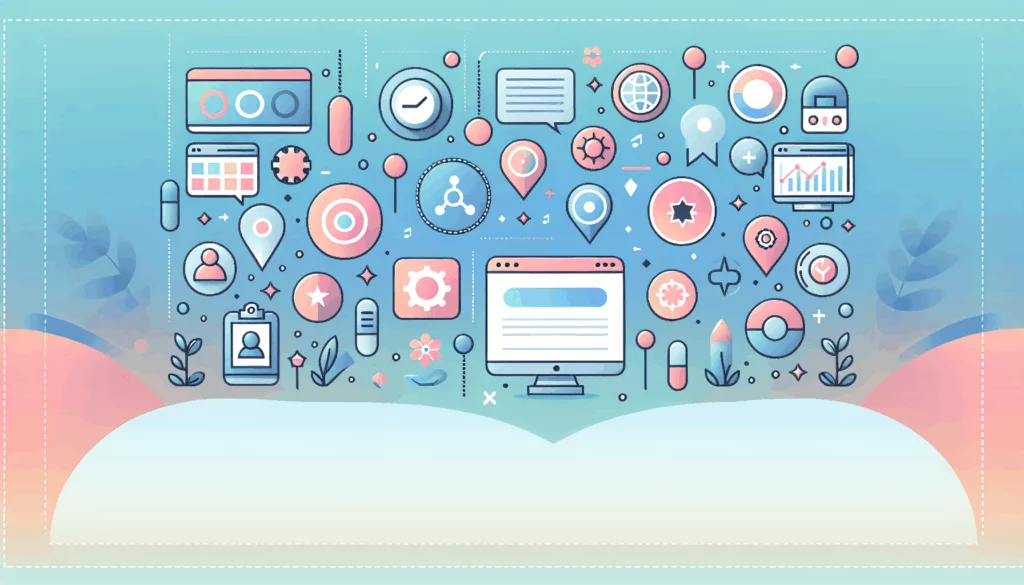Enhancing WordPress Performance with AMP: A Comprehensive Guide
In today’s digital landscape, ensuring your website is optimized for mobile users is crucial for both user experience and search engine rankings. One effective way to achieve this is by integrating Accelerated Mobile Pages (AMP) into your WordPress site. In this article, we will delve into the world of AMP, explore its benefits, and provide a step-by-step guide on how to set it up on your WordPress site.
Understanding AMP and Its Benefits
AMP is an open-source framework developed by Google to improve the performance of web pages on mobile devices. It achieves this by using limited HTML, CSS, and JavaScript, which results in faster load times and a better user experience.
Key Benefits of AMP
- Improved Load Times: AMP pages load significantly faster than traditional web pages, which can lead to higher engagement and lower bounce rates.
- Enhanced User Experience: Faster load times and a more streamlined design make for a better user experience, which can positively impact your site’s performance metrics.
- SEO Advantages: Google favors AMP pages in mobile search results, which can improve your site’s visibility and drive more traffic.
Choosing the Right AMP Plugin for WordPress
There are several AMP plugins available for WordPress, each with its own set of features and benefits. Here are some of the most popular ones:
1. Official AMP Plugin
The official AMP plugin is a powerful tool that integrates seamlessly with WordPress. It automates the process of generating AMP-valid markup and provides effective validation tools to help you resolve any issues that may arise.
- Installation: You can install the official AMP plugin from the WordPress repository. Simply search for “AMP” in the plugin search bar, install, and activate it.
- Setup: Navigate to
AMP > Settingsin your WordPress admin panel and follow the onboarding wizard to configure the plugin.
2. AMP for WP
AMP for WP is another popular option that offers more customization options compared to the official plugin. It supports a wide range of features, including Google Adsense, Google Analytics, and social sharing buttons.
- Installation: Install and activate the AMP for WP plugin. You will have options to proceed with either a basic or advanced setup.
- Customization: AMP for WP offers a user-friendly theme options panel, unlimited color schemes, and support for various ad slots and analytics tools.
Setting Up AMP on Your WordPress Site
Setting up AMP on your WordPress site involves several steps, which we will outline below.
Step 1: Install the AMP Plugin
To start, you need to install the AMP plugin of your choice. Here’s how you can do it using the official AMP plugin as an example:
- Log in to your WordPress admin panel.
- Navigate to the “Plugins” menu and click “Add New.”
- Search for “AMP” in the search bar.
- Click “Install Now” and then “Activate” the plugin.
Step 2: Configure the AMP Plugin
After installing the plugin, you need to configure it. Here’s how you can do it:
- Navigate to
AMP > Settingsin your WordPress admin panel. - Click “Open Wizard” under “AMP Settings” to start the setup process.
- Follow the onboarding wizard, which will guide you through the setup process, including selecting a template mode and resolving any compatibility issues.
Step 3: Choose Your Template Mode
The official AMP plugin offers three template modes: Standard, Transitional, and Reader. Here’s a brief overview of each:
- Standard Mode: This mode turns your entire site into an AMP site.
- Transitional Mode: This mode allows you to create AMP versions of specific pages.
- Reader Mode: This mode creates separate AMP and non-AMP versions of your site, each with its own theme.
Step 4: Validate and Optimize Your AMP Pages
After setting up the plugin, it’s crucial to validate your AMP pages to ensure they comply with AMP standards. The official AMP plugin provides tools to help you identify and resolve any validation issues.
Common Issues and Solutions
Incompatible Themes and Plugins
One common issue you might encounter is incompatible themes or plugins. Here’s how you can address this:
- Check for Incompatibilities: The onboarding wizard will scan your site for incompatible themes and plugins. If issues are found, you will need to resolve them before proceeding.
- Reach Out to Theme Developers: If your theme is not AMP-friendly, you may need to reach out to the theme developers for assistance.
Adding Ads and Analytics
To monetize your AMP pages, you need to add ads and analytics. Here’s how you can do it:
- Google Adsense: Use the AMP for WP plugin, which supports Google Adsense with multiple ad slots.
- Google Analytics: The official AMP plugin and AMP for WP both support Google Analytics integration.
Real-World Examples and Case Studies
Success Stories with AMP
Several websites have seen significant improvements after implementing AMP. For example, the New York Times uses AMP to provide a seamless reading experience for their mobile users. They achieve this by using a long excerpt with a link to continue reading the story on the non-AMP page.
Conclusion and Next Steps
Implementing AMP on your WordPress site can significantly enhance user experience and improve your site’s performance metrics. Here’s a summary of the key points:
- Choose the Right Plugin: Select between the official AMP plugin and AMP for WP based on your needs.
- Follow the Setup Guide: Install, configure, and validate your AMP pages.
- Address Compatibility Issues: Ensure your theme and plugins are compatible with AMP.
- Monetize and Analyze: Add ads and analytics to your AMP pages.
If you need further assistance or have specific questions about implementing AMP on your WordPress site, feel free to Contact Us at Belov Digital Agency. Our team of experts is here to help you optimize your website for better performance and user experience.
For more detailed guides and resources, you can also check out other articles on our blog, such as How to Improve WordPress Performance. Additionally, if you’re looking for hosting solutions that can support your AMP-enabled site, consider providers like Kinsta, known for their high-performance hosting services.
By following these steps and leveraging the right tools, you can ensure your WordPress site is optimized for mobile users, leading to better engagement and higher search engine rankings.
“`