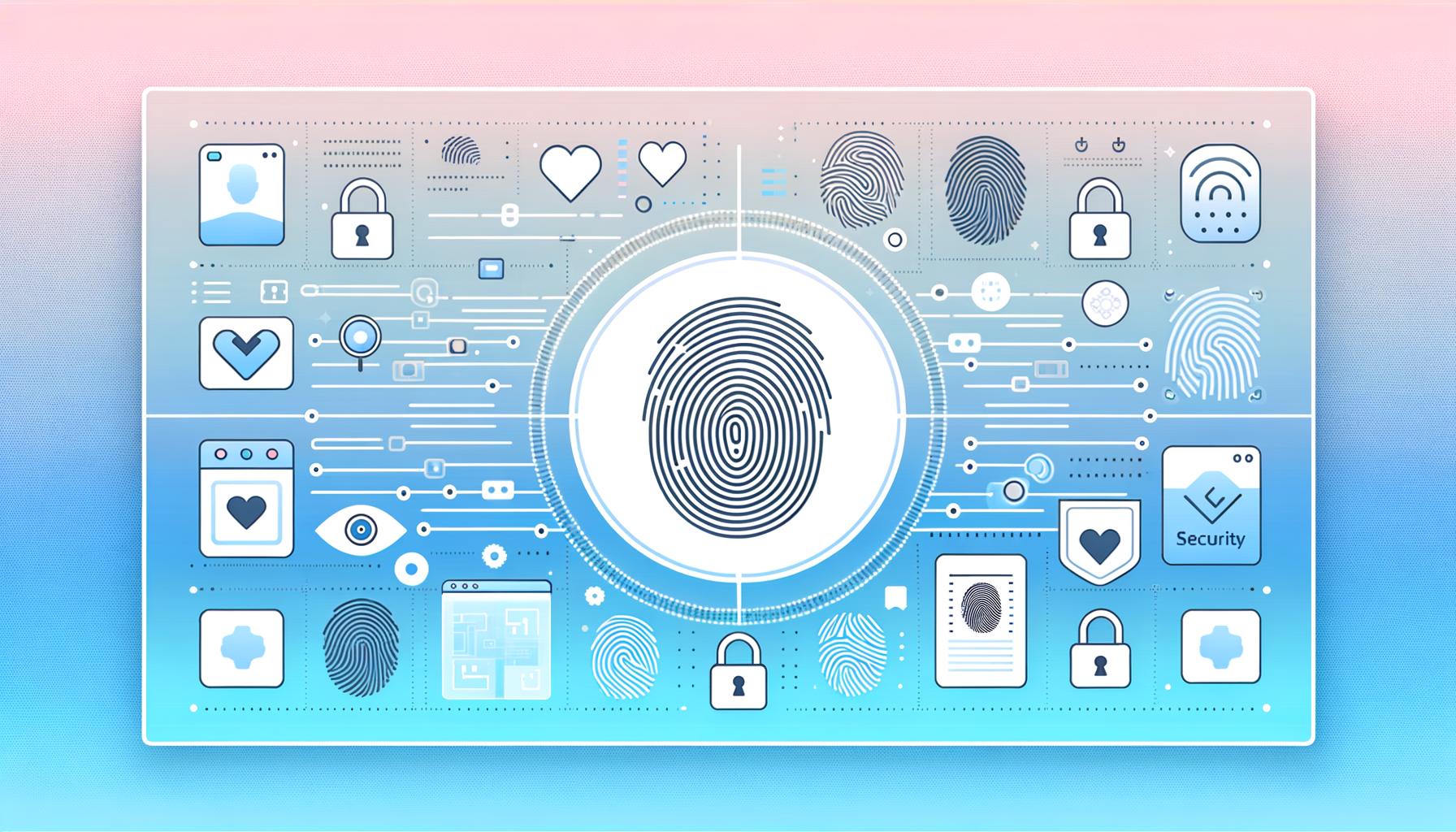
Enhancing WordPress Security with Biometric Authentication
In the ever-evolving landscape of digital security, traditional passwords are no longer the gold standard they once were. With the rise of biometric authentication, WordPress users can now enjoy a more secure and convenient way to log in to their sites. Here’s a comprehensive guide on how to implement biometric authentication on your WordPress site, leveraging technologies like fingerprint login and facial recognition.
The Need for Enhanced Security
Traditional passwords, despite their widespread use, are fraught with vulnerabilities. Password breaches and phishing attacks are common threats that can compromise the security of your WordPress site. This is where biometric authentication steps in, offering a robust and user-friendly alternative.
Biometric authentication, such as fingerprint login and facial recognition, uses unique biological characteristics to verify user identities. This method is significantly more secure than traditional passwords because biometric data is virtually impossible to replicate or guess.
How Biometric Authentication Works on WordPress
Several plugins and tools make it possible to integrate biometric authentication into your WordPress site. Here are some of the most notable ones:
iThemes Security Pro Plugin
The iThemes Security Pro plugin is a powerful tool that includes support for biometric logins and passkeys. Here’s how you can set it up:
- Install and activate the iThemes Security Pro plugin.
- Go to your WordPress dashboard and navigate to Security > Settings > Features > Login Security.
- Enable the passwordless login feature and follow the onboarding guide to set up passkeys.
- Users can then log in using their native camera app to read a QR code, which contains the passkey, and verify their identity using their fingerprint scanner or facial recognition.
Biometric Authentication Plugin
The Biometric Authentication plugin offers a straightforward way to introduce passkey login to your WordPress site.
- Install and activate the Biometric Authentication plugin.
- Upload the plugin files to the
/wp-content/plugins/biometric-authenticationdirectory or install it through the WordPress plugins screen. - Activate the plugin and go to your Admin > Profile screen to create your first passkey.
- You can now log in using your fingerprint, face ID, or a secure PIN.
Passwordless WP Plugin
The Passwordless WP plugin is another option that allows you to set up passwordless login methods such as Face ID, Touch ID, and Windows Hello.
- Install and activate the Passwordless WP plugin.
- Log in with the device you want to enable passwordless login for, and go to your profile page.
- Find the “Passwordless Login Credentials” section and click on the “Register New Token” button to activate your preferred method.
- Log out and test the login using your chosen biometric method.
Benefits of Biometric Authentication
Effortless Login
Biometric authentication simplifies the login process significantly. No more remembering complex passwords or dealing with password reset emails. With a simple touch or glance, you can access your WordPress site.
Superior Security
Passkeys and biometric data offer enhanced protection against breaches. Since biometric data is unique to each individual, it is virtually impossible to replicate or guess. This significantly reduces the risk of unauthorized access to your site.
Convenience
Biometric authentication is not only secure but also incredibly convenient. It eliminates the need to remember multiple passwords and reduces the friction associated with traditional login methods. This makes it easier for users to access and manage their WordPress sites.
Real-World Examples and Case Studies
Several organizations and individuals have successfully implemented biometric authentication on their WordPress sites. For instance, using the iThemes Security Pro plugin, a website owner can ensure that all administrators and contributors log in using secure passkeys, thereby enhancing the overall security posture of the site.
Best Practices for Implementing Biometric Authentication
Choose the Right Plugin
Select a plugin that aligns with your security needs and is compatible with your devices. For example, if you are using Apple devices, the iThemes Security Pro plugin or the Biometric Authentication plugin would be good choices due to their support for Face ID and Touch ID.
Ensure Browser Compatibility
Make sure that your browser supports the WebAuthn standard, which is crucial for biometric authentication. Google Chrome, for instance, has excellent support for WebAuthn, making it a reliable choice.
User Education
Educate your users on how to set up and use biometric authentication. Clear instructions and onboarding guides can help ensure a smooth transition from traditional passwords to biometric logins.
Conclusion and Next Steps
Implementing biometric authentication on your WordPress site is a significant step towards enhancing security and user convenience. With the right plugins and a bit of setup, you can enjoy the benefits of fingerprint login, facial recognition, and other biometric methods.
If you are looking for professional assistance in securing your WordPress site with biometric authentication, consider reaching out to Belov Digital Agency. Our team of experts can help you choose the best solutions and ensure a seamless integration process.
For more detailed guides and resources on WordPress security, you can also visit our blog or contact us directly.
In addition to biometric authentication, it’s important to consider other security measures such as hosting with a secure provider like Kinsta, which offers robust security features and excellent support.
By embracing biometric authentication, you can future-proof your WordPress site and provide a more secure and convenient experience for your users.













