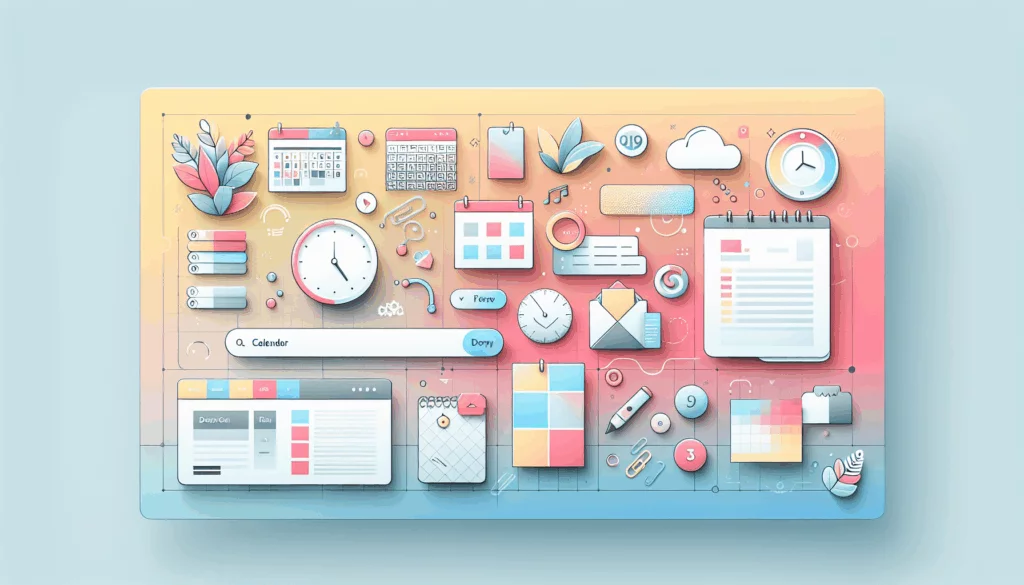Enhancing Mobile Experience with Progressive Web Apps on WordPress
In today’s digital landscape, providing an exceptional mobile experience is crucial for engaging users and driving traffic to your website. One of the most effective ways to achieve this is by leveraging Progressive Web Apps (PWAs) on your WordPress site. In this article, we will delve into the world of PWAs, explore their benefits, and guide you through the process of converting your WordPress website into a PWA.
What Are Progressive Web Apps?
Progressive Web Apps are a blend of the best features from both mobile apps and traditional websites. They offer a superior mobile web experience by providing app-like functionality, such as offline access, push notifications, and home screen installation.
Key Benefits of PWAs
- Offline Functionality: PWAs allow users to access and interact with your website even when they are offline. This is achieved through aggressive caching, which stores frequently visited pages locally on the user’s device.
- Fast Loading Times: PWAs are designed to load quickly, often in a matter of seconds, which enhances user engagement and reduces bounce rates.
- Home Screen Installation: Users can add your PWA to their home screen, making it easily accessible and increasing the likelihood of repeat visits.
- Push Notifications: PWAs can send push notifications, keeping users informed and engaged with your content.
How to Convert Your WordPress Website into a PWA
Converting your WordPress website into a PWA is easier than you might think, thanks to several plugins available in the market. Here are some of the top PWA plugins for WordPress:
1. Super Progressive Web Apps
The Super Progressive Web Apps plugin is one of the most popular choices for converting your WordPress site into a PWA. Here’s how you can set it up:
- Installation: Go to your WordPress Admin > Plugins > Add New, search for “Super Progressive Web Apps,” and click “Install Now” followed by “Activate”.
- Configuration: After activation, you can customize your PWA by setting the application icon, background color for the splash screen, and an offline page. This plugin generates a manifest for your website and adds it to the head of your site.
2. PWA for WP & AMP
Another powerful plugin is PWA for WP & AMP by Magazine3. This plugin supports both AMP and WP, offering features like full PWA compatibility, cache expire options, and offline support.
3. WordPress Mobile Pack
WordPress Mobile Pack is another great option that allows you to transform your site’s content into a progressive mobile web application. It offers customization options for the mobile web app’s appearance and supports cross-platform and cross-browser compatibility.
Step-by-Step Guide to Setting Up a PWA
Here’s a detailed guide to setting up a PWA using the Super Progressive Web Apps plugin:
- Install the Plugin:
- Go to your WordPress Admin dashboard.
- Navigate to Plugins > Add New.
- Search for “Super Progressive Web Apps.”
- Click “Install Now” and then “Activate”.
- Configure Your PWA:
- Go to WordPress Admin > SuperPWA.
- Set the Background Color for the splash screen.
- Set the Application Icon (a PNG image, 192 x 192 pixels).
- Set the Offline Page (ideally a dedicated WordPress page).
- Click “Save Settings”.
- Test Your PWA:
- Open your website on a supported mobile device.
- Add the website to your home screen using the “Add to Home Screen” prompt.
- Open the app from your home screen and see the splash screen.
- Turn off your data and WiFi to test offline functionality.
Real-World Examples and Case Studies
Several websites have successfully implemented PWAs to enhance their mobile experience. For instance, Twitter has a PWA that offers offline access and push notifications, significantly improving user engagement.
Hosting Considerations for PWAs
When hosting a PWA, it’s crucial to choose a reliable and performance-oriented hosting service. Kinsta, for example, offers optimized WordPress hosting that supports PWAs, ensuring fast loading times and seamless performance.
Kinsta is a great choice for hosting your WordPress PWA.
Conclusion and Next Steps
Incorporating Progressive Web Apps into your WordPress site can significantly enhance the mobile experience for your users. With the right plugins and hosting, you can provide fast, reliable, and engaging experiences that keep users coming back.
If you need help setting up a PWA or optimizing your WordPress site for better performance, consider reaching out to Belov Digital Agency for expert assistance.
Additional Resources
- WP Engine: For more information on building and optimizing PWAs with WordPress, check out WP Engine’s resources on the topic.
- Kinsta: Learn more about how Kinsta can support your PWA hosting needs.
By leveraging the power of PWAs, you can take your WordPress site to the next level and provide a superior mobile experience for your users. Start your journey today and see the difference for yourself.