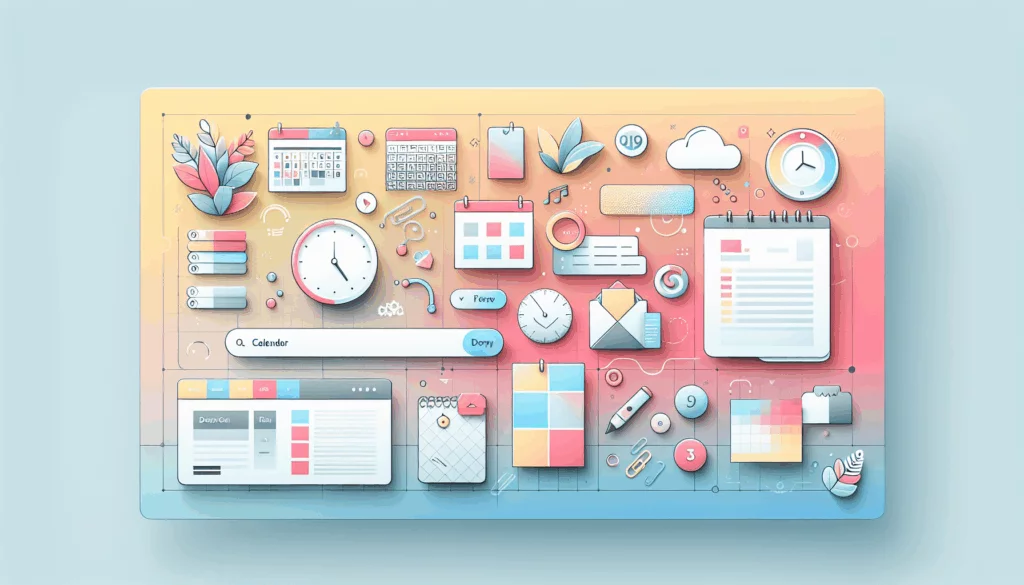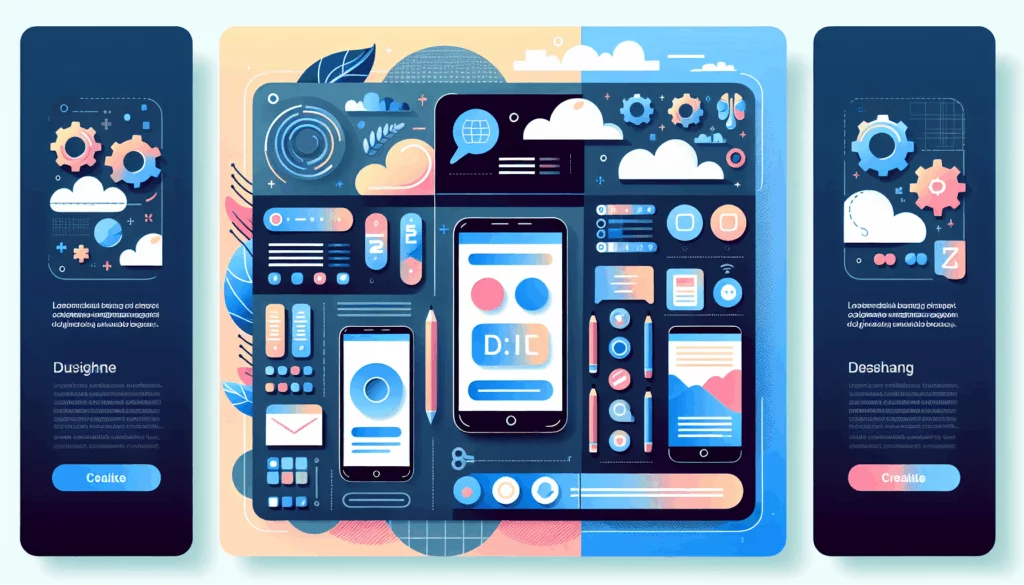Automating Tasks with WordPress Cron Jobs: A Comprehensive Guide
As a WordPress user, managing your website efficiently is crucial for maintaining a seamless user experience. One of the most powerful tools at your disposal is the WordPress Cron Job system, which allows you to automate various tasks. In this guide, we will delve into the world of WordPress Cron Jobs, explaining what they are, how to create them, and how to manage them effectively.
Understanding WordPress Cron Jobs
WordPress Cron Jobs are essentially scheduled tasks that run at predefined intervals. Unlike traditional UNIX cron jobs, which are executed by the server’s clock, WordPress Cron Jobs are triggered by page loads. This means that if your site has low traffic, some cron jobs might not run as scheduled.
- WP-Cron vs. Server Cron: While traditional UNIX cron jobs run independently of website traffic, WP-Cron relies on page visits to execute tasks. However, you can configure your server to run WP-Cron jobs even without page visits.
- Task Automation: Cron Jobs can handle a variety of tasks, including content publishing, plugin updates, and database maintenance. This automation saves time and ensures consistency.
Creating WordPress Cron Jobs
Creating a WordPress Cron Job involves several steps:
-
Understanding the Basics:
- Start by understanding the core concept of Cron Jobs and their role in automating tasks. Differentiate between server cron jobs and WordPress cron jobs to choose the best approach for your needs.
-
Registering the Cron Job:
- Use the
wp_schedule_eventfunction to register your cron job. This function takes the current time, the interval, and the hook name as arguments. For example:
if (!wp_next_scheduled('my_custom_cron_hook')) { wp_schedule_event(time(), 'every_fifteen_minutes', 'my_custom_cron_hook'); } - Use the
- Define the interval using the
cron_schedulesfilter. For instance: - Attach the action to the hook:
- Ensure the action is loaded into WordPress’s memory by using an appropriate hook like
init: - The callback function that the cron event will trigger:
add_filter('cron_schedules', 'my_custom_cron_interval');
function my_custom_cron_interval($schedules) {
$schedules['every_fifteen_minutes'] = array(
'interval' => 15*60, // Number of seconds
'display' => 'Every 15 Minutes',
);
return $schedules;
}add_action('my_custom_cron_hook', 'my_custom_cron_job');add_action('init', 'setup_my_custom_cron_job');
function setup_my_custom_cron_job() {
// Check if the custom cron job is not already scheduled
if (!wp_next_scheduled('my_custom_cron_hook')) {
wp_schedule_event(time(), 'every_fifteen_minutes', 'my_custom_cron_hook');
}
}function my_custom_cron_job() {
// Your custom cron job code here
}Common Tasks to Schedule with WordPress Cron Jobs
-
Content Updates and Publishing:
- Automate the release of articles or blog posts at specific times to optimize content visibility and audience engagement.
- Schedule tasks to refresh and update existing content, ensuring accuracy and relevance.
-
Email Notifications:
- Use Cron Jobs to send automatic email reminders to your customers or subscribers.
-
Database Maintenance:
- Schedule tasks to manage database operations, such as deleting expired article drafts or transients.
-
Media File Management:
- Automate tasks to manage media files, including image optimizations or updates, for improved website performance.
Managing and Monitoring WordPress Cron Jobs
-
Using Plugins:
- Plugins like WP Crontrol and WP-Cron Status can help you view, add, edit, delete, pause, resume, and immediately run cron events. These plugins also provide logs of all hooks running with WP-Cron, helping you monitor and troubleshoot issues.
-
Server-Side Configuration:
- If your hosting provider supports it, you can configure your server to run WP-Cron jobs using commands like
wgetor PHP interpreter commands. For example:
wget -q -O - https://yourwebsite.com/wp-cron.php?doing_wp_cron >/dev/null 2>&1 - If your hosting provider supports it, you can configure your server to run WP-Cron jobs using commands like
- or
-
Optimization Tips:
- Avoid scheduling tasks during busy periods to prevent disruption to your website’s performance. Streamline smaller tasks and space out longer-running tasks to ensure efficient execution.
/usr/bin/php /path/to/website/root-directory/wp-cron.phpReal-World Examples and Case Studies
-
Automating Content Publishing:
- A blog that publishes articles daily can use Cron Jobs to automate the publishing process. This ensures that content is released consistently, even when the administrator is not available.
-
E-commerce Product Updates:
- An e-commerce site can use Cron Jobs to import new products or update existing ones automatically. This keeps the product catalog fresh and up-to-date without manual intervention.
-
Email Marketing:
- A website can use Cron Jobs to send out regular newsletters or promotional emails to subscribers. This helps in maintaining a consistent communication strategy with minimal effort.
Conclusion and Next Steps
WordPress Cron Jobs are a powerful tool for automating tasks and streamlining your website management. By understanding how to create and manage these jobs, you can optimize your website’s performance and enhance the user experience.
- Need Help with WordPress Development? If you’re looking to leverage the full potential of WordPress Cron Jobs or need assistance with any aspect of WordPress development, Belov Digital Agency is here to help. Our team of experts can guide you through the process and ensure your website runs smoothly and efficiently. Contact Us today to learn more.
- Hosting Considerations: When choosing a hosting provider, consider those that offer robust support for Cron Jobs, such as Kinsta, which provides tools to manage custom Cron Jobs effectively.
By implementing WordPress Cron Jobs and optimizing their execution, you can focus on creating quality content and growing your online presence while letting the automated tasks handle the routine work.