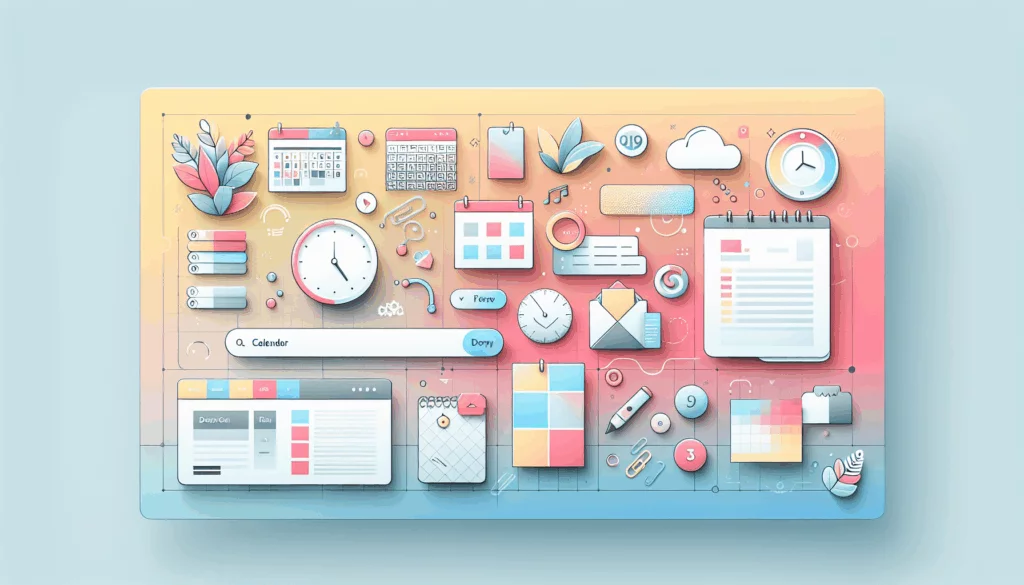Mastering Version Control in WordPress Development
Introduction to Git and WordPress
In the modern landscape of web development, using version control systems like Git has become an essential practice, especially when working with popular content management systems like WordPress. Git provides a robust framework for managing code changes, collaborating with team members, and ensuring the integrity of your project. Here’s a comprehensive guide on how to integrate Git into your WordPress development workflow.
Setting Up a Local WordPress Environment
Before diving into Git, it’s crucial to set up a local WordPress environment. This allows you to work on your project without affecting your live website. Tools like Local WP (previously known as Local by Flywheel), MAMP, XAMPP, and WampServer are excellent for creating local environments. For example, you can download and install Local WP from their official website.
Once you have your local environment set up, you can create and configure a new local WordPress site. This step is vital for testing and debugging your code without risking your live site.
Installing Git Locally
To start using Git, you need to install it on your local machine. You can download Git from the official Git website and follow the installation instructions. For Mac users, you can check if Git is already installed by running the command git --version in the Terminal. If it’s not installed, you’ll be prompted to install it.
For Windows and Linux users, you can download the installer from the Git website and follow the on-screen instructions to complete the installation. After installation, verify that Git is installed correctly by running git version in your command line interface.
Creating a Local Git Repository
With Git installed, the next step is to create a local Git repository for your WordPress project. Navigate to the wp-content folder of your local WordPress site and locate the theme or plugin you are working on. Right-click inside the folder and select “Open Git Bash Here” to open the Git Bash terminal.
Initialize the Git repository by running the command git init. Then, stage all the files in the directory using git add . and commit the changes with a meaningful message using git commit -m "Initial commit".
Integrating with GitHub
GitHub is a powerful platform for hosting and managing your Git repositories. To integrate your local repository with GitHub, you need to create a new repository on GitHub. Sign up for a GitHub account if you don’t already have one, and then create a new repository. You can then link your local repository to the GitHub repository using the command:
git remote add origin https://github.com/yourusername/your-repo-name.git
git push -u origin masterReplace https://github.com/yourusername/your-repo-name.git with the URL of your GitHub repository.
Collaborative Development with Git
One of the key benefits of using Git is its ability to facilitate collaborative development. Multiple developers can work on different branches of the same project, make changes, and then merge those changes into the main branch. This process is streamlined using Git commands such as git branch, git checkout, git merge, and git pull.
For example, you can create a new branch for a feature using git branch feature/new-feature and then switch to that branch using git checkout feature/new-feature. Once you’ve made your changes, you can merge them back into the main branch using git merge feature/new-feature.
Managing Themes and Plugins with Git
Using Git to manage WordPress themes and plugins is particularly useful, especially when working with custom themes and plugins. You can manage the codebase of your themes and plugins on GitHub and deploy changes directly to your live site.
Tools like WP Pusher can simplify the process of installing and updating WordPress plugins and themes hosted on GitHub. WP Pusher acts as a bridge between your WordPress site and GitHub, allowing you to manage your plugins and themes directly from the WordPress dashboard.
Handling Common Challenges
When using Git with WordPress, there are several common challenges to consider:
- Handling
wp-config.php: This file contains sensitive information and should not be included in your public repository. You can exclude it by adding it to your.gitignorefile. - Managing Media Files: It’s often not practical to include all media files in your Git repository. Instead, you can use tools like WP Migrate DB Pro to manage database migrations and keep your local and production environments in sync.
- Including WordPress Core and Third-Party Themes/Plugins: It’s generally advisable to limit Git’s tracking to custom plugins and theme modifications rather than including the entire WordPress core and third-party themes/plugins in your repository.
Using VersionPress for Enhanced Version Control
VersionPress is a plugin that integrates Git directly into your WordPress site, allowing you to track every change made to your site. It provides an “undo” button for every change, making it easy to revert to previous versions of your site. VersionPress also supports creating staging sites and merging them with the production site once ready.
Benefits of Using Git in WordPress Development
- Version Control: Git keeps track of all changes made to your code, allowing you to revert to previous versions if needed. This is particularly useful in team development scenarios.
- Collaboration: Git facilitates seamless collaboration among team members by allowing multiple developers to work on different branches and merge changes efficiently.
- Testing and Staging Environments: Using Git and tools like Local WP, you can create testing and staging environments where you can test new code features without affecting your live site.
- Free Web Hosting: GitHub offers free web hosting, which can be useful for static WordPress sites or for testing purposes.
Conclusion and Next Steps
Integrating Git into your WordPress development workflow can significantly enhance your productivity and collaboration capabilities. By following the steps outlined above, you can set up a robust version control system that helps you manage your WordPress themes, plugins, and entire site with ease.
For further resources, you can check out our other blog posts on WordPress development, such as How to Optimize Your WordPress Site for Performance and Best Practices for Securing Your WordPress Site.
If you need professional assistance with setting up or managing your WordPress site with Git, feel free to Contact Us at Belov Digital Agency. We are affiliated with top hosting providers like Kinsta, ensuring your site is both secure and performant.
By mastering Git and integrating it into your WordPress development workflow, you’ll be better equipped to handle complex projects and collaborate effectively with your team. Happy coding!