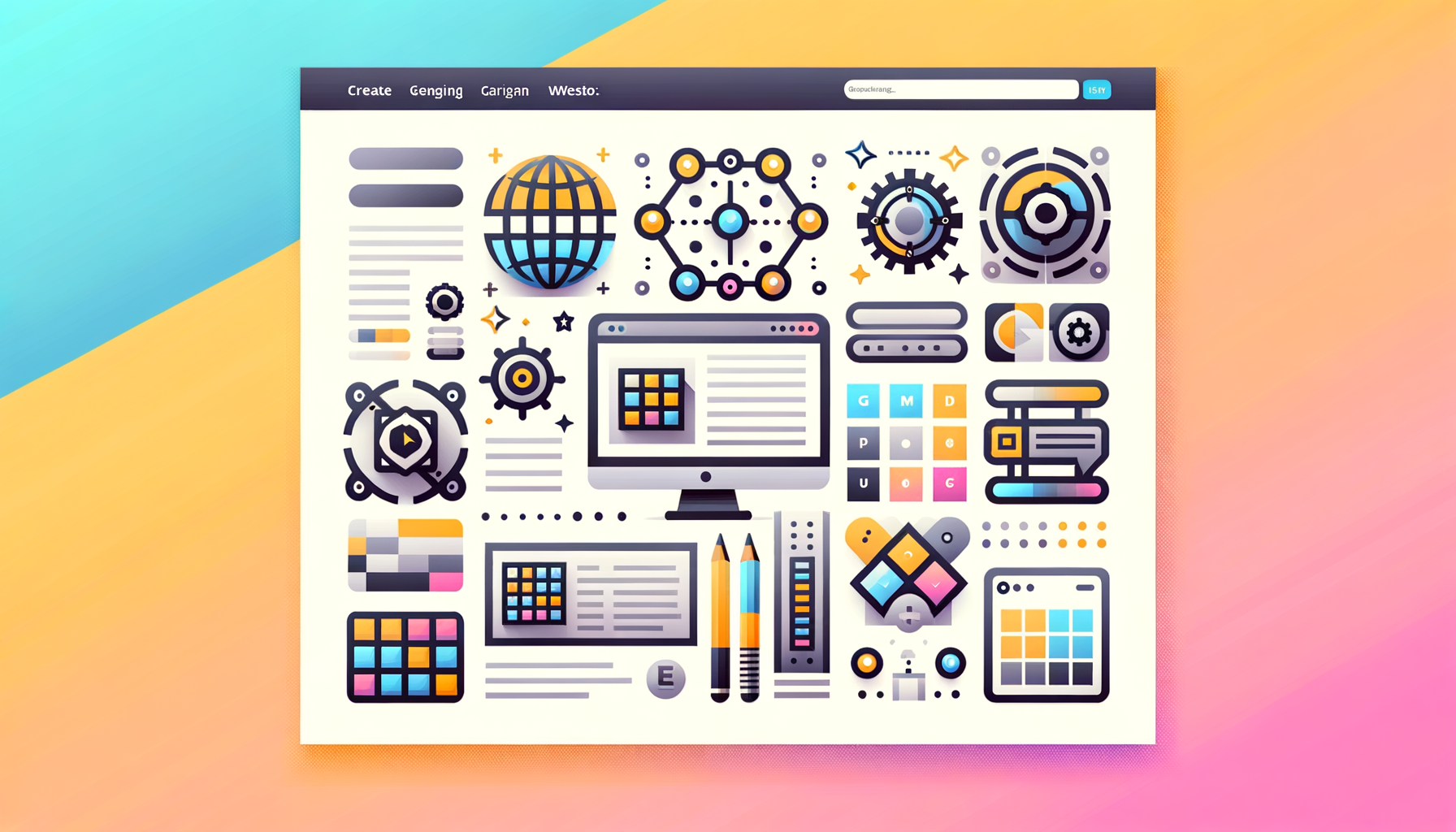
Unlocking Efficiency in WordPress: The Power of Custom Block Patterns
In the ever-evolving landscape of WordPress, one feature stands out for its potential to streamline content creation and enhance layout design: custom block patterns. Introduced in WordPress 5.5, block patterns have revolutionized the way developers and content creators build and manage their websites. In this comprehensive guide, we will delve into the world of block patterns, exploring how to create, register, and utilize them to elevate your WordPress site.
What are Block Patterns?
Block patterns are predefined collections of reusable and customizable blocks that can be inserted into pages and posts. Unlike reusable blocks, which remain identical every time they are used, block patterns serve as templates that can be customized without affecting the original pattern in the library.
Creating Your Own Block Patterns
Creating a custom block pattern involves several straightforward steps:
-
Design Your Layout
- Start by creating a new page or post in the Gutenberg editor. Here, you can design your layout using various blocks such as cover images, columns, headings, and paragraphs. For example, you might create a layout that includes a cover image, two columns with headings and text, a separator, and a single-column text block.
-
Select and Copy Your Blocks
- Once you are satisfied with your design, select all the blocks you want to include in your pattern. You can do this by clicking on the first block, holding down the SHIFT key, and then clicking on the last block. Then, click on the “More options” button (three vertical dots) and select Copy.
-
Escape the Code
- The copied code needs to be escaped to work with the Block Pattern API. Use a JSON escape tool to convert the line breaks and other characters into a format that can be used in your theme or plugin.
-
Register Your Block Pattern
- To register your block pattern, you need to add it to your theme or plugin. This involves adding a `register_block_pattern` function to your theme’s `functions.php` file or a plugin file. Here’s an example of how you might register a block pattern:
This code snippet registers a block pattern titled “Transparent Cover” with a specific layout.
function my_custom_wp_block_patterns() {
register_block_pattern(
'my-patterns/my-custom-pattern',
array(
'title' => __('Transparent Cover', 'transparent-cover'),
'description' => _x('Includes a cover block, two columns with headings and text, a separator and a single-column text block.', 'Block pattern description', 'page-intro-block'),
'content' => "<!-- wp:cover {\"url\":\"https://pd.w.org/2022/01/20661e8d5227376c0.16412218.jpg\",\"id\":3258,\"dimRatio\":0,\"focalPoint\":{\"x\":\"0.53\",\"y\":\"0.57\"},\"contentPosition\":\"center center\",\"align\":\"full\",\"className\":\"is-light\",\"style\":{\"color\":{}}} -->\n<div class=\"wp-block-cover alignfull is-light\"><img class=\"wp-block-cover__image-background wp-image-3258\" alt=\"\" src=\"https://pd.w.org/2022/01/20661e8d5227376c0.16412218.jpg\" style=\"object-position:53% 57%\" data-object-fit=\"cover\" data-object-position=\"53% 57%\"/><div class=\"wp-block-cover__inner-container\"><!-- wp:columns {\"verticalAlignment\":\"bottom\",\"style\":{\...
} Using Block Patterns in Your Content
Once you have created and registered your block patterns, using them is straightforward:
-
Access the Block Inserter
- Click on the “Add Block” button in the Block Toolbar at the top of the screen to open the Block Inserter.
-
Navigate to the Patterns Tab
- Within the Block Inserter, click on the “Patterns” tab. Here, you can browse through the available block patterns, including those you have created and registered.
-
Select and Customize Your Pattern
- Find the pattern you want to use and select it to add it to your page or post. You can then customize the pattern to fit your specific needs, such as changing text, images, or colors.
Additional Resources and Tools
For those looking to expand their block pattern library, there are several resources available:
Gutenberg Hub: Offers a vast template library where you can find and implement premade block patterns. This can save you time and provide inspiration for your own custom patterns.
Extendify Plugin: Allows you to install additional block patterns and access a design library directly within the WordPress editor.
Case Study: Enhancing Client Sites with Block Patterns
At Belov Digital Agency, we have seen firsthand the impact of block patterns on client sites. For instance, a client in the real estate industry needed a consistent layout for property listings. By creating a custom block pattern that included a cover image, columns for property details, and a separator, we were able to streamline their content creation process. This not only saved time but also ensured a professional and consistent look across all listings.
Hosting Considerations for Block Patterns
When working with block patterns, having a reliable hosting service is crucial. Kinsta, for example, offers high-performance hosting solutions that ensure your WordPress site runs smoothly, even with complex block patterns. Their optimized servers and expert support make them an excellent choice for developers and content creators alike.
Conclusion and Next Steps
Custom block patterns are a powerful tool in the WordPress ecosystem, offering a way to create consistent, professional-looking layouts without the need for repetitive design work. By following the steps outlined above, you can create, register, and use block patterns to enhance your website’s design and efficiency.
If you’re looking to take your WordPress site to the next level with custom block patterns, consider reaching out to Belov Digital Agency for expert guidance and support. Our team is dedicated to helping you leverage the full potential of WordPress and its features.
In summary, block patterns are a game-changer for anyone serious about creating compelling and consistent content on WordPress. Whether you’re a developer, content creator, or business owner, mastering block patterns can significantly enhance your workflow and the overall quality of your website.













