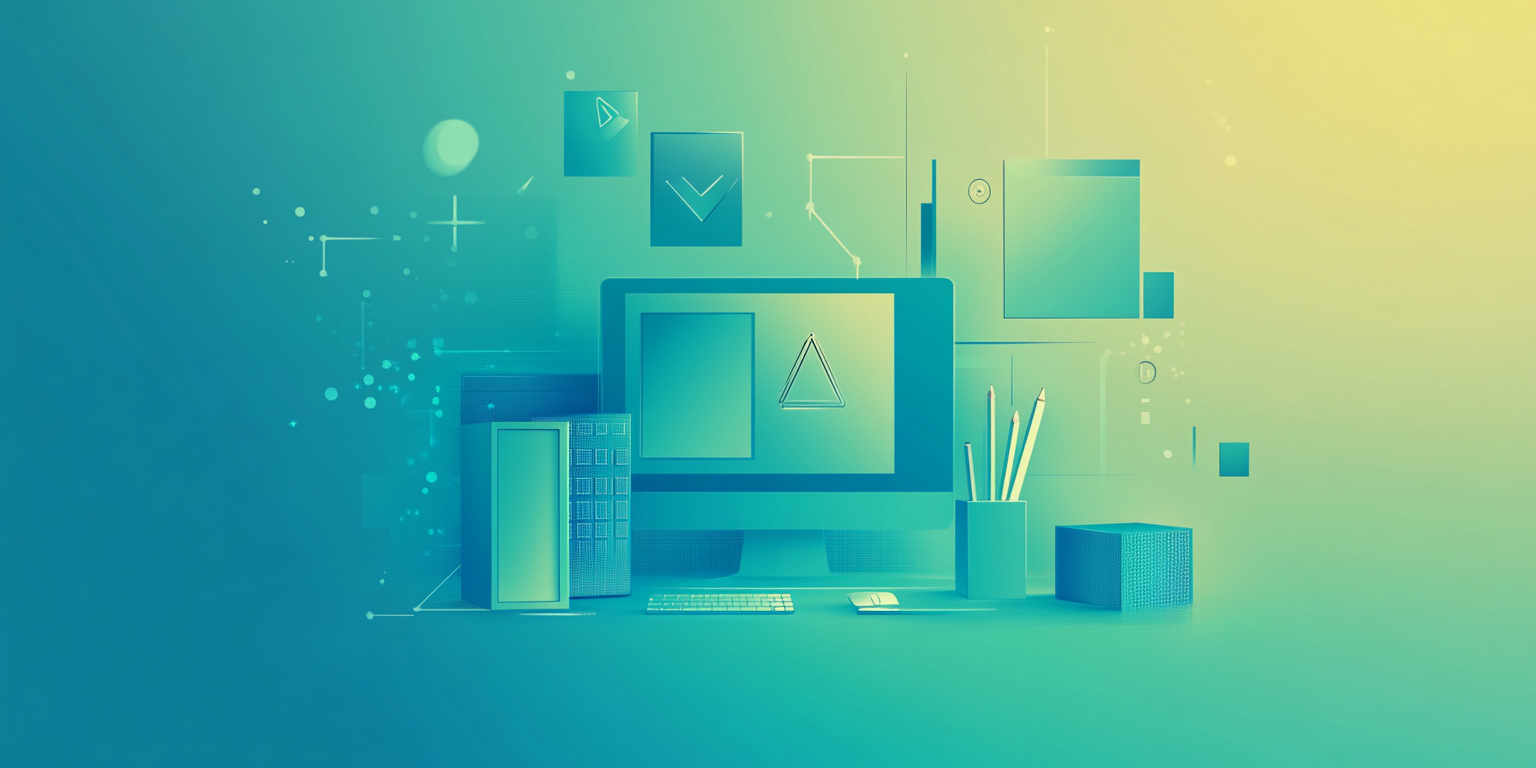
Since its introduction in WordPress 5.0, the Gutenberg editor has revolutionized the way we create content on WordPress websites. This block-based editor offers a more intuitive, visual, and flexible way to build and edit content compared to the classic editor. In this comprehensive guide, we will delve into various tips and tricks to help you master the Gutenberg editor and make your content creation process smoother and more efficient.
Understanding the Gutenberg Editor
Gutenberg is the default block editor for WordPress, replacing the classic editor with a more modern and user-friendly interface. Here are some key features that make Gutenberg stand out:
- Block-Based Structure: Every piece of content is a block, allowing easy organization and rearrangement of your content.
- Visual Editing: Gutenberg provides a visual editing experience, showing you exactly how your content will appear on the front end as you build it.
- Reusable Blocks: Save time by creating reusable blocks for frequently used content.
- Advanced Customization: Each block offers unique customization options, giving you greater control over the appearance of your content.
Why Choose Gutenberg Over the Classic Editor?
While the classic editor is still available as a plugin, many users prefer Gutenberg for its flexibility and modern interface. Here are a few reasons why Gutenberg is often the better choice:
- Improved Visual Editing: Gutenberg’s visual editing experience is far more intuitive than the classic editor’s text-based approach.
- Easier Layout Management: Gutenberg’s block system makes it easy to create complex layouts without needing to write custom HTML or CSS.
- Better for Modern Web Design: As more themes and plugins are designed with Gutenberg in mind, it’s easier to create a modern, responsive website using the block editor.
Tips and Tricks for Efficient Content Creation with Gutenberg
1. Use Reusable Blocks for Frequently Used Content
If you find yourself adding the same content repeatedly, such as a call to action, contact information, or a subscription form, consider creating a reusable block. Reusable blocks allow you to save any block or group of blocks and insert them into multiple posts or pages with just a few clicks.
To create a reusable block:
- Select the block or group of blocks you want to save.
- Click on the three vertical dots in the block toolbar.
- Select “Add to Reusable blocks.”
- Give your reusable block a name and save it.
To use a reusable block, simply search for it in the block library and insert it into your content.
2. Master Keyboard Shortcuts for Faster Editing
Keyboard shortcuts can save you a lot of time, especially when making quick edits. Here are some essential Gutenberg shortcuts:
- Ctrl + Alt + T (Windows) / Cmd + Option + T (Mac): Insert a new block above the selected block.
- Ctrl + Alt + Y (Windows) / Cmd + Option + Y (Mac): Insert a new block below the selected block.
- Ctrl + Z (Windows) / Cmd + Z (Mac): Undo the last action.
- Ctrl + Shift + Z (Windows) / Cmd + Shift + Z (Mac): Redo the last action.
- Ctrl + Alt + Backspace (Windows) / Cmd + Option + Backspace (Mac): Delete the selected block.
Familiarizing yourself with these shortcuts can significantly speed up your content creation process.
3. Leverage the Power of Block Patterns
Block patterns are pre-designed block layouts that you can insert into your content with a single click. They’re perfect for quickly adding complex layouts without starting from scratch. WordPress includes several built-in block patterns, and many themes and plugins offer additional patterns.
To use block patterns:
- Open the block library by clicking the plus icon in the editor.
- Search for “patterns” in the block library.
- Select a pattern to insert it into your content.
This feature can save you a lot of time and effort when creating complex layouts.
4. View and Use Your Document Outline
Having a content outline is essential for any content creator. With Gutenberg, you can easily view your document outline to keep track of your content and update it as needed.
To view your document outline:
- Click on the ‘Information’ icon on the top bar of the Gutenberg editor.
- Check out all the titles of the blog based on H1, H2, H3, and other tags.
- Instantly navigate to any outline by clicking on it.
This feature also allows you to check your blog word count, paragraph count, number of blocks used, and the estimated reading time.
5. Jump From Block to Block Instantly With List View
You can easily jump from block to block using the List View option in Gutenberg. This feature can be a lifesaver, especially when working on long posts or pages.
To use the List View:
- Click on the ‘List View’ option in the editor.
- Expand each of the blocks in different sections.
- Click on any of the blocks to quickly jump to it.
This feature also allows you to customize specific, individual blocks in any blog post or page.
6. Copy All Blocks in a Post or Page With One Click
Gutenberg allows you to copy all blocks in a post or page with just one click, saving you time and effort when duplicating content.
To copy all blocks:
- Click on the ‘three dot icon’ at the top right corner of the editor.
- Navigate to the ‘Copy All Blocks’ option and click on it.
- Paste the copied blocks wherever you want.
This feature eliminates the need to recreate images, videos, quotations, or other elements of the post, which was a common issue with the classic editor.
Real-World Examples and Case Studies
Let’s look at a real-world example of how using Gutenberg can streamline content creation.
Imagine you are running a blog that frequently publishes articles with similar structures, such as a heading, an introduction, a main content section, and a call to action. With Gutenberg, you can create reusable blocks for each of these sections. For instance:
- Create a reusable block for your call to action, including the text and any associated images or buttons.
- Create another reusable block for your introduction, which might include a standard format for introducing topics.
By using these reusable blocks, you can save time and maintain consistency across your blog posts. Here’s how it works in practice:
A popular tech blog, TechCrunch, uses a consistent format for their articles. They could create reusable blocks for their headings, introductions, and calls to action. This way, whenever they publish a new article, they can quickly insert these blocks, ensuring consistency and saving time on formatting.
Conclusion and Next Steps
Mastering the Gutenberg editor can significantly enhance your content creation process, making it more efficient and visually appealing. By leveraging reusable blocks, mastering keyboard shortcuts, using block patterns, and utilizing other features like the document outline and List View, you can create compelling content with ease.
If you are looking to optimize your WordPress site further or need professional assistance with your content creation and website development, consider reaching out to Belov Digital Agency. Our team of experts can help you create a modern, responsive website that meets your needs and enhances your online presence. Don’t hesitate to Contact Us for more information.
With these tips and tricks, you are well on your way to becoming a Gutenberg expert. Happy content creating!













