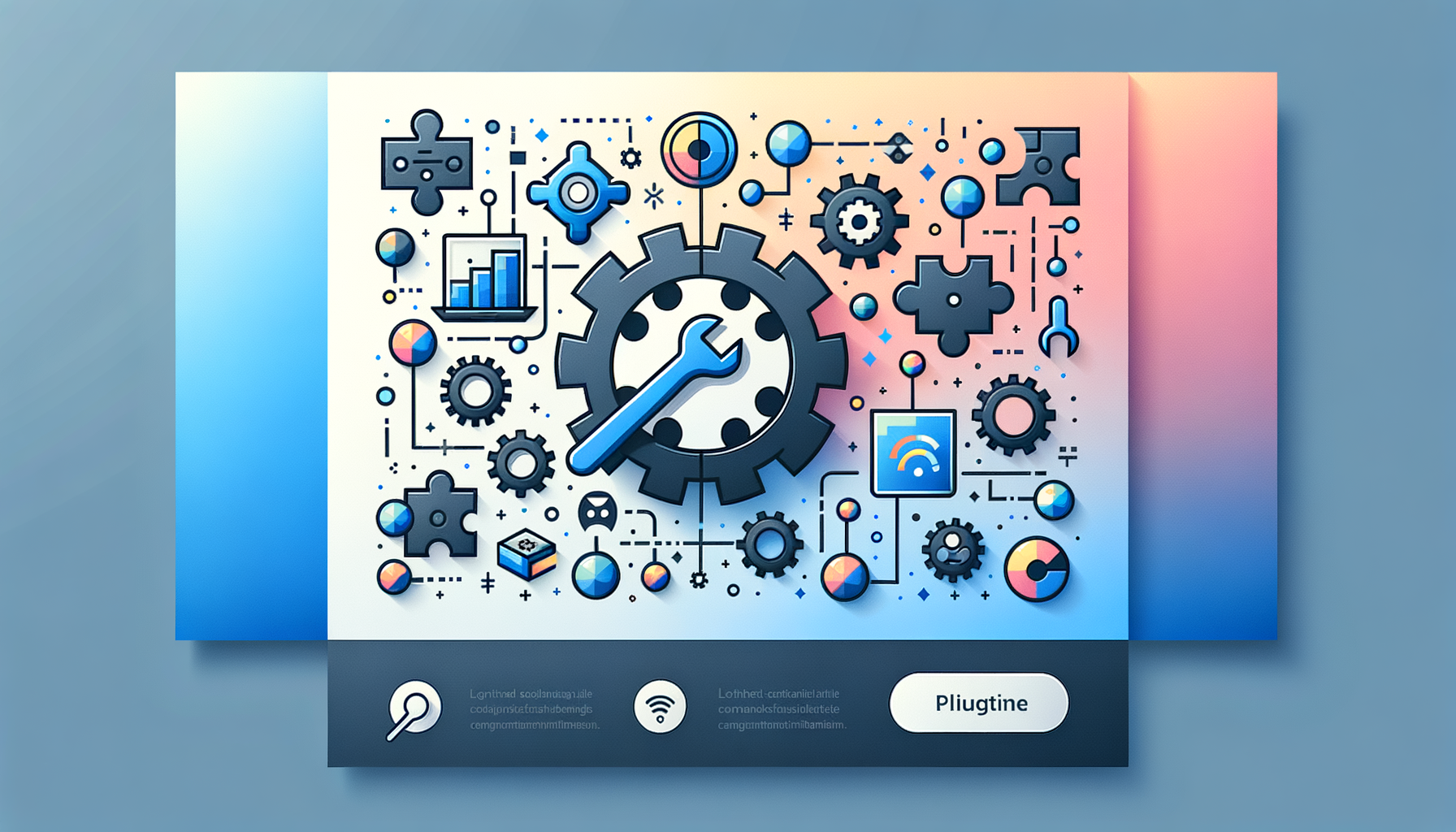
Navigating WordPress Plugin Conflicts: A Comprehensive Guide for Agencies
Managing a WordPress site can be a complex task, especially when dealing with plugin conflicts. These conflicts can lead to a range of issues, from minor glitches to the infamous “white screen of death.” In this guide, we will delve into the steps and strategies for identifying, troubleshooting, and resolving WordPress plugin conflicts, ensuring your site remains stable, secure, and high-performing.
Understanding Plugin Conflicts
WordPress plugins are essential for enhancing the functionality of your website, but they can sometimes clash with each other or with the theme and WordPress core. These conflicts often arise due to compatibility issues, outdated plugins, or themes that are not optimized for the current WordPress version.
Identifying Plugin Conflicts
Deactivate All Plugins
One of the most straightforward methods to identify plugin conflicts is to deactivate all plugins at once. Navigate to the Plugins section in your WordPress dashboard, deactivate all plugins, and then reactivate them one by one while checking your site’s functionality after each activation. This systematic approach helps isolate the problematic plugin.
Use Diagnostic Plugins
Tools like Health Check & Troubleshooting or Plugin Detective can streamline the process of detecting plugin conflicts. These plugins offer a troubleshooting mode that deactivates all plugins for your user session alone, allowing you to activate them one by one and test the site’s behavior without impacting your visitors.
Check Browser Console Logs
Browser console logs and CMS error logs can provide valuable insights into specific error messages related to conflicting plugins. These tools are especially useful for developers or website administrators with technical expertise. For example, you can use the browser console to track down errors and identify which plugins are causing the conflict.
Troubleshooting Steps
Check for Compatibility Issues
Use plugins like Better Plugin Compatibility Control to check for compatibility issues between your plugins and the current WordPress version. Deactivate any incompatible plugins and check if the issue is resolved. This step is crucial in ensuring that your plugins are compatible with the latest version of WordPress.
Switch to a Default Theme
Sometimes, the conflict might be between a plugin and your theme. Switching to a default WordPress theme, such as Twenty Twenty-Four, can help determine if this is the case. If the issue resolves, it indicates a theme-related conflict. You can then reactivate your previous theme and deactivate plugins one by one to isolate the guilty plugin.
Use SFTP for Advanced Troubleshooting
If your site crashes and you can’t access your admin panel, you can use Secure File Transfer Protocol (SFTP) to disable plugins and themes. Rename the plugins folder to deactivate all plugins at once, and do the same with the themes folder. This will roll back your site to its default theme and zero activated plugins, allowing you to troubleshoot further.
Resolving Plugin Conflicts
Update and Replace Plugins
Once you’ve identified the conflicting plugins, check for updates first. The issue may already be resolved in a newer version of the plugin. If updates don’t fix the issue, consider replacing the plugin with an alternative that fulfills similar functions without causing conflicts.
Contact Plugin Developers
If the conflict persists, contact the developers of both plugins via email and support threads. Share details of the conflict, along with screenshots of the troubleshooting you performed. Most plugin and theme developers are responsive to user queries and may provide guidance, patches, or updates to address compatibility issues.
Preventative Strategies
Regular Backups
Always perform backups on a frequent basis. Tools like UpdraftPlus and Jetpack Backup can automate this process, offering peace of mind as you delve into resolving potential conflicts. Adhere to the “3-2-1 rule” – three different backup copies stored on at least two separate devices, with one copy off-site.
Keep Your Site Updated
Ensure that your WordPress core, themes, and plugins are always updated. Developers regularly update plugins to improve functionality, fix bugs, and ensure compatibility with the latest version of WordPress. Outdated plugins are a common source of conflicts and security vulnerabilities.
Monitor Site Performance
Remain vigilant for possible plugin conflicts by monitoring your site’s performance regularly. Request feedback from site visitors about website performance, and test your site plugins one at a time and in combination to identify conflicts.
Performance Optimization
Choose Reliable Hosting
Optimizing your site’s performance is crucial in preventing and resolving plugin conflicts. Consider using top-tier hosting services like Kinsta, which offers robust support and performance enhancements tailored for WordPress sites. Managed WordPress hosts like Kinsta can provide the necessary infrastructure to ensure your site runs smoothly and efficiently.
Use Performance-Optimized Themes
Select themes that are optimized for performance and compatibility with the latest WordPress version. Themes like those from Astra or GeneratePress are known for their lightweight and flexible designs, reducing the likelihood of conflicts.
Conclusion and Next Steps
Managing plugin conflicts is an ongoing process that requires vigilance and the right tools. By following the best practices outlined in this guide, you can ensure your WordPress site runs smoothly and efficiently.
- Keep your plugins updated and choose reliable plugins to prevent conflicts.
- Use plugin conflict detection tools to identify and resolve issues quickly.
- Troubleshoot systematically using methods like deactivating plugins one by one and switching to default themes.
- Seek professional help when needed to ensure long-term site stability.
For more detailed guides and resources, you can visit our blog at Belov Digital Agency Blog. If you’re experiencing plugin conflicts and need expert assistance, don’t hesitate to Contact Us for professional support.
By combining the right tools, strategies, and support, you can ensure your WordPress site remains stable, secure, and high-performing.













