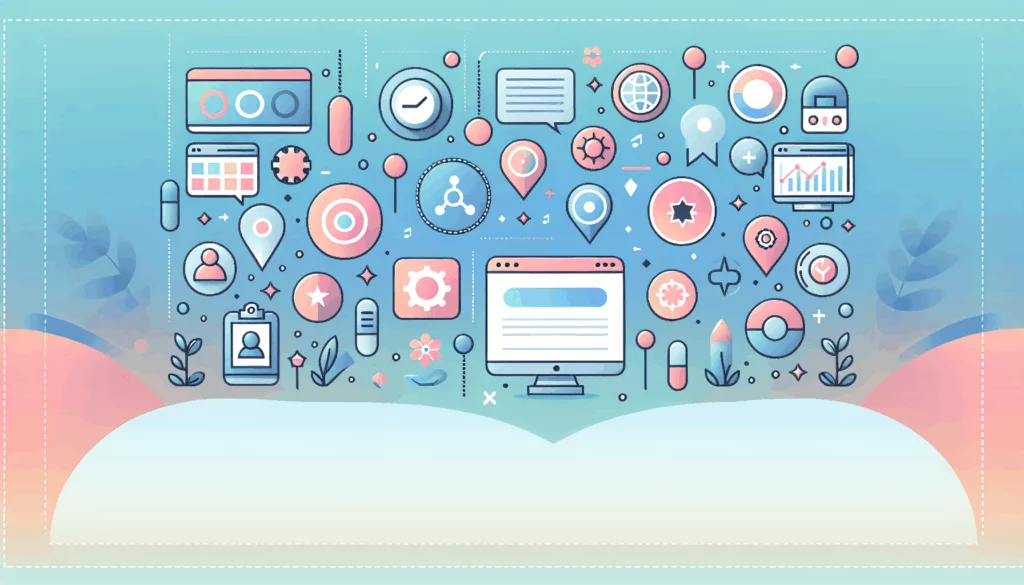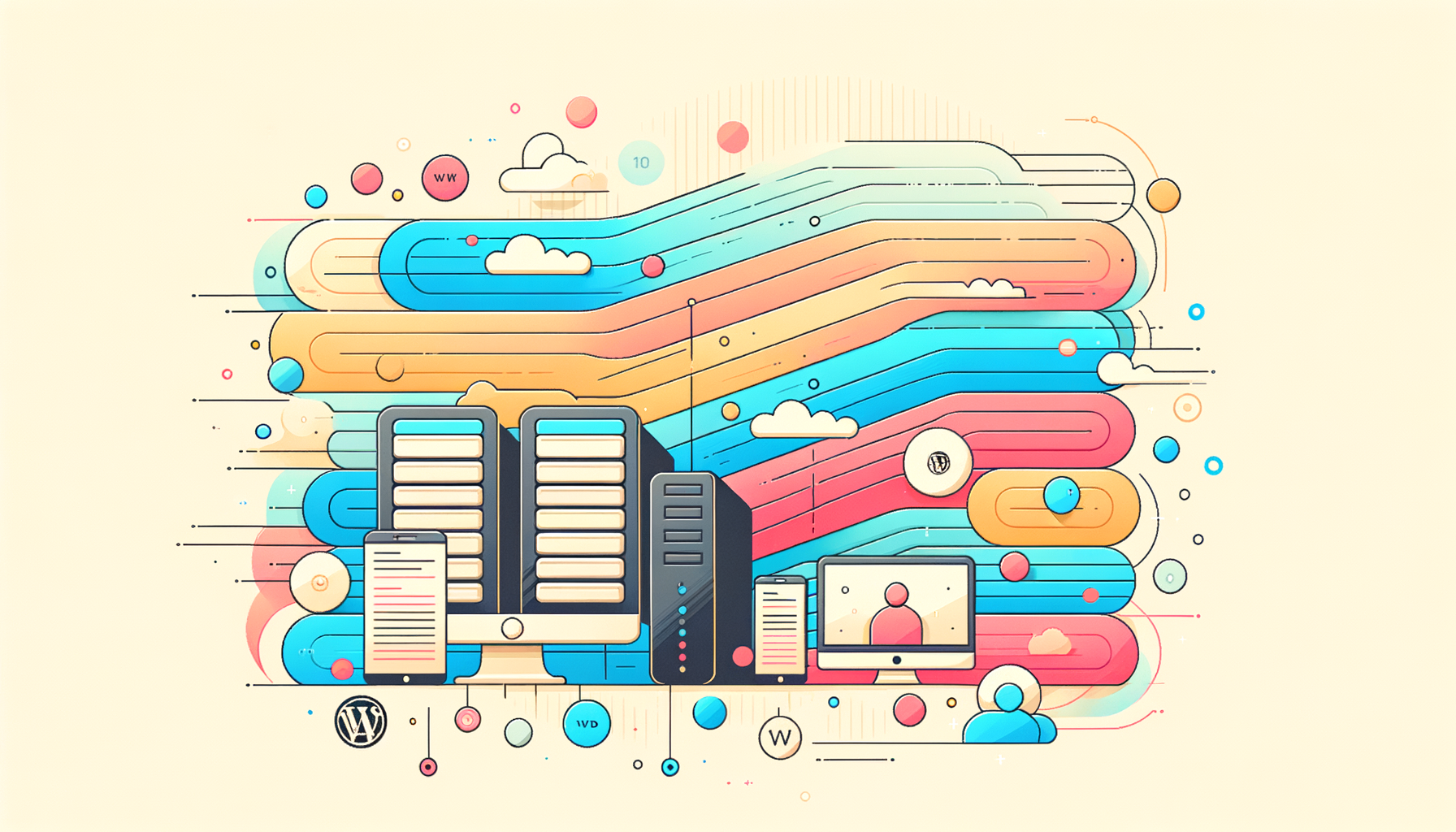
The Importance of Staging Environments in WordPress Development
When it comes to WordPress development, one of the most critical steps in the development lifecycle is the use of a staging environment. This environment serves as a safe haven where developers, clients, and stakeholders can test and refine a website before it goes live, ensuring that the final product is free from bugs, errors, and other issues.
What is a Staging Environment?
A staging environment is essentially a clone of the production site, designed to mimic the live environment as closely as possible. This setup allows for thorough testing of new website builds, features, functionality, performance, and user experience without risking the integrity of the live site.
Purpose and Advantages of Staging Environments
The primary purpose of a staging environment is to facilitate comprehensive testing and feedback collection before the site is made public. Here are some key advantages:
- Bug Detection and Fixing: Staging environments help identify and fix bugs, bad code, and infrastructure issues that could otherwise cause problems in the production environment.
- Client Approval: Real-time feedback in the staging environment enables design changes and final modifications to ensure client approval before the site goes live.
- Performance Testing: You can test website performance, page load speeds, web accessibility, and other critical aspects of the site in a controlled environment.
- Security: Staging sites are typically protected by passwords and no-index tags to prevent them from being indexed by search engines, keeping them hidden from the public eye.
Setting Up a Staging Environment in WordPress
Setting up a staging environment in WordPress can be done in several ways, depending on your hosting provider and the tools you prefer.
Using Hosting Providers
Many popular WordPress hosts, such as WP Engine, SiteGround, and Flywheel, offer built-in staging services that make it easy to create a staging site. These services often provide a dashboard where you can clone your production site with just a few clicks.
Using WordPress Plugins
For those who prefer a more manual approach or need more flexibility, WordPress plugins like WP Staging or WP Stagecoach can be used to create a staging version of your production site. These plugins simplify the process of duplicating your site and setting up a staging environment.
Manual Setup
While not recommended for beginners, manually replicating your site and setting up a staging environment is also an option. This involves creating a copy of your site files and database and configuring the staging site to match your production environment. You can use tools like WP Migrate Pro to help with this process.
Best Practices for Staging Environments
Here are some best practices to keep in mind when using staging environments:
- Exact Replica: Ensure your staging environment is an almost exact copy of your production environment to get accurate test results.
- No-Index Tags: Apply no-index tags to prevent your staging site from being indexed by search engines.
- Collaboration: Use tools that allow for easy collaboration among team members and clients. Platforms like InstaWP offer features that enable multiple users to access and work on the staging site.
- Backup and Restoration: Use advanced backup and restoration options to ensure you can quickly revert changes if something goes wrong during testing.
Case Studies and Real-World Examples
Pantheon’s Managed Migration
Pantheon’s managed migration service is a great example of how staging environments can be used effectively. For instance, Zelros, a B2B insurance software provider, improved its site performance by 30% after migrating to Pantheon’s WordPress platform, which included thorough testing in a staging environment.
InstaWP Connect
InstaWP Connect is another tool that streamlines the staging process by integrating seamlessly with live sites. It allows for the creation of staging environments in seconds and supports advanced features like 2-way sync and flexible staging environment setup.
Development Workflows and Testing Procedures
Multi-Environment Setup
A common workflow involves having three environments: development, staging, and production. Developers test locally, push changes to the development environment for review, and then move them to the staging environment for client approval before finally deploying to production.
Automated Deployment
Using tools like GitHub Actions and DeployHQ can automate the deployment process, ensuring that changes are consistently applied across all environments. This includes building the site, deploying to remote servers, and performing minimal automated testing.
Database Management
Managing databases can be tricky, especially for large sites. Using tools like WP Migrate Pro to update domain names and handle media files can simplify this process. For very large sites, a custom bash script leveraging WP CLI and rsync can be used to update databases in the staging and development environments.
Ensuring Client Approvals and Smooth Transitions
Code and Content Freeze
During the migration or update process, it’s crucial to implement a code and content freeze to prevent changes that could introduce new errors or lose recent updates.
Client Feedback
Gather feedback from clients in the staging environment to ensure all changes meet their expectations. This collaborative process reduces the risk of post-launch issues and ensures client satisfaction.
Conclusion and Next Steps
Staging environments are a vital part of the WordPress development process, offering a safe space to test and refine websites before they go live. By following best practices, using the right tools, and leveraging the expertise of platforms like Belov Digital Agency, you can ensure seamless transitions, minimal downtime, and high client satisfaction.
For more detailed guidance on setting up staging environments and migrating WordPress sites, consider checking out our blog post on WordPress Site Migration: Best Practices for Agencies. If you need expert assistance, don’t hesitate to Contact Us for personalized support.
Additionally, if you’re looking for reliable hosting solutions that support robust staging environments, consider providers like Kinsta, which offers advanced features and support for WordPress development.