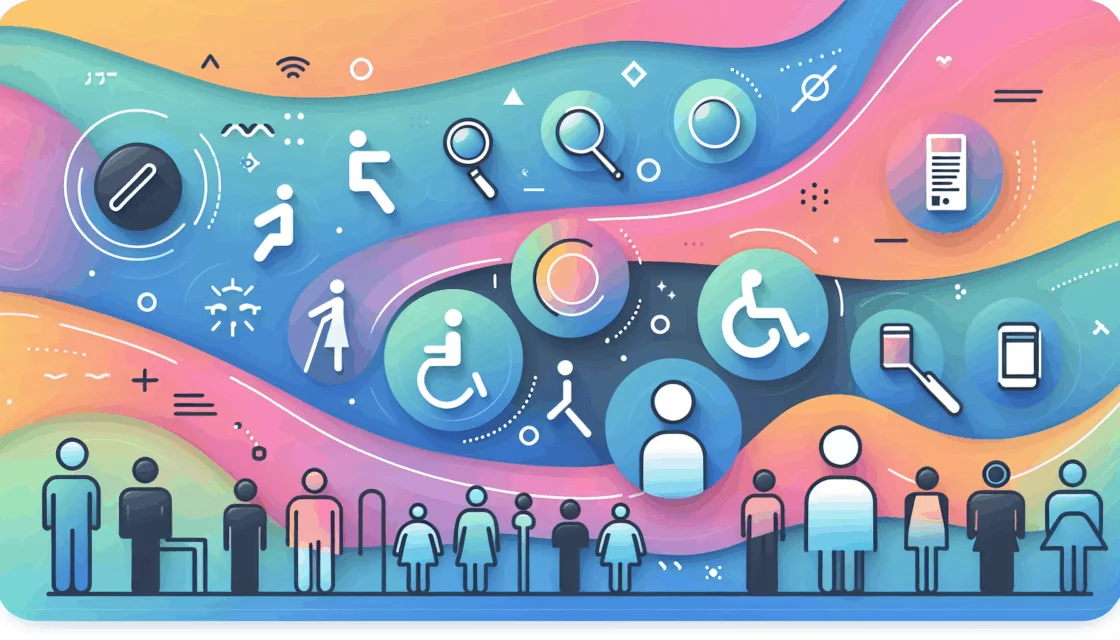Mastering WordPress Theme Customization: Advanced Techniques for a Unique Website
Customizing a WordPress theme is a powerful way to make your website stand out and reflect your brand’s identity. While basic customization tools are user-friendly, advanced techniques can take your website to the next level. Here, we’ll delve into some of the more sophisticated methods of WordPress theme customization, including child themes, hooks and filters, and template modifications.
The Power of Child Themes
Child themes are one of the most effective and safest ways to customize a WordPress theme. They allow you to make extensive modifications without altering the parent theme, ensuring that your changes are preserved even when the parent theme is updated.
- Create a new folder in your
wp-content/themesdirectory and name it appropriately (e.g.,parent-theme-child). - Add a
style.cssfile with the necessary header information, such as the theme name, description, and the template (parent theme) name.
/*
Theme Name: Parent Theme Child
Template: parent-theme
*/Include a functions.php file to enqueue the parent and child theme styles. Here’s an example:
<?php
function enqueue_parent_theme_style() {
wp_enqueue_style( 'parent-theme-style', get_template_directory_uri() . '/style.css' );
}
add_action( 'wp_enqueue_scripts', 'enqueue_parent_theme_style' );
function enqueue_child_theme_style() {
wp_enqueue_style( 'child-theme-style', get_stylesheet_directory_uri() . '/style.css', array('parent-theme-style') );
}
add_action( 'wp_enqueue_scripts', 'enqueue_child_theme_style' );
?>Activate your child theme via the WordPress dashboard. For a more detailed guide, you can refer to the Child Theme Wizard plugin.
Leveraging Hooks and Filters
Hooks (actions and filters) are powerful tools in WordPress that allow you to add or modify functionality at specific points in the code without directly editing the theme files. This method is particularly useful when you want to extend the functionality of your theme without compromising the original code.
Here’s an example of how to use a hook to add a custom footer text:
function add_custom_footer_text() {
echo '<p>Copyright 2024 Your Company. All rights reserved.</p>';
}
add_action('wp_footer', 'add_custom_footer_text');You can add this code to your child theme’s functions.php file. For more advanced use of hooks, you can explore the WordPress Codex on Action Hooks.
Template Modifications
Directly editing theme files can be risky, as changes can be lost during theme updates. However, if you need to make significant structural changes, using a child theme and modifying its template files is a safer approach.
Here’s how you can modify a template file:
- Identify the template file you want to modify in the parent theme (e.g.,
header.php). - Copy this file into your child theme directory.
- Make the necessary changes to the copied file in your child theme.
For example, if you want to add a custom navigation menu above the header, you can modify the header.php file in your child theme:
<?php
// Custom navigation menu above the header
wp_nav_menu(array(
'theme_location' => 'custom-menu',
'menu_class' => 'custom-menu-class'
));
?>Ensure you have registered the custom menu location in your child theme’s functions.php file:
function register_custom_menu() {
register_nav_menu('custom-menu', __('Custom Menu'));
}
add_action('after_setup_theme', 'register_custom_menu');Using the Theme Customizer and Full Site Editor
While child themes and hooks provide advanced customization options, the Theme Customizer and Full Site Editor offer more user-friendly interfaces for making significant changes.
Theme Customizer
The Theme Customizer is accessible from the WordPress dashboard by navigating to Appearance > Customize. This tool allows you to make changes to your theme in real-time, providing a live preview of your modifications. You can customize elements such as site identity, headers, footers, fonts, and more.
Full Site Editor
The Full Site Editor is a feature available in certain block-compatible themes. It allows you to customize every aspect of your website, including headers, footers, sidebars, and more. To use the Full Site Editor, select a theme that supports it, such as the Ona theme, and navigate to Appearance > Editor in your WordPress dashboard.
Best Practices for Customization
Before diving into advanced customization, it’s crucial to follow some best practices:
- Backup Your Website: Always create a backup of your website before making any customizations. This ensures you can restore your site if anything goes wrong.
- Use a Staging Site: Perform customizations on a staging site to avoid affecting your live website. This is especially important for significant changes.
- Avoid Direct Theme File Edits: Directly editing theme files can lead to lost changes during updates. Use child themes or the Theme Customizer instead.
Choosing the Right Tools and Hosting
The tools and hosting you choose can significantly impact your website’s performance and customization experience.
- Page Builders: Tools like WPBakery Page Builder offer drag-and-drop interfaces that can override default theme styling without coding. They are compatible with most WordPress themes and provide a ‘What You See Is What You Get’ interface.
- Hosting: Reliable hosting services like Kinsta ensure your website loads quickly and efficiently, supporting your customization efforts.
Conclusion and Next Steps
Customizing a WordPress theme is a powerful way to personalize your website and enhance its functionality. By using child themes, hooks and filters, and template modifications, you can achieve advanced customizations safely and effectively.
If you’re looking for professional help in customizing your WordPress theme or need assistance with any aspect of your website development, consider reaching out to Belov Digital Agency. Our team of experts is here to help you create a unique and high-performing website.
For more tips and tricks on WordPress theme customization, you can explore our other blog posts, such as How to Choose the Right WordPress Theme and Best WordPress Page Builders.
By mastering these advanced techniques, you can take your WordPress website to new heights and ensure it stands out in a crowded online landscape.
Additional Resources
- WordPress Codex: For detailed documentation on WordPress hooks and filters, visit the WordPress Codex.
- WPBakery Page Builder: Learn more about how to use WPBakery Page Builder for customizing your WordPress theme on the WPBakery website.
- Kinsta Hosting: Discover why Kinsta is a top choice for WordPress hosting.