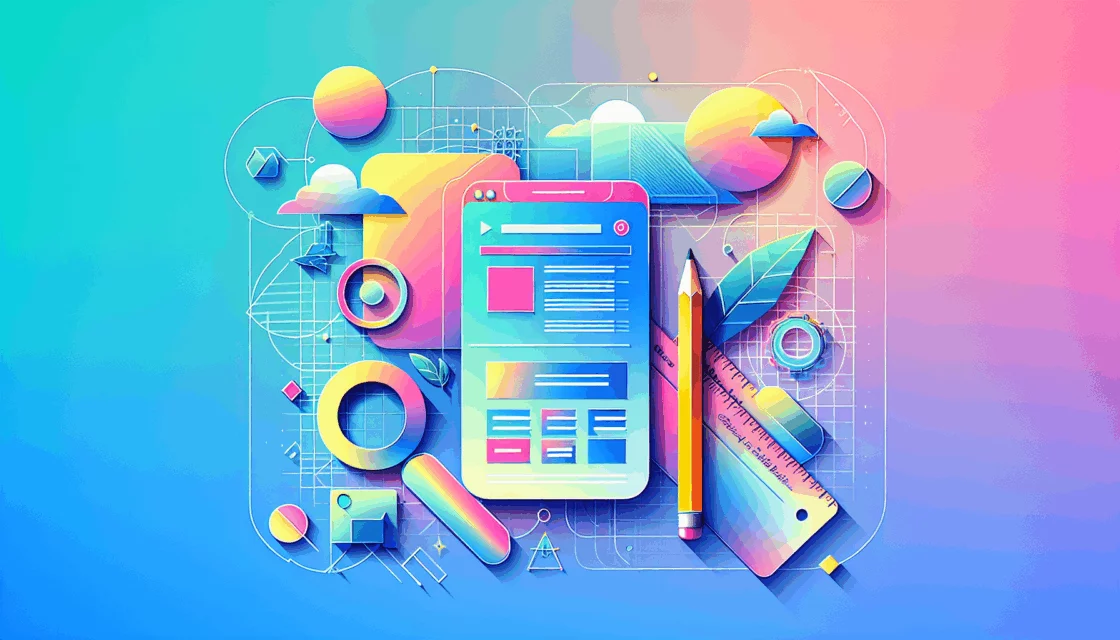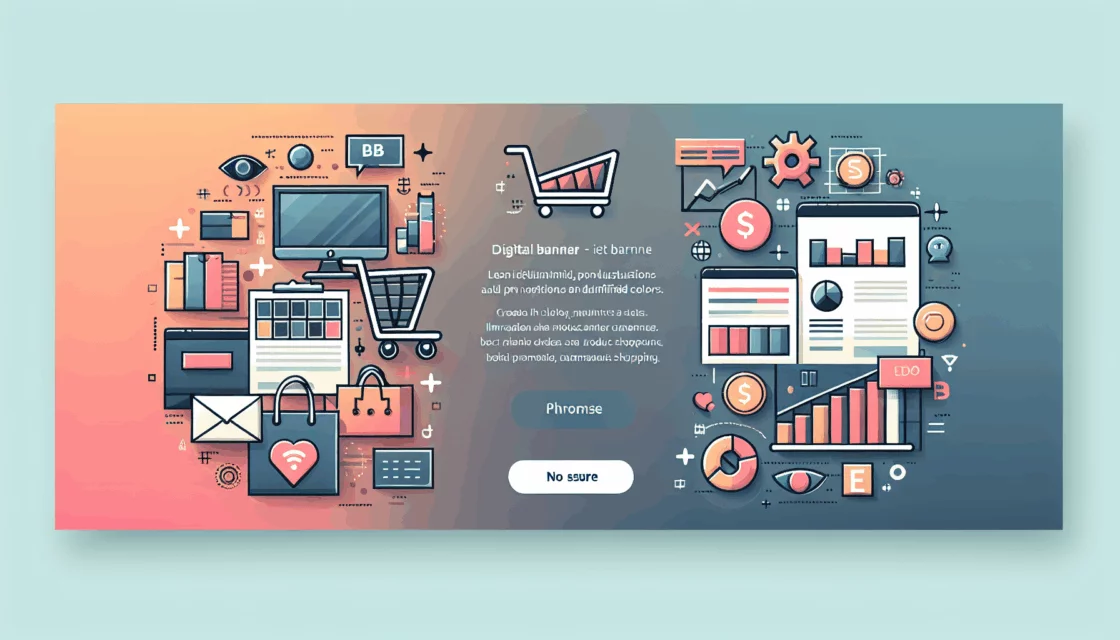Getting Started with WordPress Theme Development
Creating a custom WordPress theme can be a rewarding and creative process, allowing you to tailor every aspect of your website to your specific needs and brand identity. Here’s a comprehensive guide to help you through the journey of WordPress theme development, from the initial design phase to the final deployment.
Understanding the Basics
Before diving into the development process, it’s crucial to have a solid understanding of the basic web technologies involved: HTML, CSS, and PHP. These languages form the foundation of any WordPress theme[1][3][5].
Setting Up Your Development Environment
To start developing your theme, you need to set up a local development environment. This involves installing WordPress locally on your computer, which can be done using tools like Local by WP Engine or XAMPP. Having a local environment allows you to test and debug your theme without affecting your live site[4].
Essential Files and Folders
A WordPress theme consists of several essential files and folders. Here are the key ones you’ll need to create:
- style.css: This file defines the visual styling of your theme, including font styles, colors, and layouts. It also contains a comment block at the top with your theme’s details, which helps WordPress recognize and display your theme in the admin area[2][3][5].
/*
Theme Name: My Custom Theme
Theme URI: http://example.com/my-custom-theme
Author: Your Name
Author URI: http://example.com
Description: A custom WordPress theme created for practice.
Version: 1.0
License: GNU General Public License v2 or later
License URI: http://www.gnu.org/licenses/gpl-2.0.html
Tags: custom, theme, development
Text Domain: my-custom-theme
*/
header.php, footer.php, and sidebar.php[1][3][5].Developing Theme Templates
Understanding the WordPress template hierarchy is crucial for expanding your theme. Here’s how WordPress determines which template file to use:
- For a single post, WordPress looks for
single.php; if it’s not found, it defaults toindex.php. - For individual pages, it looks for
page.php. - For post archives, it looks for
archive.php[2][4].
You can add more specific templates to handle different types of content, such as single.php for single blog posts, page.php for individual pages, and archive.php for post archives.
Styling Your Theme
Styling your theme involves writing CSS rules in your style.css file. Here are some tips to keep in mind:
- Responsive Design: Ensure your theme is responsive by using media queries in your CSS. This makes your website adaptable to different screen sizes and devices.
@media only screen and (max-width: 600px) {
body {
background-color: lightblue;
}
}
Adding Functionality
The functions.php file is where you add custom functionality to your theme. Here’s an example of how to enqueue your theme’s stylesheet:
You can also register widgets, custom post types, and other features in this file[1][3][5].
Testing and Debugging
Once your theme is active and styled, the next crucial phase is testing and debugging. This step ensures that your theme functions correctly across various devices and browsers and identifies any potential issues in the code.
- Theme Unit Test: Use the Theme Unit Test data to test your theme with different types of content and styles. This helps you see how your theme copes with unpredictable data[4].
- Cross-Browser Testing: Test your theme in different browsers to ensure compatibility. Tools like BrowserStack can be useful for this purpose.
Deploying Your Theme
After thorough testing, you’re ready to deploy your theme.
- Export Your Theme: Compress your theme folder using a tool like WinRAR or ZIP.
- Upload to Your Site: Upload the compressed file to your WordPress site via the WordPress admin dashboard under Appearance > Themes > Add New > Upload Theme[4].
Hosting Considerations
When deploying your theme, it’s important to choose a reliable hosting service. Here are a few options:
- Kinsta: Known for its high-performance hosting solutions, Kinsta is a great choice for WordPress sites. You can learn more about their services here.
- DreamHost: DreamHost offers managed hosting plans with features like one-click staging and built-in caching, which can be beneficial for testing and deploying your theme. Check out their services here.
- Hostinger: Hostinger provides affordable hosting plans with robust features, including a file manager that makes it easy to manage your theme files. Learn more about their services here.
Agency Branding and Custom Themes
For agencies like Belov Digital Agency, creating custom themes is a way to offer unique solutions to clients. Here are some tips for agencies:
- Client Requirements: Understand the client’s brand identity and requirements to create a theme that aligns perfectly with their vision.
- Responsive Design: Ensure the theme is responsive to cater to a wide range of devices and screen sizes.
- Performance Optimization: Optimize the theme for performance to ensure it loads quickly and efficiently. This can involve using caching plugins and optimizing images.
Conclusion and Next Steps
Creating a custom WordPress theme is a detailed process that requires careful planning, development, and testing. By following these steps and using the right tools and resources, you can develop a theme that is both functional and visually appealing.
If you need further assistance or want to explore more advanced features, consider reaching out to Belov Digital Agency for professional guidance.
Remember, the key to a successful theme is in the details – from the initial design to the final deployment. With the right approach, you can create a theme that stands out and meets all your needs.