
RSS is a convenient way to share the news. All WordPress blogs support it by default, which is really helpful. Even though the acronym is associated with the mid-2000s (it was at the peak of its popularity in around 2005), people still use it for their blogs, and for some good reasons:
- It ensures better indexation for blogs;
- Bloggers can collect emails for further connection with users;
- Combined with IFTTT, it lets you share your updates on all platforms in one action.
If you use the feed for your WordPress site, you may have stumbled upon an error message related to it.
Types of RSS errors
XML parsing error
This is the most common type of error since the XML syntax is pretty strict. Even an extra space can cause errors in the XML document parsing, hence the frequent error messages. The message you see in that case says “XML parsing error”.
No public posts
The issue can lie not as deep as it may seem. The RSS feed can only work with public posts; so, verify if your posts are published.
Caused by plugins
Some poorly coded plugins may act wrong when adding the code related to RSS. Try to uninstall the plugins you use one by one to see if that resolves the problem. If uninstalling one of the plugins does, that plugin is the culprit.
Caused by themes
As a rule, RSS error repair is no big trouble, even for not experienced users.
As usual, we’re going to review the two ways of dealing with the problem: the automated and the manual one.
RSS feed repair
Manual repair
To begin with, review if your posts are visible for the feed. Create a test post, clear cache and try if it works with it.
Often, the errors appear after making edits in the functions.php file. If you’ve recently done it, it was highly likely the cause.
- Open your functions.php (you can do it in the Theme Editor under Appearance on your dashboard).
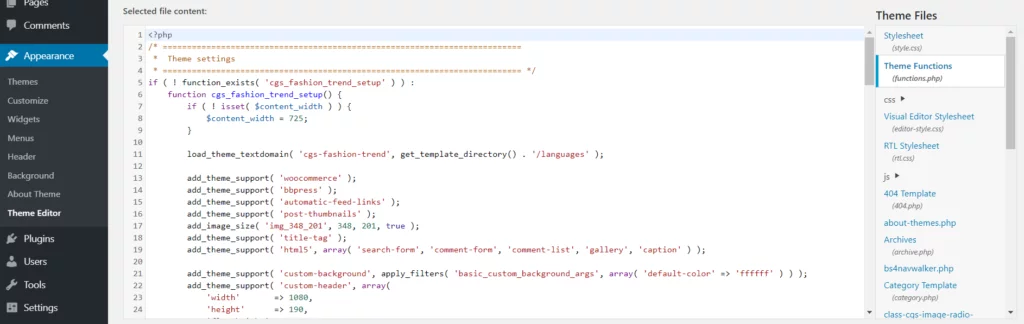
Check if there are:
- extra blank spaces,
- extra line breaks,
(especially at the end of the file after closing) and delete them.
- If this doesn’t solve the problem, you can:
- delete the
?>in the functions file, - remove the code snippet you pasted lately,
and check if the feed is up and running after that.
- If you found that a plugin is responsible for the error, substitute another one for it. Choose the one that works better or contact the developers of the initial plugin and ask them to help you with the problem.
- Repeat the same for your theme. If, after switching to a default theme, the problem is gone, consider changing the one you had initially with a different option.
Plugin
If you’re not closely familiar with XML or coding in general, we recommend you go the easy way and use a plugin. As compared to manual code editing, this one is more reliable since it’s less likely to cause other errors.
A great WordPress plugin for this purpose is Fix My Feed RSS Repair. Install it and go to Tools > RSS Feed Fiх, which appears on your dashboard after activating the plugin.
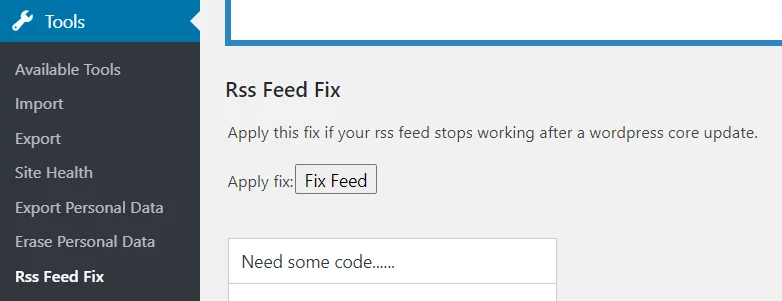
The plugin mostly runs checks on the XML syntax. You may still need to check the compatibility of the themes and plugins you use.
Another tool you can use is Feed Validator. It checks your feed’s validity. It can show you the possible causes of the error you get. Simply paste your URL in the field, and the tool will display what it found.
Those steps will help you get the feed back to working properly. Enjoy your blogging (make sure you know how to create a blog for free – our Danish friends can share some advice) and let others stay tuned!


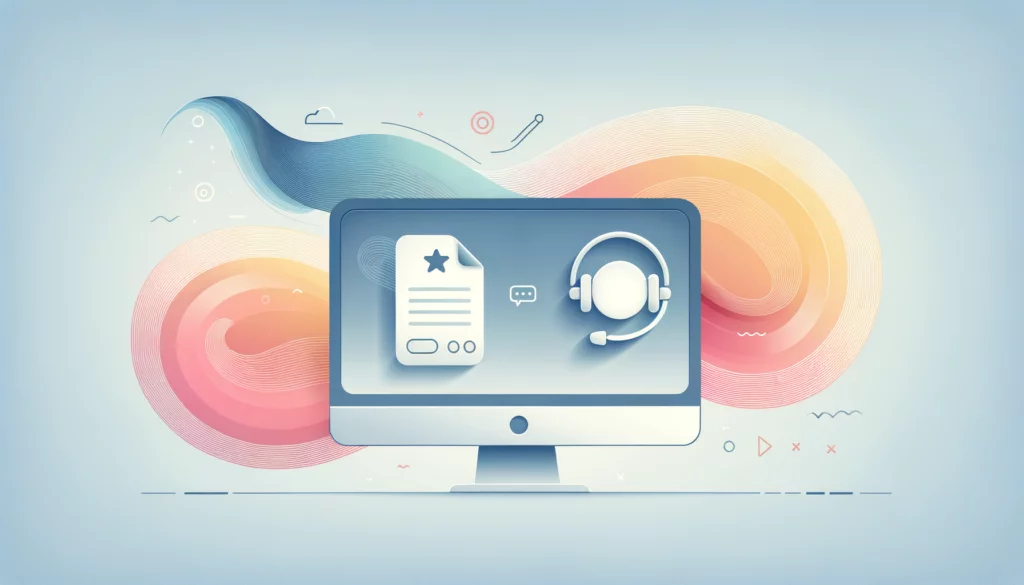






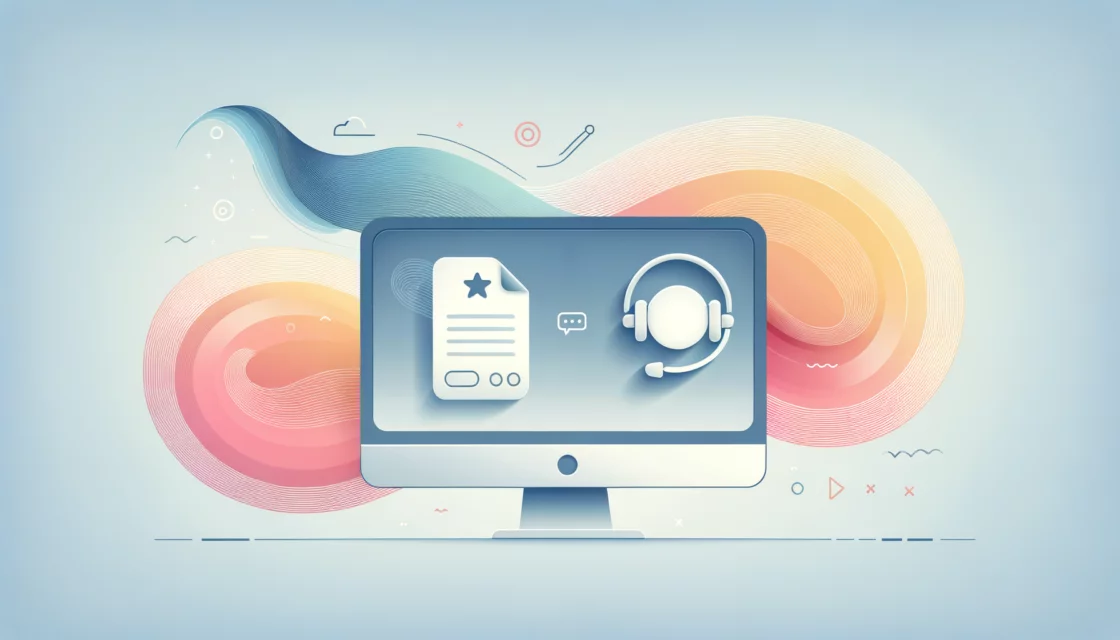




Comments