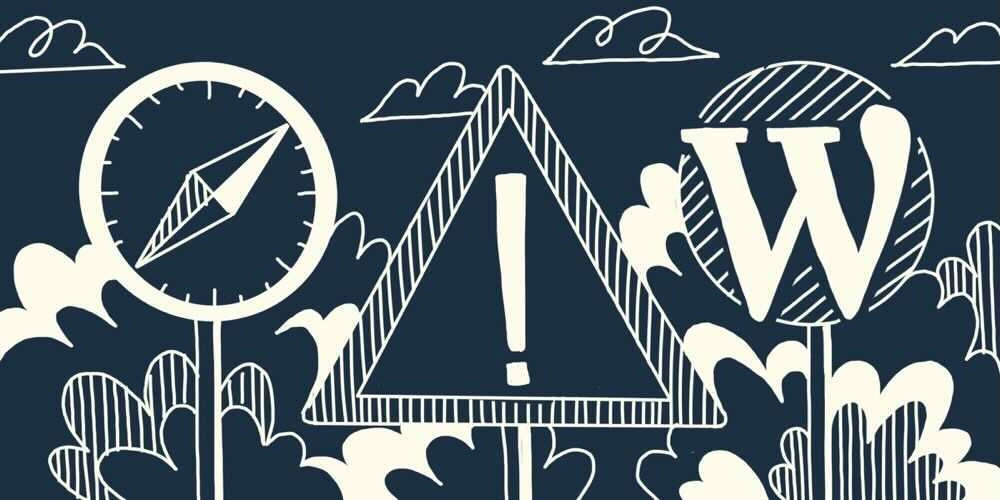
If you need to fix this urgently and have no time for reading, contact our experts team to resolve your issue immediately.
Troubles accessing your WordPress website is a frustrating issue. Some of the problems are more typical for the Safari browser; we’ll review those as well as other ones common for any browser.
First of all, what is the issue you’ve faced? There may be several different reasons behind the problems and, hence, several ways to work around them. Is the page not loading at all, or are you trying to interact with a WordPress post, and it doesn’t work? Are you unable to log in to your admin account?
*Before trying anything else, we recommend refreshing the page where you’re experiencing problems or reopening the browser. It helps in many situations: from a page not loading to post interaction issues (like being unable to react to a post). Click the refresh icon next to the address bar and see if it worked.*
Troubles when loading a page
Check browser compatibility
If the issue occurs when loading your WordPress site, check if you forgot to make it compatible with Safari. Cross-browser compatibility is not something that people now give much conscious attention to. Not because they’re negligent: most of the libraries and frameworks that are widely used now are already cross-browser compatible. However, issues happen.
Do you use a website builder plugin like Elementor? Or just lots of plugins of different sorts? Normally, well-known plugins are compatible with all modern browsers. But they can be the cause of issues. That’s why we recommend sticking to the native WordPress editor (Gutenberg). We develop almost exclusively in it (unless clients require otherwise like it sometimes happens with our Figma-to-WordPress conversion) and thus ensure no conflicts arise.
It is also important to ensure that CSS doesn’t pose any obstacles to compatibility. You can download Normalize.css to help browsers render all elements on the WordPress site according to modern standards.
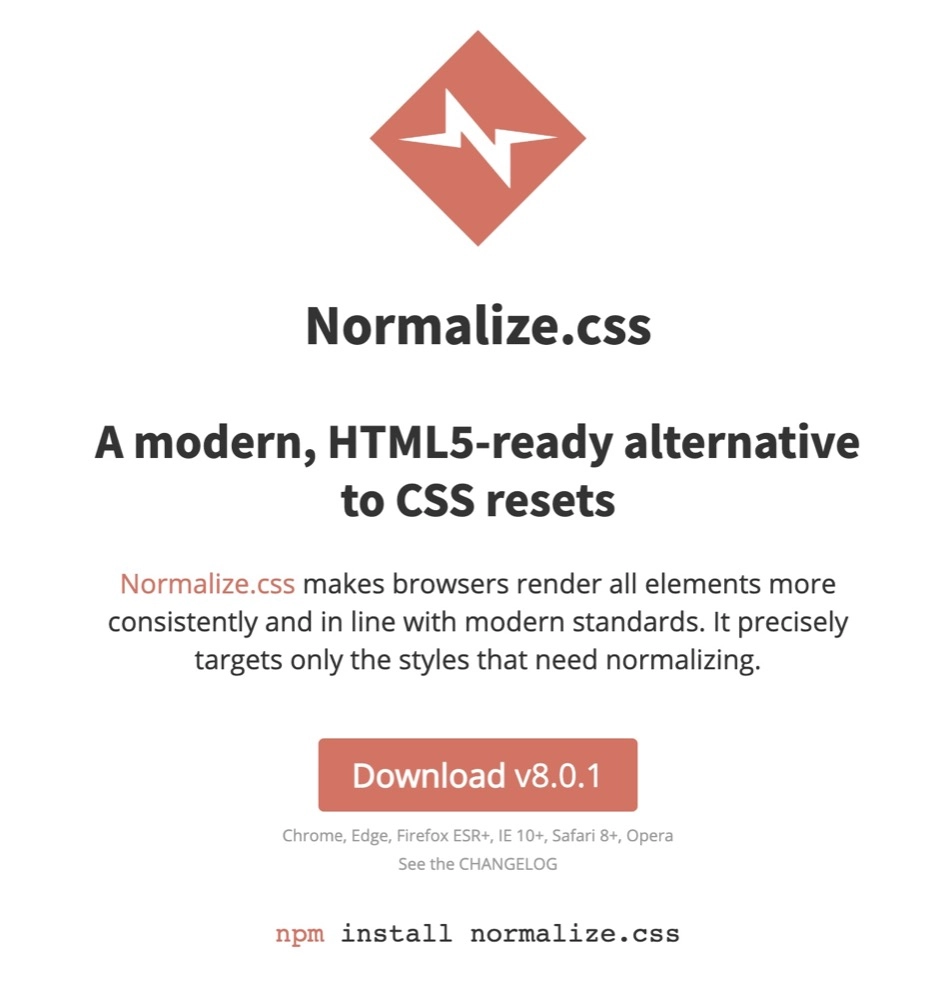
Download the file from here and use it as a base when building a site on WordPress.
Update the browser
Are you surfing the internet using a recent version of Safari? It is a good practice to keep it up to date (the same goes for your site, too): for a better experience, your safety and more impressive performance indicators (how are yours? Check your site’s performance here). The updates usually come with improvements since every day (if not every minute) something new gets found, and issues get resolved.
If your browser is outdated, you can update it doing the following:
- Click the Apple icon in the top left corner;
- Select System Preferences;
- You’ll see the Software Update option – that’s the one;
- The latest version will be under More info;
- Check the version and click Install now.
After the installation finishes, your browser will be updated.
You can also visit Browse Happy for the most recent versions of all major browsers.
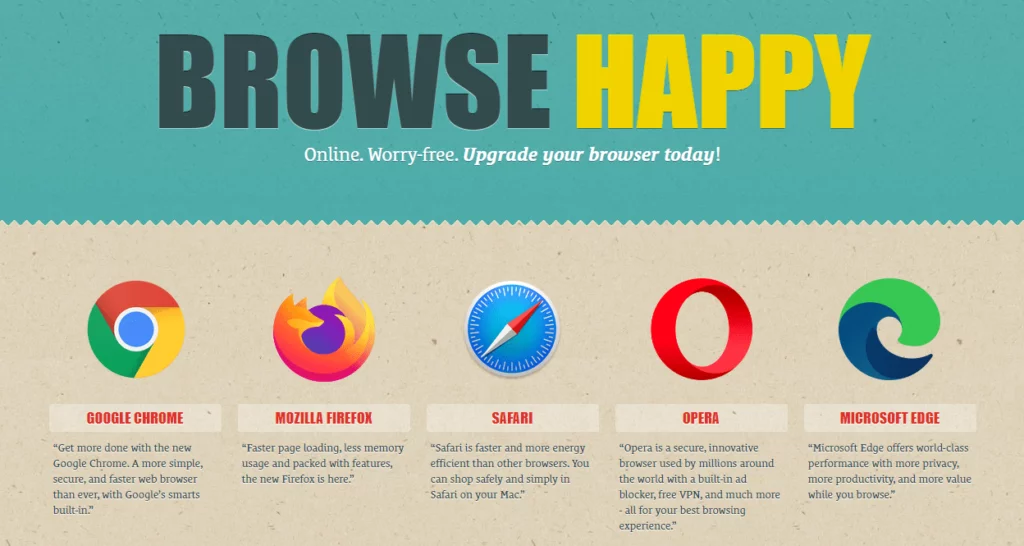
Hard refresh
A hard refresh (or a force refresh) reaches deeper than the regular one. It forces your browser to load everything anew. On hard refresh, instead of loading the cached version of your WordPress site, the browser will load the information from the server. It helps if the cache you’ve stored were outdated.
To perform it in a Safari browser, you will need to press Apple + R or Cmd + R.
Another option is to clear that data manually: the instructions are right below.
Clear cache
It is as simple as doing three clicks:
- Go to the Safari drop-down menu;
- Select Empty Cache;
- Confirm by clicking Empty.
By doing this, you’ll ensure your browser loads the latest version of the page available.
In some cases, the cache that prevents your page from loading is a network-level cache. This type of cache is what your internet provider uses to speed up the loading process. You can load the website you’re trying to access from a different location. If it’s working that way but is still down when accessed from your computer, your issue is in the network-level cache. It will clear on its own in a little while. If it doesn’t, consider contacting your provider to resolve the issue. The most reliable providers won’t keep you waiting for long.
Enable JavaScript
WordPress sites use JavaScript for lots of things. Your pages related to e-commerce or editors will not load if you have JavaScript disabled in your browser.
It can be disabled because of some extensions like antiviruses or ad blockers. To enable it:
- Go to the main drop-down menu;
- Select Preferences;
- Go to the Security tab;
- Check the Enable JavaScript box;
- Load the page again.
If the reason for the issue was the JavaScript block, everything should work properly now.
Work around the government or provider-imposed block
Some websites are blocked on a certain territory or by a provider. Normally, in such cases, you see the message describing the reason for it. You have two options to bypass the restrictions: VPN or Tor.
VPN is a virtual private network that makes your location invisible. You can set it up by downloading it and installing as provided in the instructions they give you. Some of the well-known free ones are Hotspot Shield and ProtonVPN , while ExpressVPN and NordVPN are popular premium options for users looking for more advanced features and enhanced security.
.
Tor is a browser that will ensure your anonymity. Install it and try to access the website you couldn’t load.
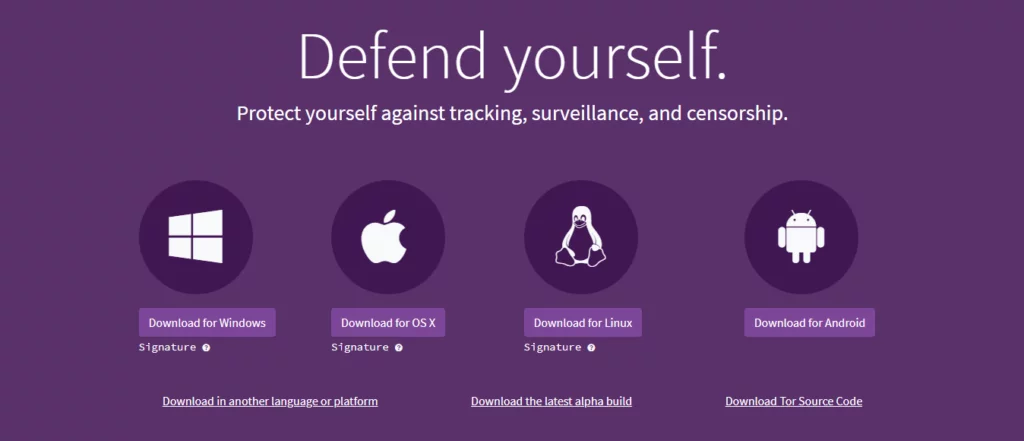
Restrictions in interaction
Third-party cookies
If you frequently experience such an issue as being logged out from your WordPress account, it may be the result of having third-party cookies disabled. Websites use cookies to store some information, and third-party cookies, as the name implies, are the ones other parties (e.g., providers or advertisers) use. If they are disabled, you may have trouble posting, liking other posts, or leaving comments to them.
To enable them:
- Open the main menu (top left corner);
- Select Preferences;
- Go to the Privacy tab;
- In the Cookies and website data section, select Allow all* or set it only for the WordPress site you’re accessing now (Manage Website Data).
It is safe to add WordPress.com (as well as WordPress.org) to the allowed sites.
*You can reset it back to the Always block later if you have security concerns.
Website tracking
The same issues (like being frequently logged out) can be fixed by enabling cross-site tracking. Again, websites use it to store the necessary data about your previous activity on their pages, and preventing cross-site tracking will interfere with the site operation.
Check if you have it working correctly in the same Privacy tab from above. Make sure the Ask websites not to track me box is unchecked*.
*You can reset it back to the Always block later if you have security concerns.
Those are the most common ways to resolve your issues when loading a WordPress site or interacting with posts from your WordPress account. Hope our advice helped you find your way out!
Still have questions, or your site won’t work the way you want? Team BDA is always there to fix it for you! Don’t hesitate to contact us – we’ll get back to you ASAP and find the best solution.
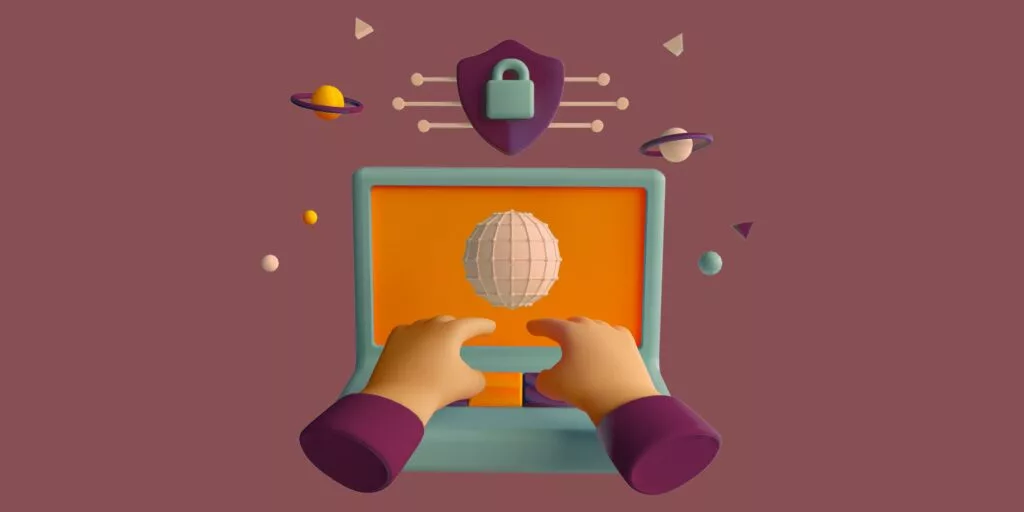





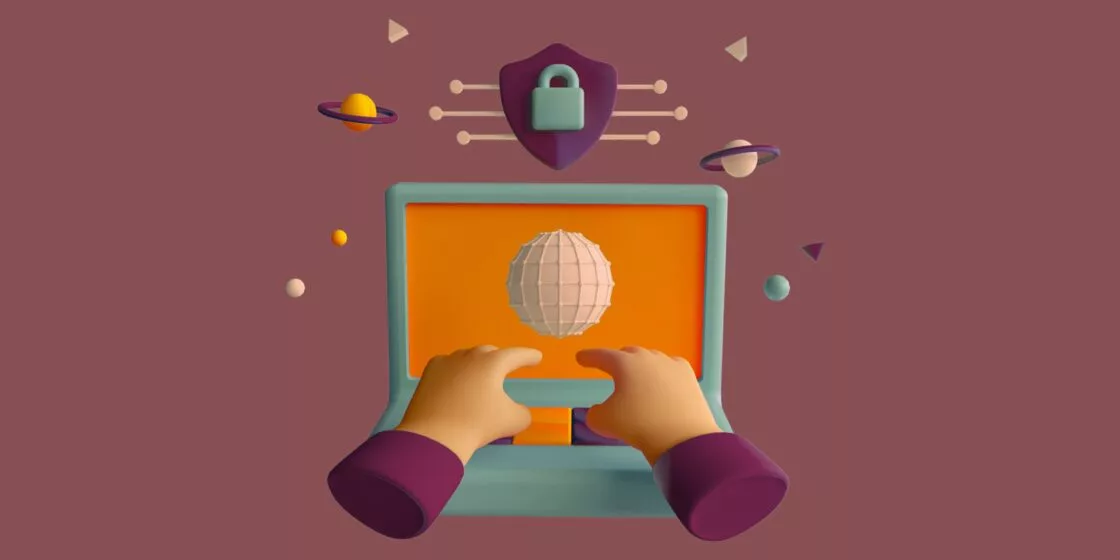


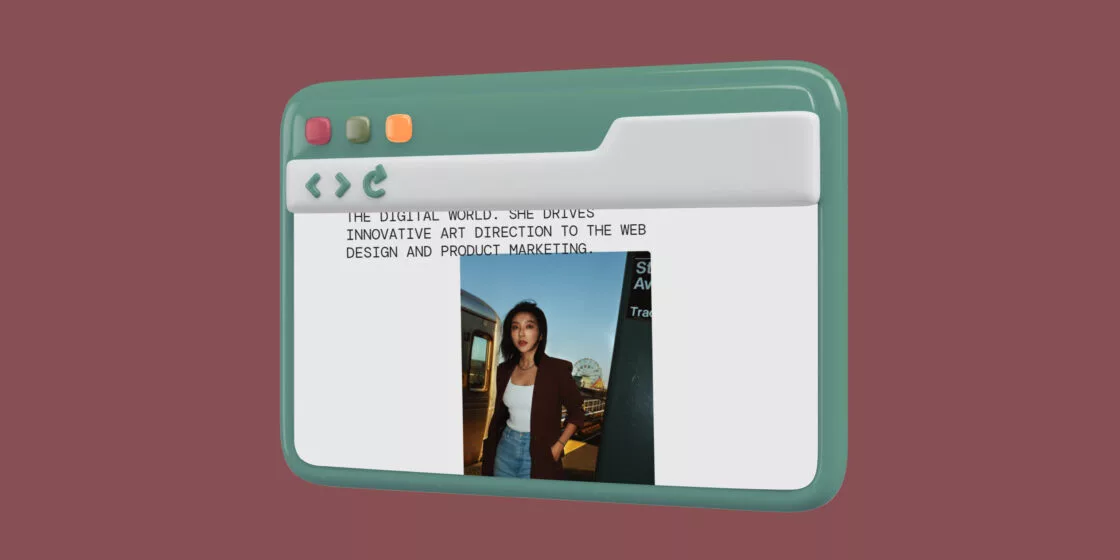
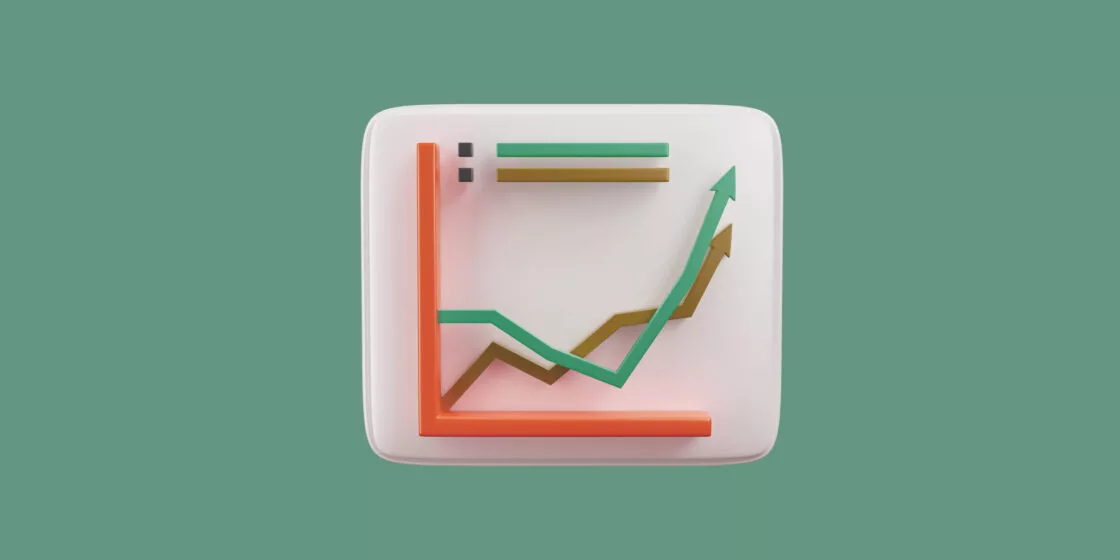
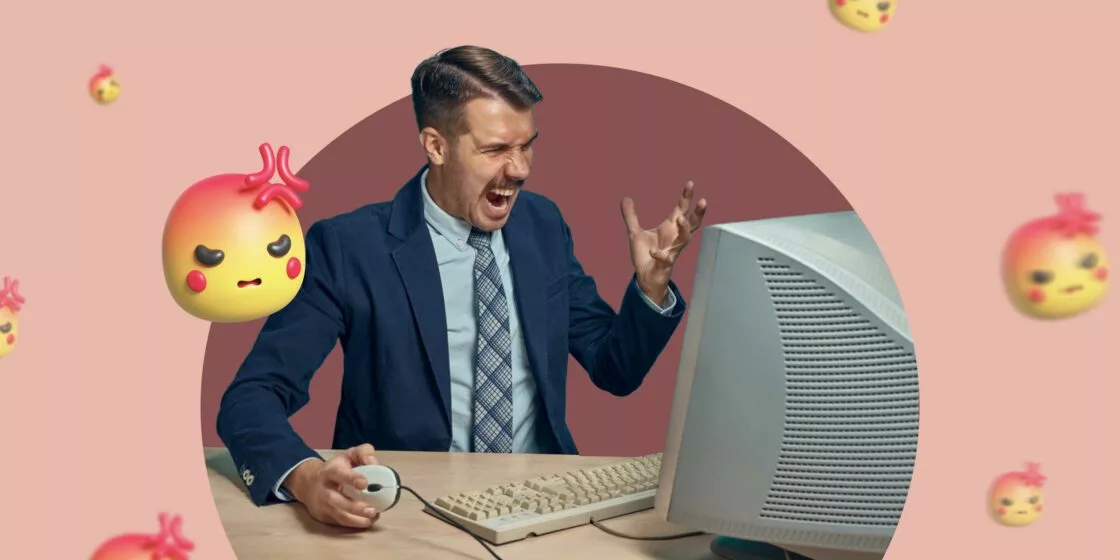
Comments